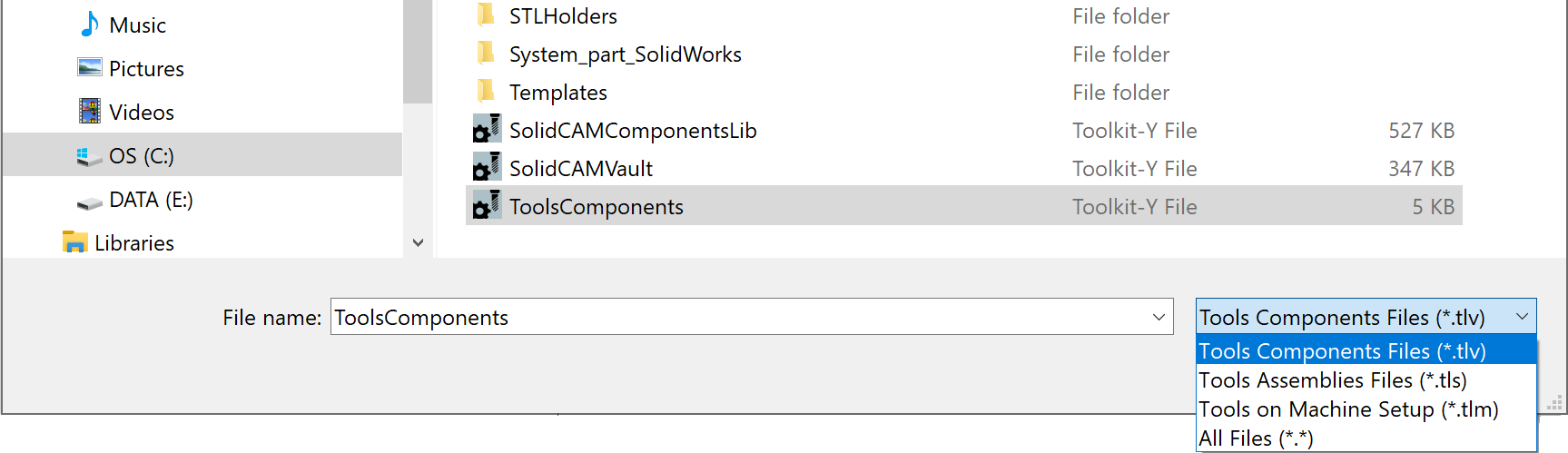Defining and Editing ToolKit Libraries
SolidCAM enables you to create new or edit existing ToolKit Tool Libraries in various ways. You can easily add components to your Tool Library using the extensive Components available.
Defining Tool Libraries
You can use the available SolidCAM controls in the SOLIDWORKS environment, including:
- SolidCAM tabs in SOLIDWORKS CommandManager
SolidCAM Part tab > New/Edit Tool Library options

- SolidCAM toolbars in SOLIDWORKS window
SolidCAM New Tool Library
toolbar 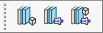
SolidCAM Edit Tool Library
toolbar 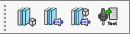
SOLIDWORKS Menu Bar > Tools > SolidCAM > ToolKit-Y
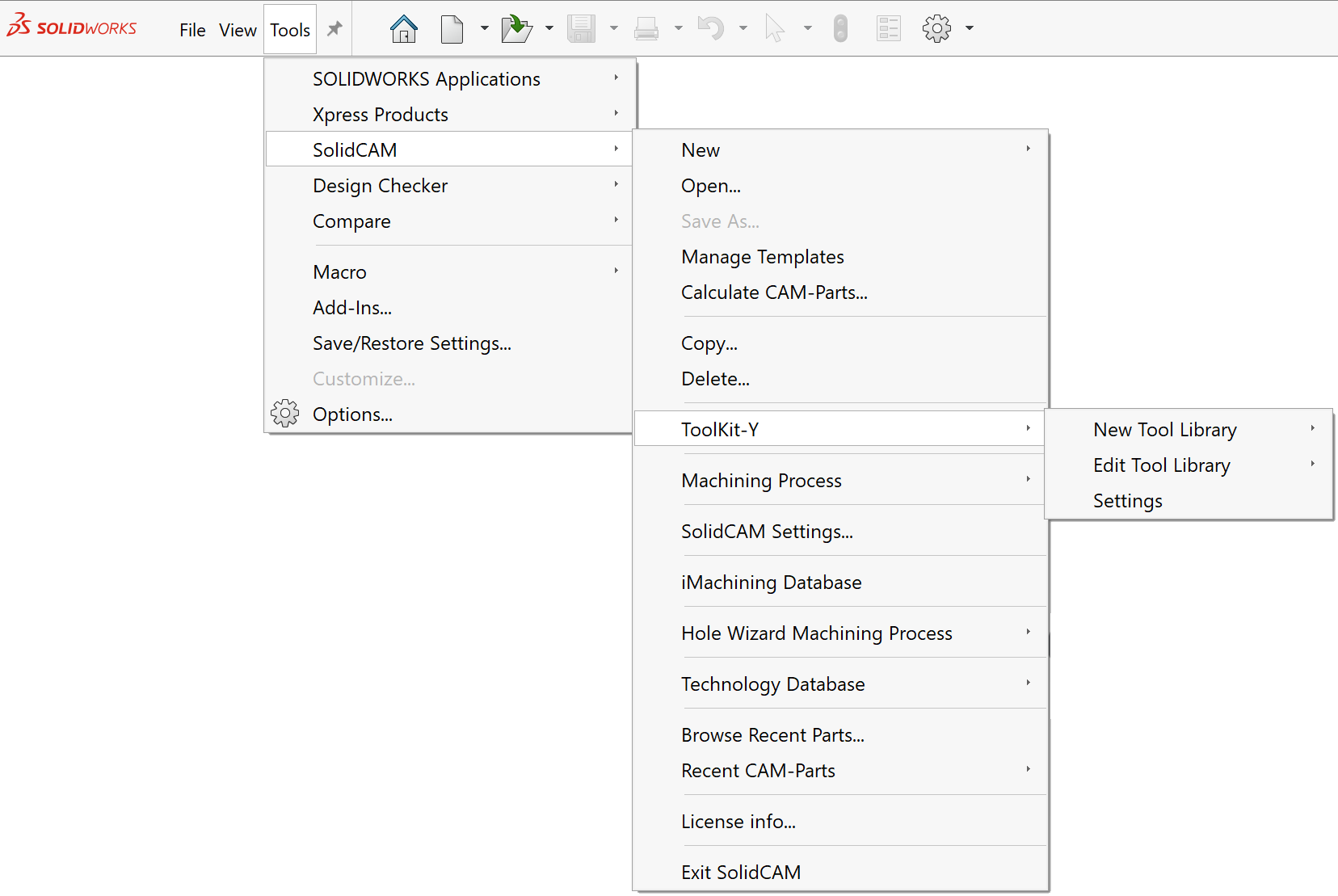
- SOLIDWORKS Task Pane
SolidCAM tab > Tool Library Manager
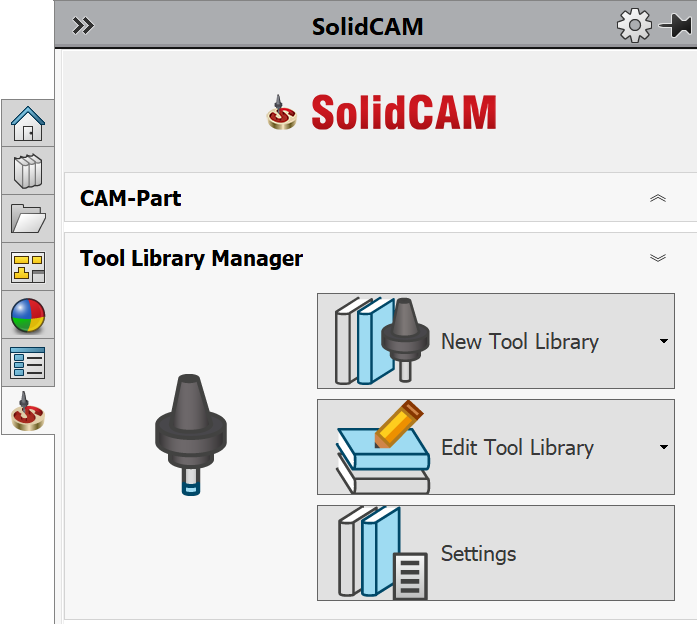
Defining/Editing Tool Libraries
If a CAM project is already open, you can also create new or edit existing ToolKit Tool Libraries from the SolidCAM Manager > ToolKit header > New/Edit Tool Library right-click commands.
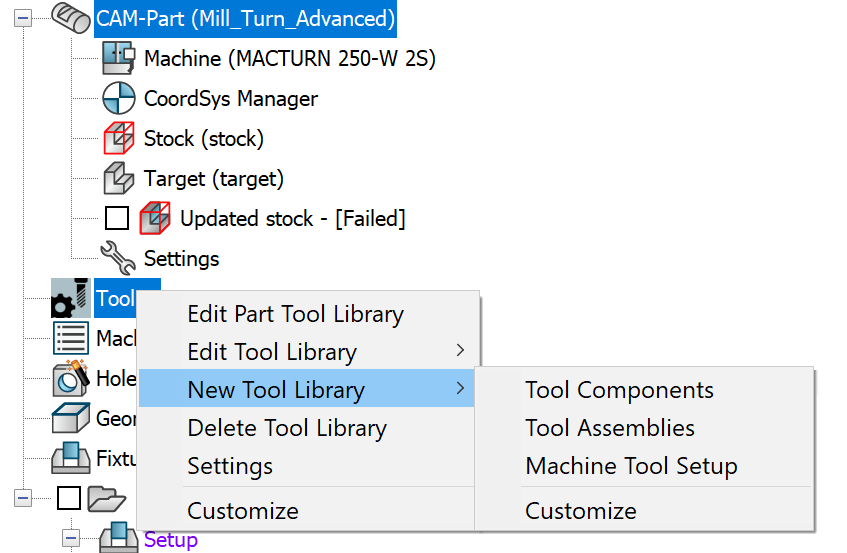
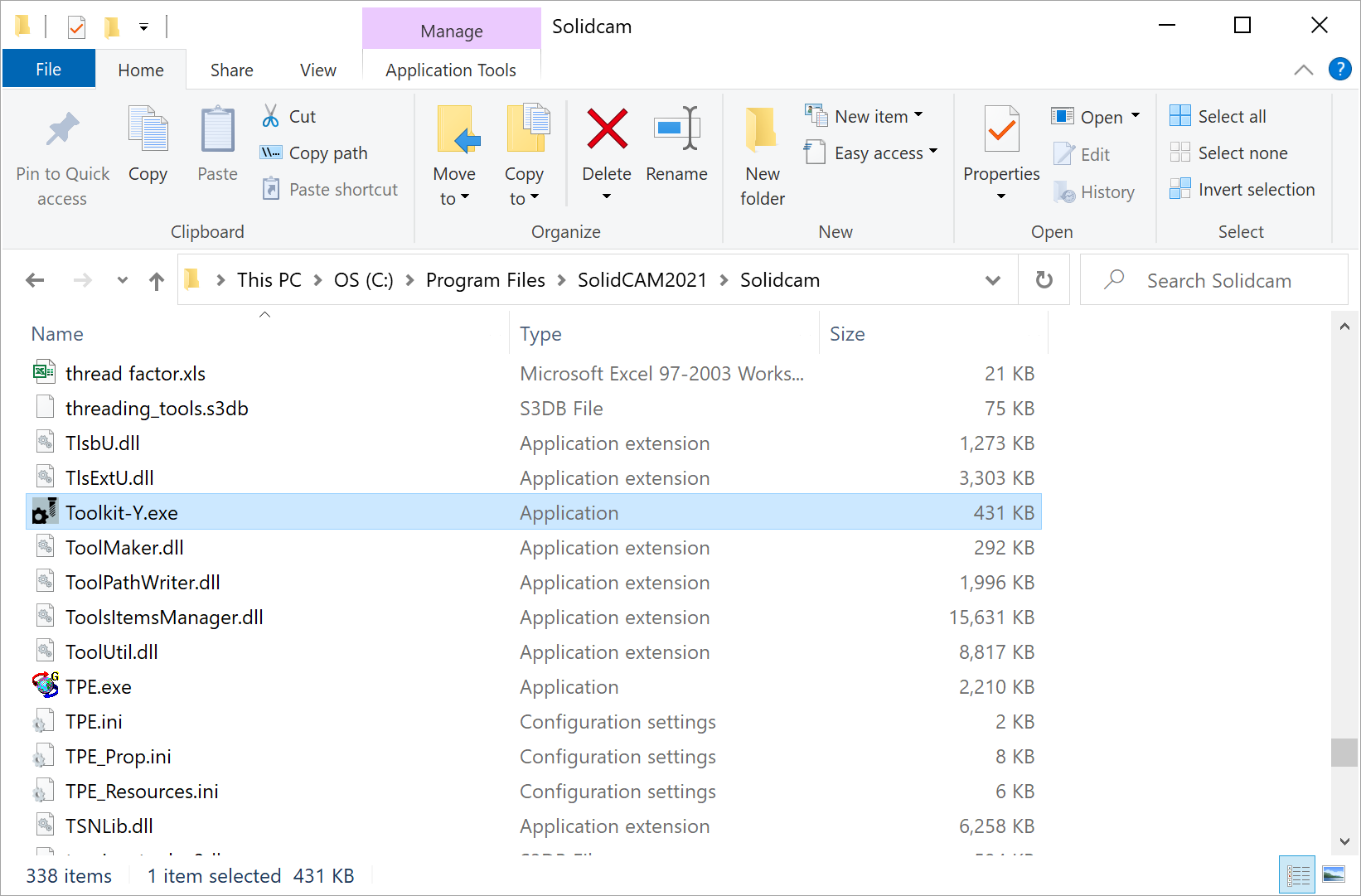 When running ToolKit from Toolkit-Y.exe, the type of
Tool Library you want to create is chosen in the New
dialog box.
When running ToolKit from Toolkit-Y.exe, the type of
Tool Library you want to create is chosen in the New
dialog box.
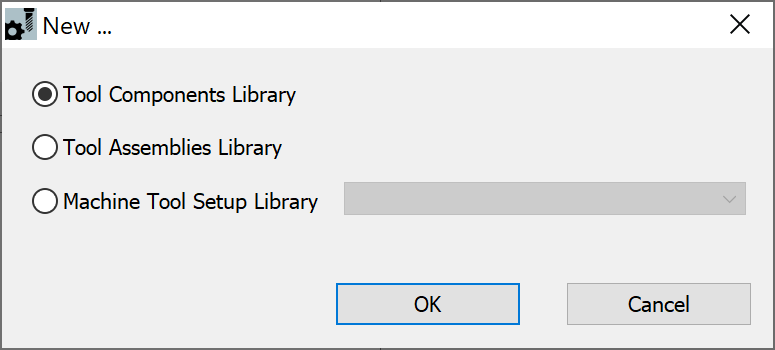
|
Whether you are running ToolKit independently or from within SOLIDWORKS/SolidCAM, a Machine Tool Setup Library requires you to choose the CNC-Machine for the basis of your Tool Library creation. |
|
|
|
Tool Components Library (1st) |
Tool Assemblies Library (2nd) |
Machine Tool Setup library (3rd) |
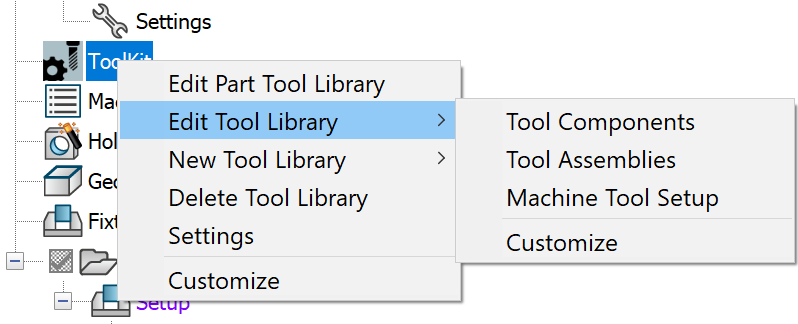 Your Edit Tool Library selection will display
the Open ToolKit dialog box that enables you to browse and select for
editing the Tool Library of your choosing.
Your Edit Tool Library selection will display
the Open ToolKit dialog box that enables you to browse and select for
editing the Tool Library of your choosing.
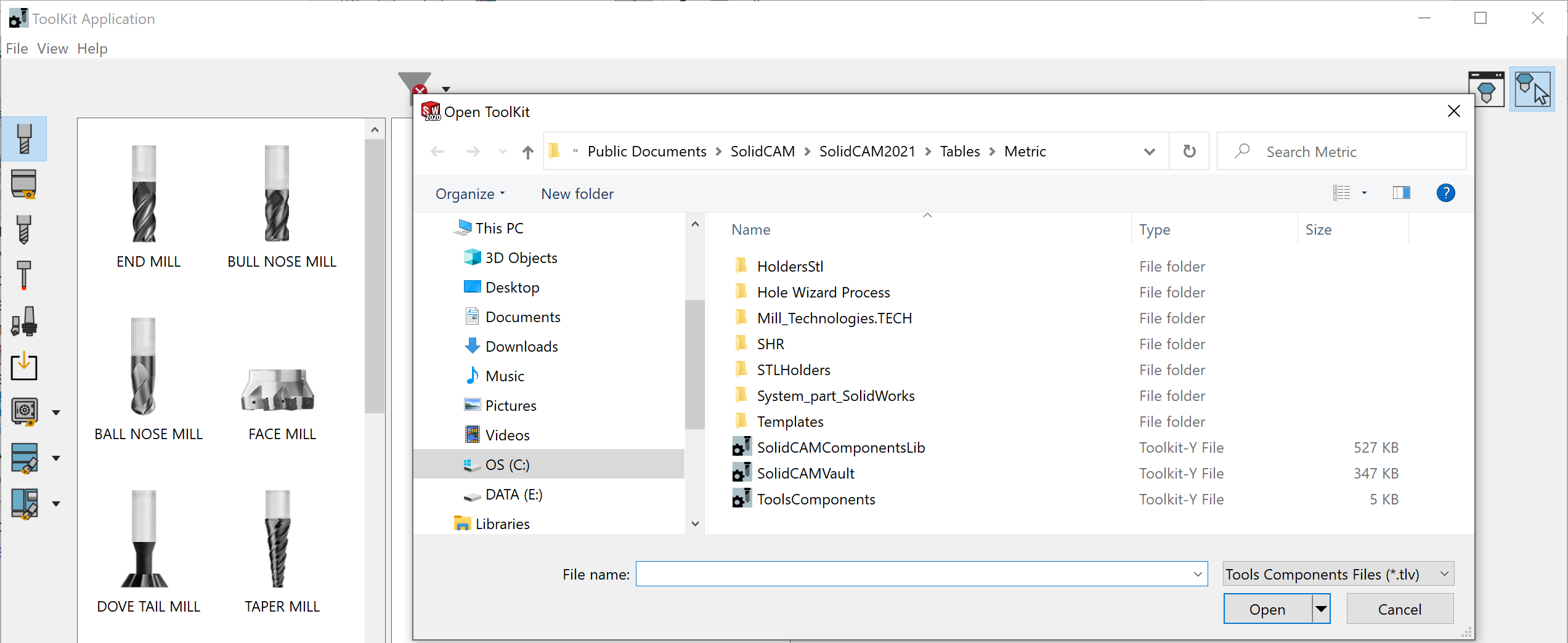
|
The Tool Library file type is selected automatically, but it can be easily changed on the fly if you want to choose a different Tool Library for editing.
|
When you want to use SolidCAM’s standalone ToolKit application to edit an existing Tool Library, it can be opened from Windows/File Explorer. By default, all ToolKit Tool Libraries are saved in the folder C:\Users\Public\Documents\SolidCAM\SolidCAM2021\Tables\Metric or ...\Inch depending on your SolidCAM Units selection.

If you want to specify a different default directory, you can do so in the ToolKit Settings.
Related Topics