Updated stock options
SolidCAM parts can be machined in a sequence of stages on different CNC-Machines, while the Updated stock model is shared between these stages. The Updated stock subheader appears automatically in the CAM Manager tree when you define the CAM-Part.
Select the check box for the Updated
stock. The calculation of the updated stock begins. The updated
stock icon ![]() is displayed next
to the first operation of the CAM tree. The updated stock icon can be
moved to any of the operations in the CAM tree for which you want to update
the stock. Drag the icon on the operation for which you want to update
the stock. Once the stock is updated the corresponding machining is displayed
in the graphics area.
is displayed next
to the first operation of the CAM tree. The updated stock icon can be
moved to any of the operations in the CAM tree for which you want to update
the stock. Drag the icon on the operation for which you want to update
the stock. Once the stock is updated the corresponding machining is displayed
in the graphics area.
|
Drag the Updated Stock icon to Operations folder to show Initial Stock. Initial Stock is displayed when no operations exist in CAM tree. Use this option as an alternative to Includes current operation option. |
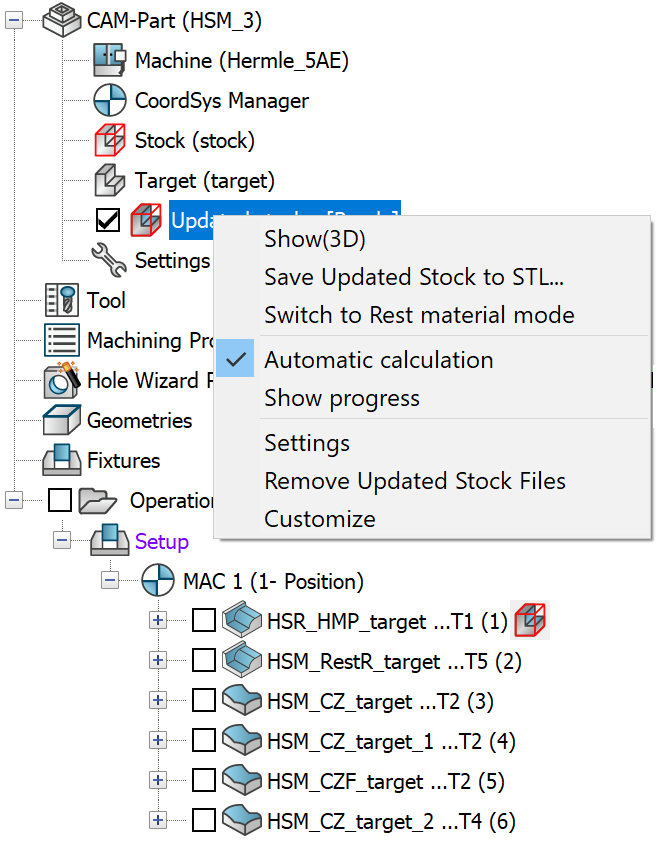
On completion the Updated stock is displayed as Updated Stock- [Ready].
The following options are available for managing the Updated stock:
Show (3D)
Save Updated Stock to STL
Switch to Rest material/Updated stock mode
Automatic Calculation
Show Progress
Settings
Customize- All shortcut menus in Updated stock can be customized to suit your needs. You can deselect the items you rarely use and want to hide and keep selected the items you want shown. Use
 to view the entire list of menus available including the Customize
option.
to view the entire list of menus available including the Customize
option.
Managing Updated Stock icon in Operation tree
In the Operations tree, right-click the Updated stock icon to display the updated stock menu.
![]()
Pin operation enables you to pin/unpin the operation.
Includes current Operation when selected enables you to view the updated stock at the beginning of Operation.
Save to STL enables you to save the Updated stock to STL at specific points in the CAM tree. When this option is selected Save Updated Stock to STL dialog box is displayed. Using this option on the operations folder will save the initial stock to STL.
Related Topics