Transformation: Translate
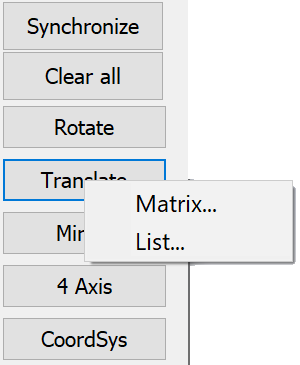
The Translate button of the Operation Transformations dialog box enables you to copy the operation tool path to a rectangular matrix of locations (the Matrix option) or to a list of locations defined by their X-, Y- and Z-coordinates (the List option).
Matrix
This option copies the operation tool path to a rectangular matrix of locations. When you choose this option, the Matrix dialog box is displayed.

Include original operation
Select this check box if you want to include the original operation in the transforming action.
Translate in axes of...
Define the plane to which the operation is copied using the following methods:
- Current position (XY) – copies the operation to the XY plane of the current Coordinate System.
- MAC – copies the operation to the corresponding plane (ZX, YZ, XY) of an existing Coordinate System position. Select an existing Coordinate System from the list or define a new position by clicking Coordsys to display the Coordsys Manager dialog box.
- Custom axis – copies the
operation to a custom plane defined by any two axes. The
 button enables you to pick the 1st and 2nd axes directly on the solid
model. The
button enables you to pick the 1st and 2nd axes directly on the solid
model. The  button
enables you to reverse the direction of each picked axis and the direction
of rotation.
button
enables you to reverse the direction of each picked axis and the direction
of rotation.
Matrix parameters
- Number of Copies on X (1st axis): enter the number of rows.
- X (1st axis) step: enter the delta value (+/-) between each two columns. Alternatively, you can place the cursor in the text field and then pick a point directly on the solid model. The step value will be calculated automatically.
- Number of Copies on Y (2nd axis): enter the number of columns.
- Y (2nd axis) step: enter the delta value (+/-) between each two rows. Alternatively, you can place the cursor in the text field and then pick a point directly on the solid model. The step value will be calculated automatically.
Sorting
Click Sorting and select the sorting pattern.
The green color of the sorting pattern indicates that the loop option is enabled for the particular pattern if:
- Loop Exist option is set to "YES" in the VMID.
- Include original operation check box is selected.
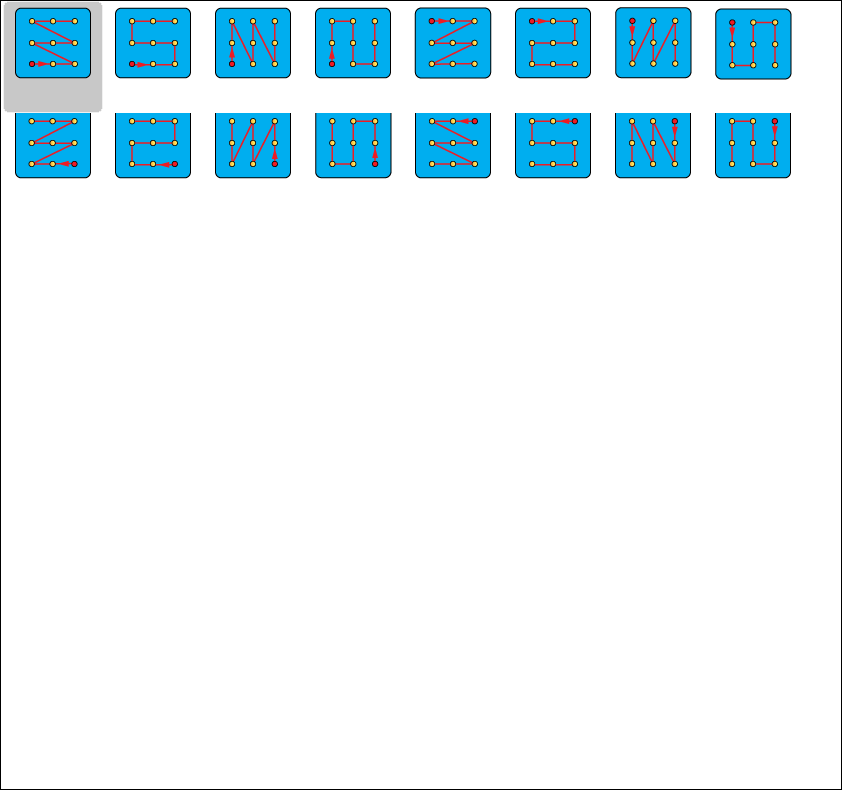 Use the Remember
last option to set the default sorting pattern for subsequent Matrix
transformations of the current CAM-Part.
Use the Remember
last option to set the default sorting pattern for subsequent Matrix
transformations of the current CAM-Part.
List
This option copies the operation tool path to a list of locations defined by their X-, Y- and Z-coordinates. The origin of the operation is moved to the relative XYZ-position defined in the Translation List dialog box.
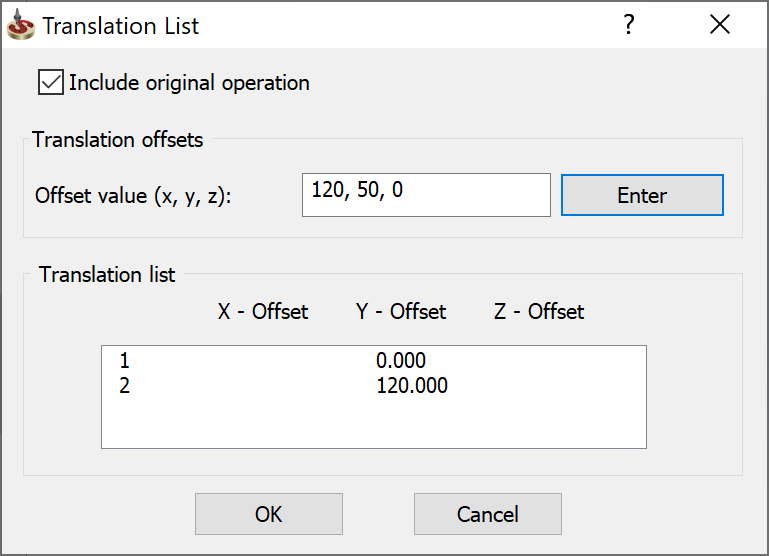
Select the Include original operation check box if you want to include the original operation in the transforming action. The first value (0.000,0.000,0.000) appears in the Translation list. The start of the geometry is taken as a reference point.
In the Offset value (x, y, z) text field, enter the values of the relative XYZ-position where the operation should be executed (separate the values by commas or spaces) or pick a point directly on the solid model.
or
In the X,Y,Z dialog box, enter the values of the absolute XYZ-position where the operation should be executed (separate the values by commas or spaces). Click Enter to convert the absolute coordinates to relative values.
Click Enter to add the position to the Translation list.
Confirm with OK.
Editing positions
Select an existing position in the Translation list.
Enter the new values for this position in the Offset value text field and then click Enter.
Deleting positions
Select an existing position in the Translation list.
Press Delete on your keyboard.