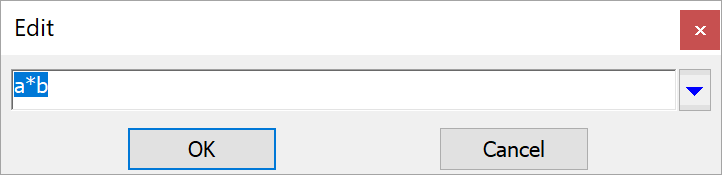Machining Process Insert Manager
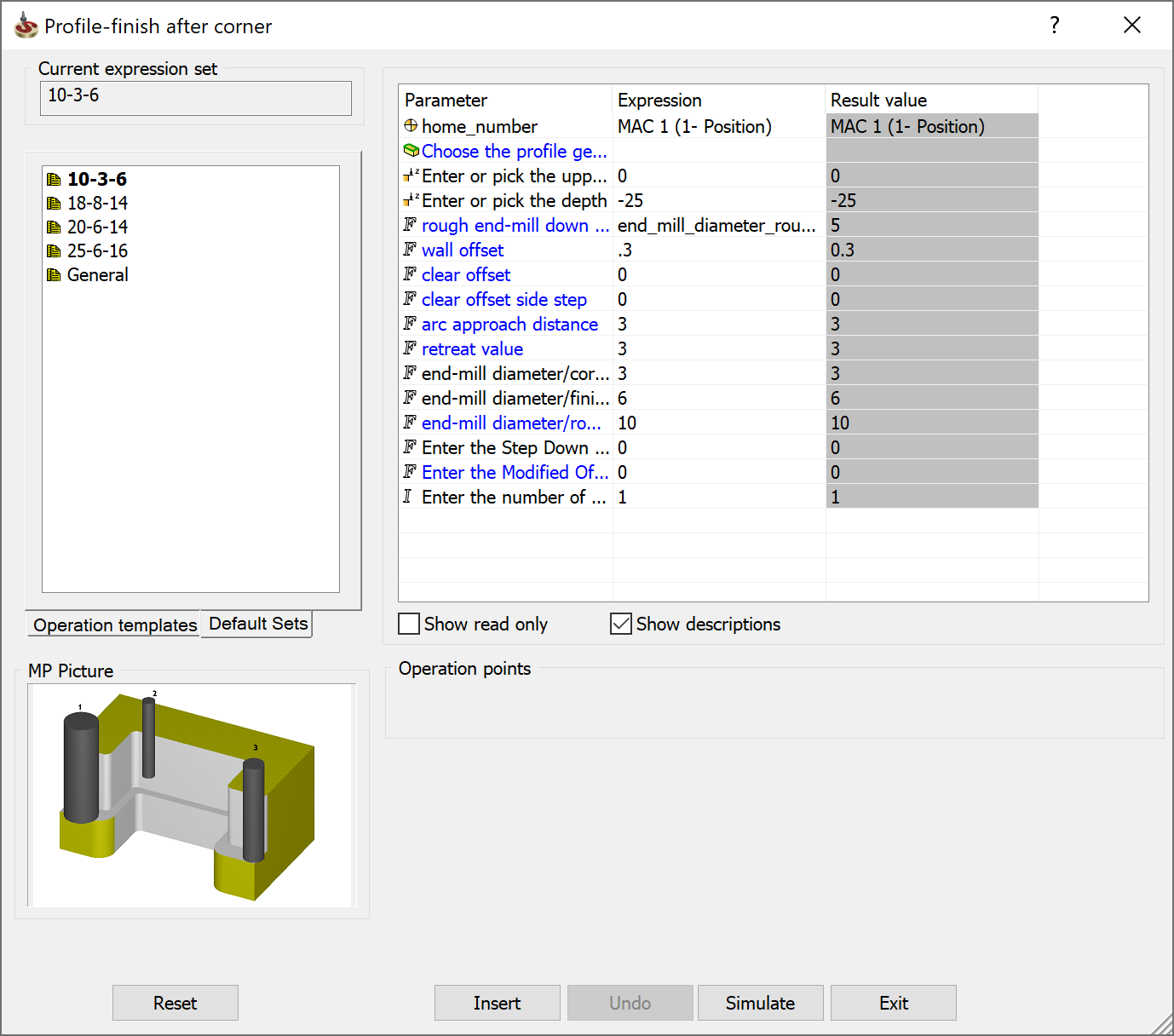
Operation Templates Page
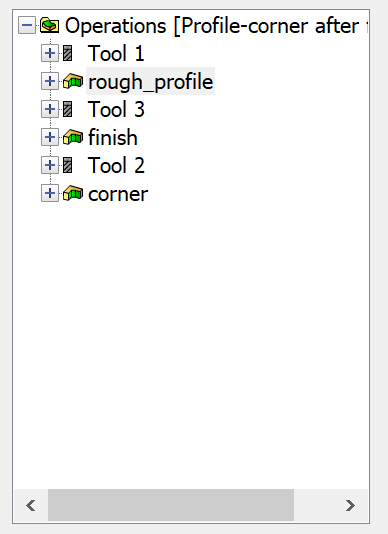
This page displays the list of operation templates that you inserted into the CAM-Part.
- By clicking on the (+) sign near each operation template, you can see the list of parameters used in the selected operation template.
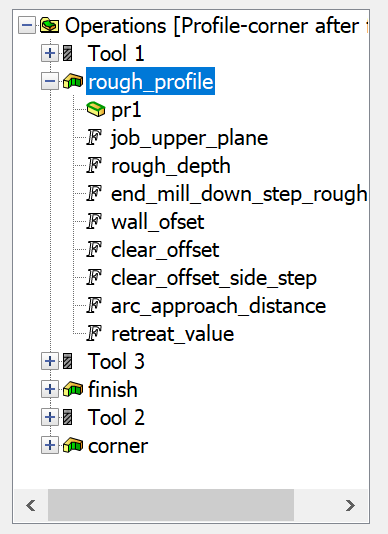
- To see the operation template parameters and settings, right-click on the operation template name in the list and choose the Show command from the list. The operation template dialog box is displayed.
|
In this dialog box you cannot edit the Operation Template definition. To edit the operation template, go to the Machining Process Define Manager. In the operation template dialog box, all parametric fields
are marked with the
This dialog box enables you to see and edit the full parameter name or expression string.
|
Default Sets Page
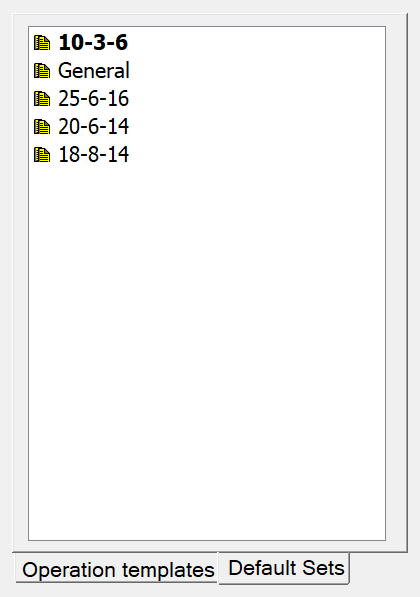
Double-click on the Default Set name to make it current. The Parameters and values from the selected Default set will be shown in the Parameters Table.
Parameters Table
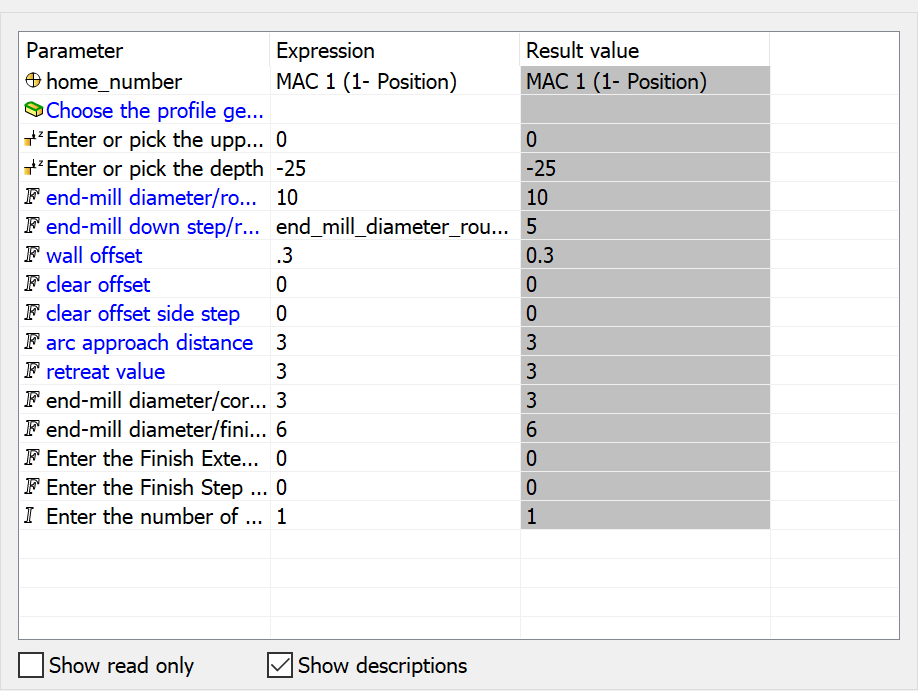
There are three columns in this table:
- Parameter - shows the parameter name.
- Expression - shows the parameter definition. In this field you have to define missed expressions for parameters. You can also edit all expressions that do not have Read-Only status.
More...
- Result value - shows the result value returned by the parameter.
![]()
With the Show read only check box, you can allow or forbid showing parameters marked Read-Only.
![]()
The Show descriptions check box enables you to show the parameter description instead of the parameter name in the Parameter column.
Operation Points
This field contains buttons to define specific points of the operation.
Related Topics