Inserting the Machining Process
Before inserting the Machining Process into your CAM-Part, do the following:
- Load the CAM-Part in which you want to use the technology defined in the Machining Process.
- Load the Machining Process Table.
All Machining Processes from the current Machining Process Table can be inserted into the CAM-Part directly using the Add Machining Process menu.
|
The Machining Processes
in the menu are classified according to pre-defined
groups.
If the MP contains operation templates with operation options
incompatible with the operation options of the current MAC file,
the operation is marked with the When the MP contains a Drilling operation template with drill
options incompatible with the drill options of current MAC file,
this MP is marked with the The Add Machining Process command is not available in the following cases:
|
Right-click Operations in the CAM tree and select Add Machining Process. The From MP Table command enables you to choose the Machining Process to insert from the Machining Process Table Manager dialog box.
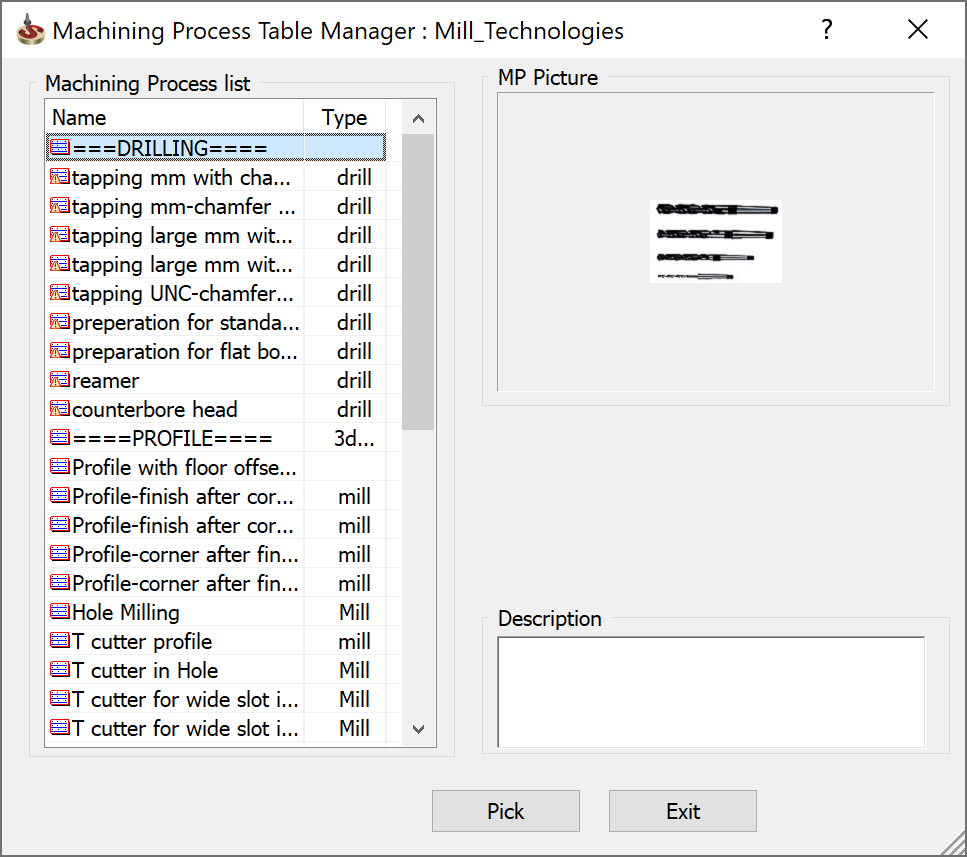
Choose a Machining Process from the list and click the Pick button. The Machining Process Insert Manager is displayed.
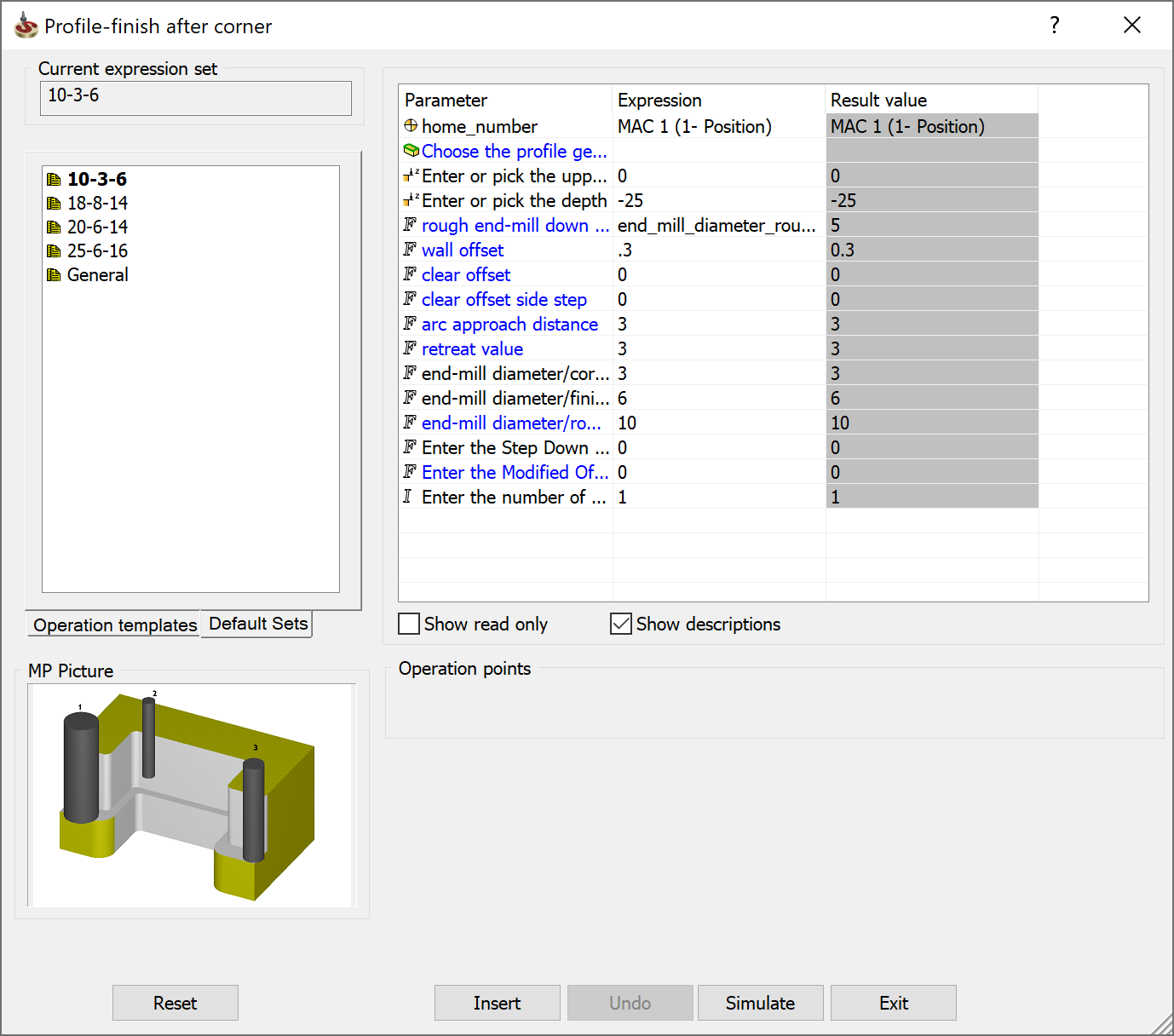
While the Insert Manager is loading, SolidCAM receives values of Part Parameters from the CAM-Part. Then SolidCAM receives expressions for other parameters from the current Default Set and calculates them.
To prepare the Machining Process for insertion, do the following:
- On the Default Sets page, choose the required Default Set.
- With the Parameters Table, fill all the blank expression fields. You can also change all expressions that do not have Read-Only status.
- When the Machining Process is defined, click the Insert button to insert the Machining Process into the current CAM-Part.
- SolidCAM chooses tools for the Machining Process.
- The operations are inserted into the CAM-Part. The inserted operations are calculated according to the Part Settings.
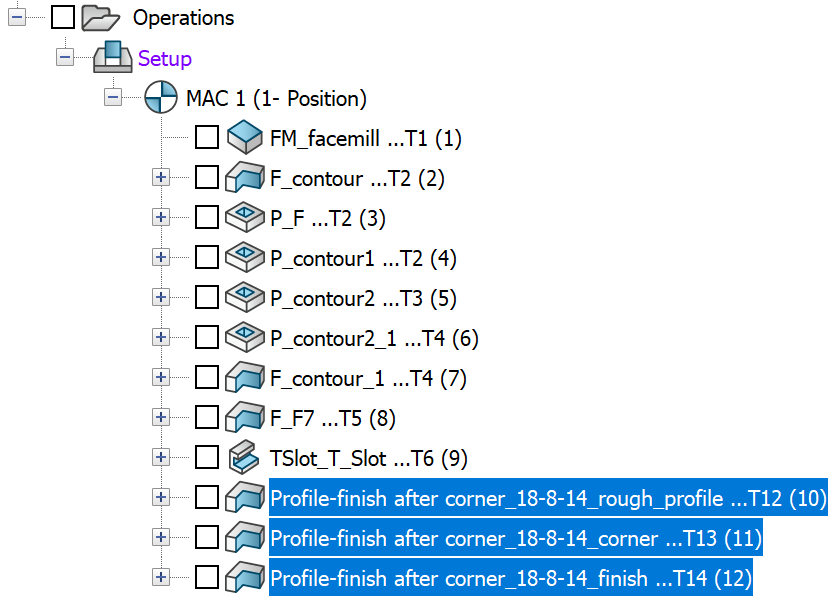
|
|
Choosing the tool
SolidCAM automatically performs the tool search during the machining process insertion. The tool search is performed according to the Used in Current or Part Table/Used in MP property of the tool used in the operation template.
When the Used in Current or Part Table option is used for the tool definition, the tool search is performed according to the tool number only. The tool search is first performed in the Part Tool Table. If the tool is found, it is used. If the tool with the defined number is not found in the Part Tool Table, SolidCAM performs an additional search in the Current Tool Table. If the tool with the defined tool number is found in the Current Tool Table, it is copied into the Part Tool Table (with the same number) and used.
When the Used in MP option is used for the tool definition, the tool search is performed according to the tool parameters. The tool parameters used for the tool search are defined in the SolidCAM Settings dialog box. The tool search is first performed in the Part Tool Table. If the tool is found, it is used. If the tool is not found in the Part Tool Table, SolidCAM performs an additional search in the Current Tool Table. If the tool is found in the Current Tool Table, it is copied into the Part Tool Table and used. If the tool is not found in the Current Tool Table, a new tool with the defined parameters is created in the Part Tool Table. SolidCAM automatically chooses the first available tool number for the newly created tool.
Related Topics