Modify Geometry dialog box
This dialog box enables you to modify the geometries defined for SolidCAM operations. Geometry modification includes extending/trimming and assigning offset values, and also choosing which geometry chains are active in the operation (in case of multiple chain geometry). The modification is relevant only for the current operation – the original geometry remains unchanged. Different modifications can be applied to the same geometry in different operations. The further tool path calculation uses the modified geometry.
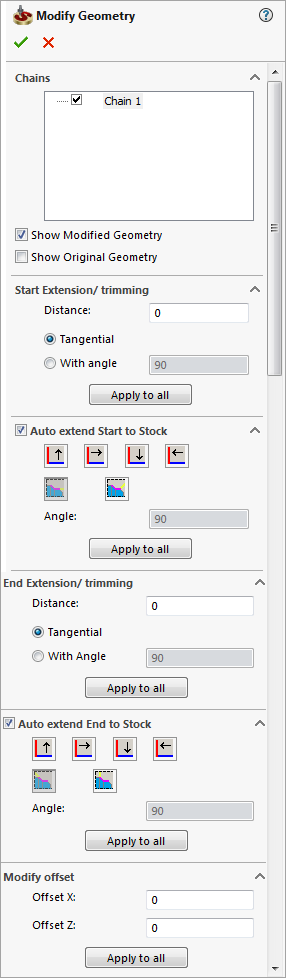
Chains
This section displays the list of all geometry chains participating in the current geometry. The check box located near each chain entry in the list enables you to include/exclude this chain in/from the geometry of the current operation.
The right-click menu available on the elements of the list enables you to perform the following actions:
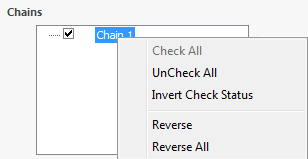
The Check All command enables you to check all the chains.
The Uncheck All command enables you to uncheck all the chains.
The Invert Check States command enables you to reverse the state of the check boxes.
The Reverse commands enables you to reverse the direction of the chosen chain.
The Reverse All command enables you to reverse the direction of all chains.
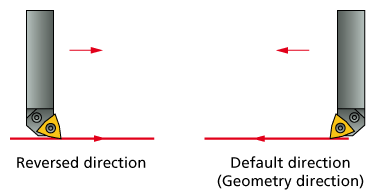
|
When
the direction of a chain is reversed, this chain is marked with
the
|
Extension/Trimming
The Start Extension/trimming and End Extension/trimming sections enable you to modify the geometry defined for the operation by extending/trimming of its chains.
The Start Extension/trimming section enables you to define the length of the extension/trimming applied to the start of the geometry chain. The End Extension/trimming section enables you to define the length of the extension/trimming applied to the end of the geometry chain. The start and end of the chain are determined according to the direction of the geometry chain modified in the Chains list.
When the Auto extend option is not selected, the Distance option enables you to define the distance measured along the chain from the start/end of the chain to the intersection point between the updated stock model boundary and the extension line.
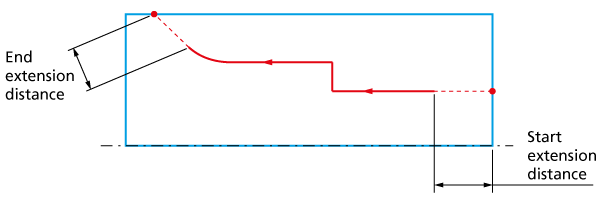
When a positive Distance value is defined, the chain is extended from the start/end point with straight lines of the specified length.
|
When the extension applied to the chain propagates the chain over the updated stock model boundaries, SolidCAM automatically trims the modified chain with the updated stock model boundaries. |
Tangential/Linear extension
These options enable you to define the orientation of the extension lines. These options affect only on extension, in case of trimming they do not participate in the process of the geometry modification.
The Tangential option enables you to perform the extension with lines tangential to the geometry chain at its start/end point.
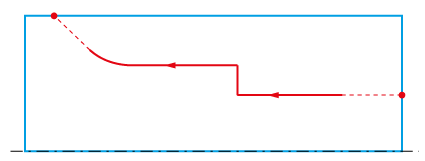
The With angle option enables you to perform the extension with a line, whose orientation is defined by the angle to the positive direction of the X-axis. You are prompted to define the angle value in the edit box.
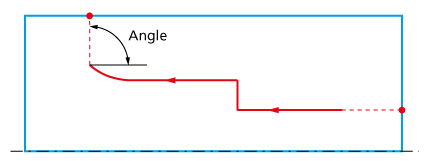
The Apply to all button enables you to apply the extension/trimming defined for the active chain to all the chains of the current geometry.
Auto extend Start/End to Stock
When any of two Auto extend check boxes is selected, the corresponding section for editing the extension is opened. It enables you to customize the type and direction of the extension performed up to the boundary of the updated stock model. SolidCAM checks if the current chain start/end points are located inside the updated stock model boundary. If the point is located outside of the updated stock model boundary, the extension is not performed.
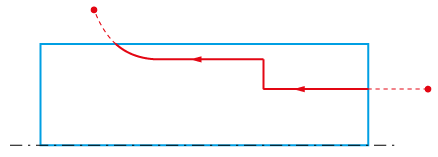
If the start/end points are located inside the updated stock model boundary, the chain is automatically extended with lines.
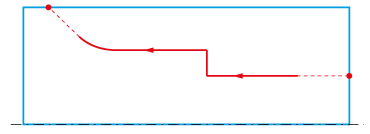
The line direction corresponds to the positive or negative directions
of the X- and Z-axis
and can be chosen by pressing one of the buttons  .
The second row of the buttons enables you to choose either Tangential
or Angular type of the line
.
The second row of the buttons enables you to choose either Tangential
or Angular type of the line  . For Angular type, the Angle value is defined in the
Angle edit box.
. For Angular type, the Angle value is defined in the
Angle edit box.
Modify offset
This option enables you to define the geometry offset either in the X-axis direction, or in the Z-axis direction, or in both.
The Apply to all button enables you to apply the offset defined for the active chain to all the chains of the current geometry.
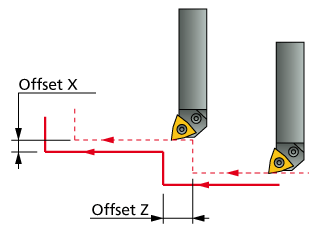
Related Topics
 icon in
the list.
icon in
the list.