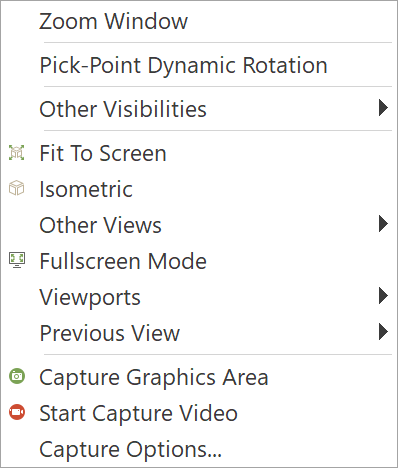Machine Simulation mode
This simulation mode enables you to perform the machining simulation and tool path verification using the kinematics of the CNC-Machine.
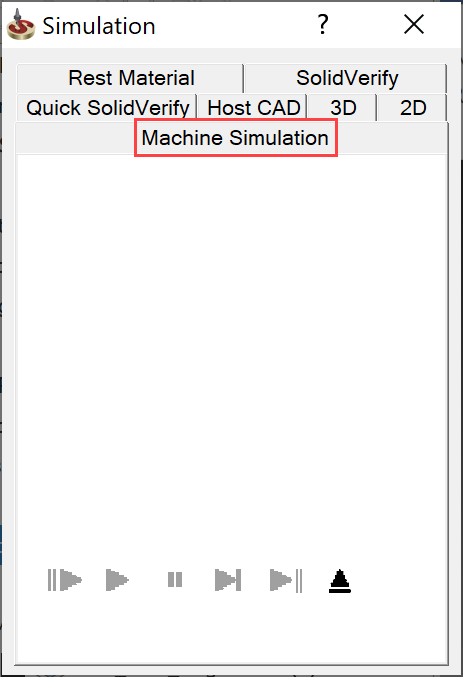
In the Simulation control panel choose the Machine simulation mode. The Machine Simulation window is displayed.
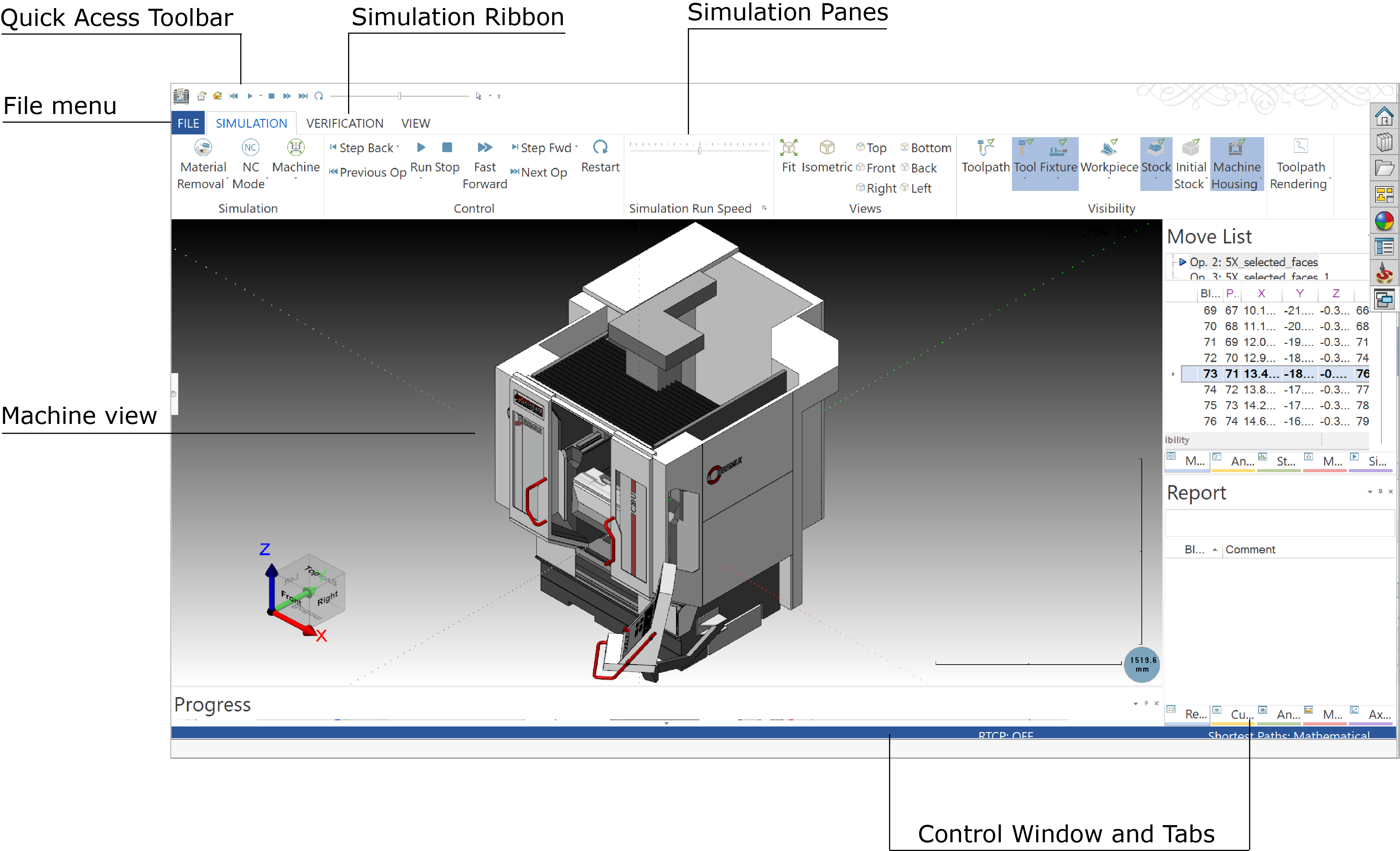
The user interface of the Machine Simulation mode conforms to Microsoft Windows conventions. Featuring similarities that are common to most Windows-based applications, the Machine Simulation window includes the following elements:
File Menu
The File menu contains the Machine Simulation information as well as the file managing commands and options.
Simulation Ribbon
This ribbon contains the Machine Simulation tools, which are organized into the following tabs:
The Simulation Ribbon can be customized using the Machine Simulator Options dialog box.
Simulation Panes
The Simulation Panes enable you to define and control the CNC-Machine data and other parameters used for the Machine Simulation.
Quick Access Toolbar
Quick Access Toolbar enables you to quickly perform certain tasks by providing one-click access to the most frequently used commands. The Quick Access Toolbar is customizable and can contain a set of commands that are independent of the currently displayed tab on the Simulation Ribbon.
Machine View
This is the graphics area, displaying a unified 3D representation of your CNC-Machine and the machined part. All the tool movements along the tool path and motions of the CNC-Machine components are shown in this area.
Machine View Area right-click menu options
Right-clicking the Machine View area displays the following options:
|
Zoom Window allows you to directly zoom and observe tool, workpiece and machine in stationary position at any time. Pick-point Dynamic Rotation is the Rotation defined around a selected point on any geometry. Other Visibilites When changing the state of any geometry, we now have 4 states- Show, Opaque, Transparent and Hide for Tool, Fixture, Workpiece, Stock, Initial Stock, Machine Housing and Show/Hide option for Toolpath. Fit to Screen enables you to adjust the simulation model size to the graphic area. Isometric enables you to rotate the simulation model into the isometric view. Other Views enables you to rotate the simulation model respectively to the Top, Bottom, Front Back, Right, Left. Fullscreen Mode replaces the Machine Simulation window with a full screen menu that contains the simulation model. Viewports enables you to split the machine simulation area into different views -Maximize, 4 Views, 3 Views, 2 Rows, 2 Columns, Reset Views Layout, Reset Views Content. Previous View displays the previous views i.e View 1, View 2 etc. Capture Graphics Area enables you to capture the machine simulation in the simulation view area and saves the picture of the graphics area as a .bmp file. Start Capture Video enables you to save the video of the graphics area as a .mp4 file. Capture Options enables you to capture an image or a video of the graphics area of the machine simulator. |
Related Topics