Machine Preview
The Machine Preview window allows you to quickly visualize the schematic position of the machine devices without entering the Machine Simulation mode. This window is displayed when you click the Machine Preview button in the Operation, Machine ID Editor, Setup and MCO or TOOLKIT dialog boxes.
Toolbars
The toolbar enables you to control the machine parameters in the graphic area. The toolbar buttons may vary depending on the type of the dialog box where you click the Machine Preview button. SolidCAM provides the following previews:
Machine Preview from Machine ID Editor
Mounting Preview from TOOLKIT dialog box
Mounting Preview from Operations
Machine Preview from Machine ID Editor
![]()
|
The Show/Hide Text button enables you to toggle between showing and hiding the names of the machine devices. |
|
The Show/Hide Abstract Machine button enables you to toggle between showing and hiding abstract machine devices. |
|
The Show/Hide Machine STLs button enables you to toggle between showing and hiding the machine scheme represented by STL files. |
|
These buttons enable you to manage the machine views related to the orientation of the selected CoordSys position. |
Machine Preview from MCO
![]()
|
Update Machine button. |
|
Update Stock button. |
|
Update Fixtures button. |
|
Update Tools button. |
|
Show/Hide Stock toggles the display of the stock model. |
|
Show/Hide Target toggles the display of the target model. |
|
Focus Target enables you to focus only on the target model. |
|
These buttons enable you to manage the machine views related to the orientation of the selected CoordSys position. |
Mounting Preview from TOOLKIT dialog box
![]()
|
These buttons allow you to change the tool direction along the chosen axis. |
|
The Flip button enables you to turn the tool around its axis. |
|
The Focus Tool button enables you to set the current view focused on the tool. |
|
The Show/Hide CoordSys button enables you to toggle between showing and hiding Coordinate Systems of machine devices and tools. |
|
The Show/Hide Text button enables you to toggle between showing and hiding the names of the machine devices. |
|
The Show/Hide All tools button enables you to toggle between showing and hiding all Tools. |
|
The Show/Hide Machine STLs button enables you to toggle between showing and hiding the machine scheme represented by STL files. |
|
These buttons enable you to manage the machine views related to the orientation of the selected CoordSys position. |
Mounting Preview from Operations
![]()
|
Update Machine button. |
|
Update Stock button. |
|
Update Fixtures button. |
|
Update Tools button. |
|
The Focus Tool button enables you to set the current view focused on the tool. |
|
Show/Hide Stock toggles the display of the stock model. |
|
Show/Hide Target toggles the display of the target model. |
|
Focus Target enables you to focus only on the target model. |
|
The Show/Hide CoordSys button enables you to toggle between showing and hiding Coordinate Systems of machine devices and tools. |
|
The Show/Hide Text button enables you to toggle between showing and hiding the names of the machine devices. |
|
The Show/Hide All tools button enables you to toggle between showing and hiding all Tools. |
|
The Show/Hide Machine STLs button enables you to toggle between showing and hiding the machine scheme represented by STL files. |
|
These buttons enable you to manage the machine views related to the orientation of the selected CoordSys position. |
![]()
|
Show/Hide Stock toggles the display of the stock model. |
|
Show/Hide Target toggles the display of the target model. |
|
Focus Target enables you to focus only on the target model. |
|
These buttons enable you to manage the machine views related to the orientation of the selected CoordSys position. |
Axes

This section enables you to browse and edit positions of each particular machine axis. You can type the value in the edit box or change it gradually by scrolling the mouse wheel. If a position value causes collision with another devices, the edit box and the colliding device are highlighted red.
Additional buttons enable you to use data related to the machine axis.
![]()
|
The Home Reference Axes button enables you to set axes to Home Reference values. |
|
The Set All Axes to Zero button enables you to set all axes values to 0 regardless of their original value. |
|
The Return to Origin Axes Value button enables you to reset all axes values to the original value defined in VMID. |
|
The Paste Axes Value button enables you to paste current position values into specified edit boxes. |
|
The Add Axes Values button enables you to add a new row to the Movement list in an MCO operation and paste current position values into specified edit boxes. |
Machine preview area right-click menu options
The right-click menu on the graphic area enables you to manipulate the current view.
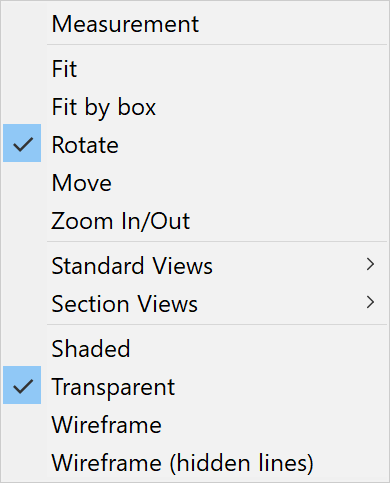 |
|