Modify Geometry dialog box
The Modify Geometry dialog box enables you to perform the geometry modification for the current operation.
Geometries shared by several operations can be modified separately for each operation. The geometry modification includes assigning different values to the Extension, Offset and Define Start parameters of the geometry, and also choosing which geometry chains are active in the operation (in case of multiple chain geometry). The modification is relevant only for the current operation and does not affect other operations where the geometry is used.
|
All geometry modifications are supported in Profile, Contour 3D, Slot, T-Slot and Translated Surface operations. Only Tool Side and Chain modifications are supported in Engraving operations. Only Offset modifications are supported in iMachining 2D and Pocket operations. |
Tool Side
This option enables you to define the position of the tool relative to the geometry.
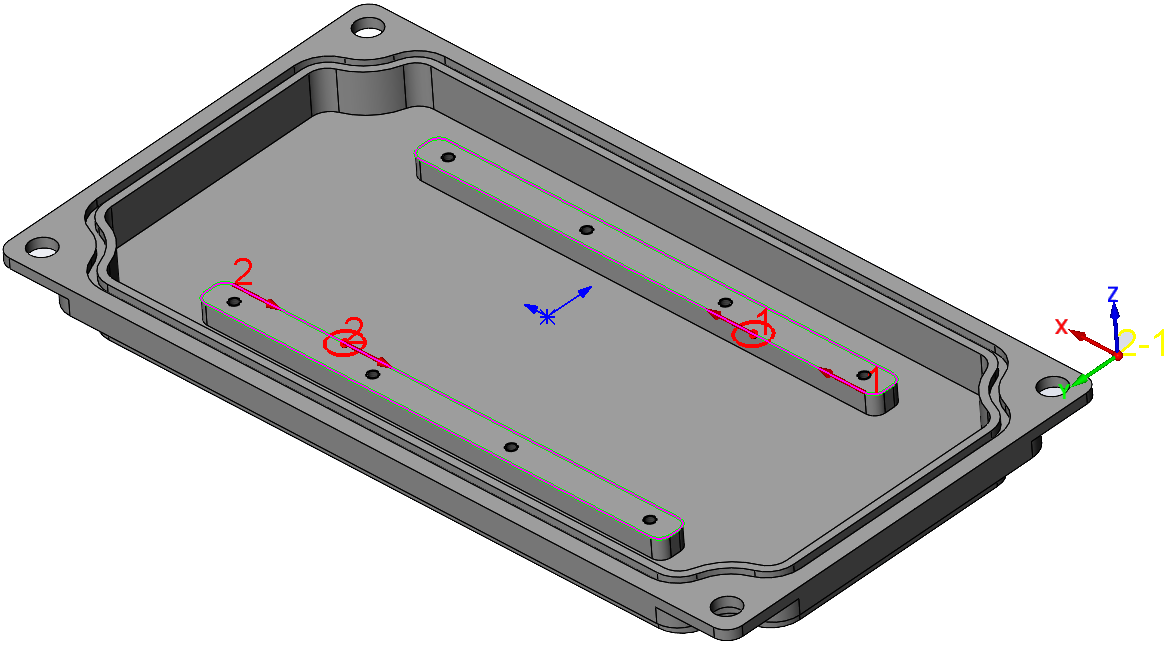
Chains
This section displays the list of all geometry chains participating in the current geometry. The check box located near each chain name in the list enables you to include/exclude the chain from the geometry of the current operation.
The right-click menu available on the elements of the list enables you to perform the following actions:
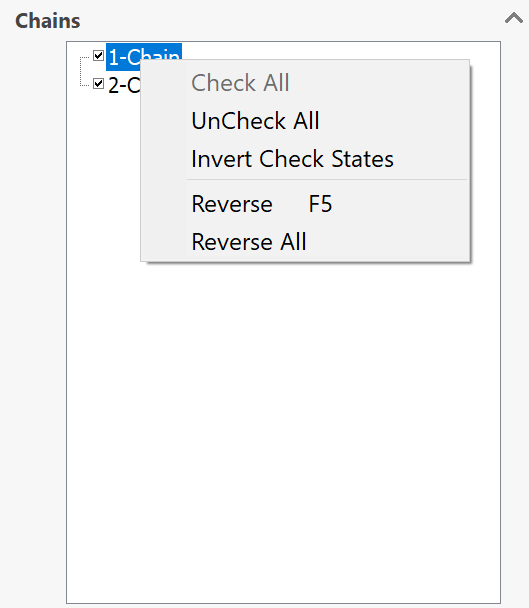
The Check All command enables you to check all the chains.
The Uncheck All command enables you to uncheck all the chains.
The Invert Check States command enables you to reverse the state of the check boxes.
The Reverse command enables you to reverse the direction of the chain.
The Reverse All command enables you to reverse the direction of all chains.
Start/End Extension
This section enables you to define the extension for the selected chain. The Start and End parameters define the start and end extension lengths. The extension is performed tangentially to the chain entities at the start and end points of the geometry chain. The start and end elements are determined according to the chain direction.
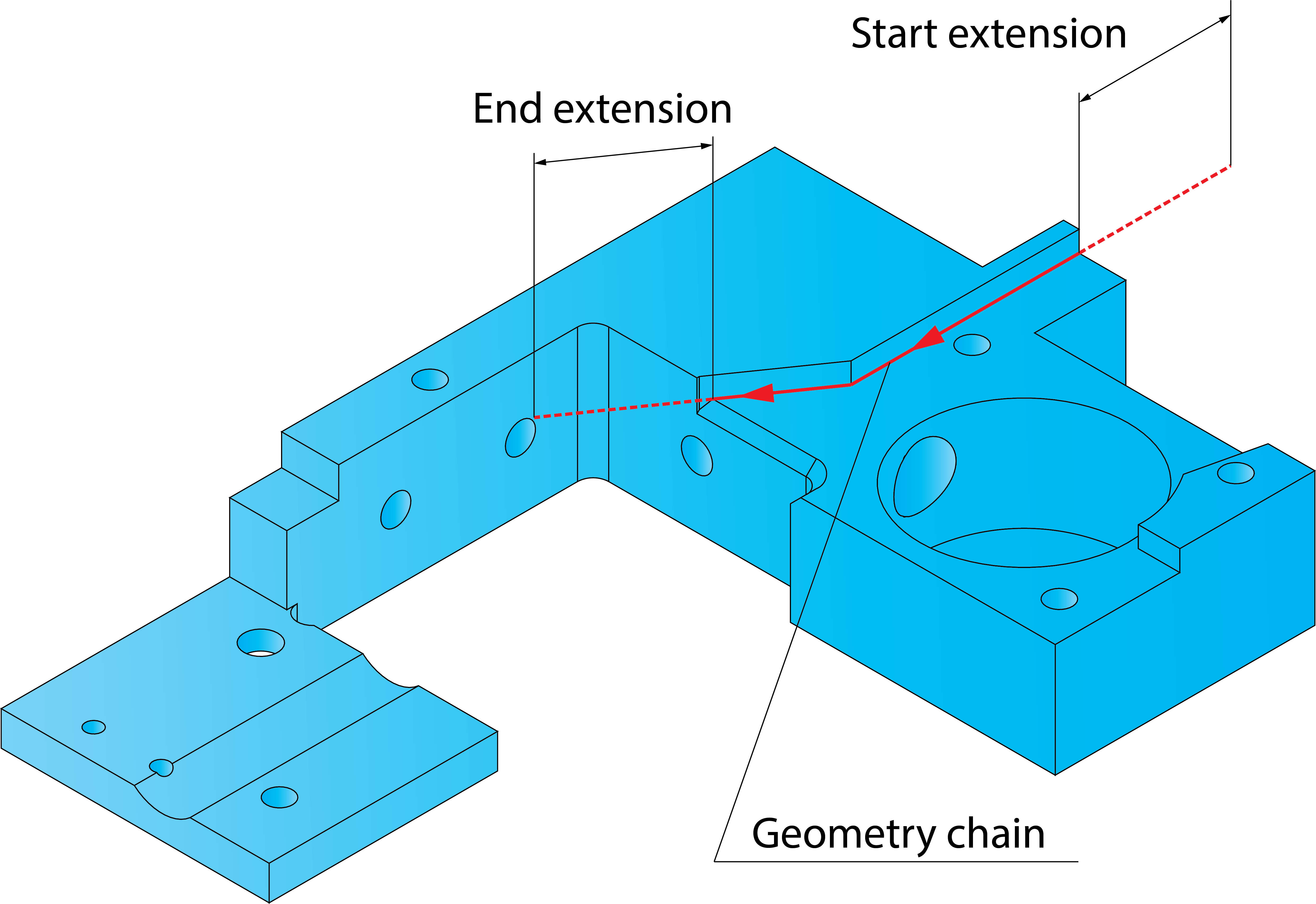
When a negative value is defined, SolidCAM shortens the chain by a distance measured along the chain elements and specified by the Start and End parameters. These parameters can be defined either by entering the values or by picking on the model (when the cursor is placed in the edit box).
|
Note that extensions cannot be defined for closed chains. |
The Apply to all open chains button enables you to apply the extension defined for the selected chain to all open chains of the geometry.
Modify Offset
This section enables you to define the offset for the selected chain. Machining is performed at the specified offset.
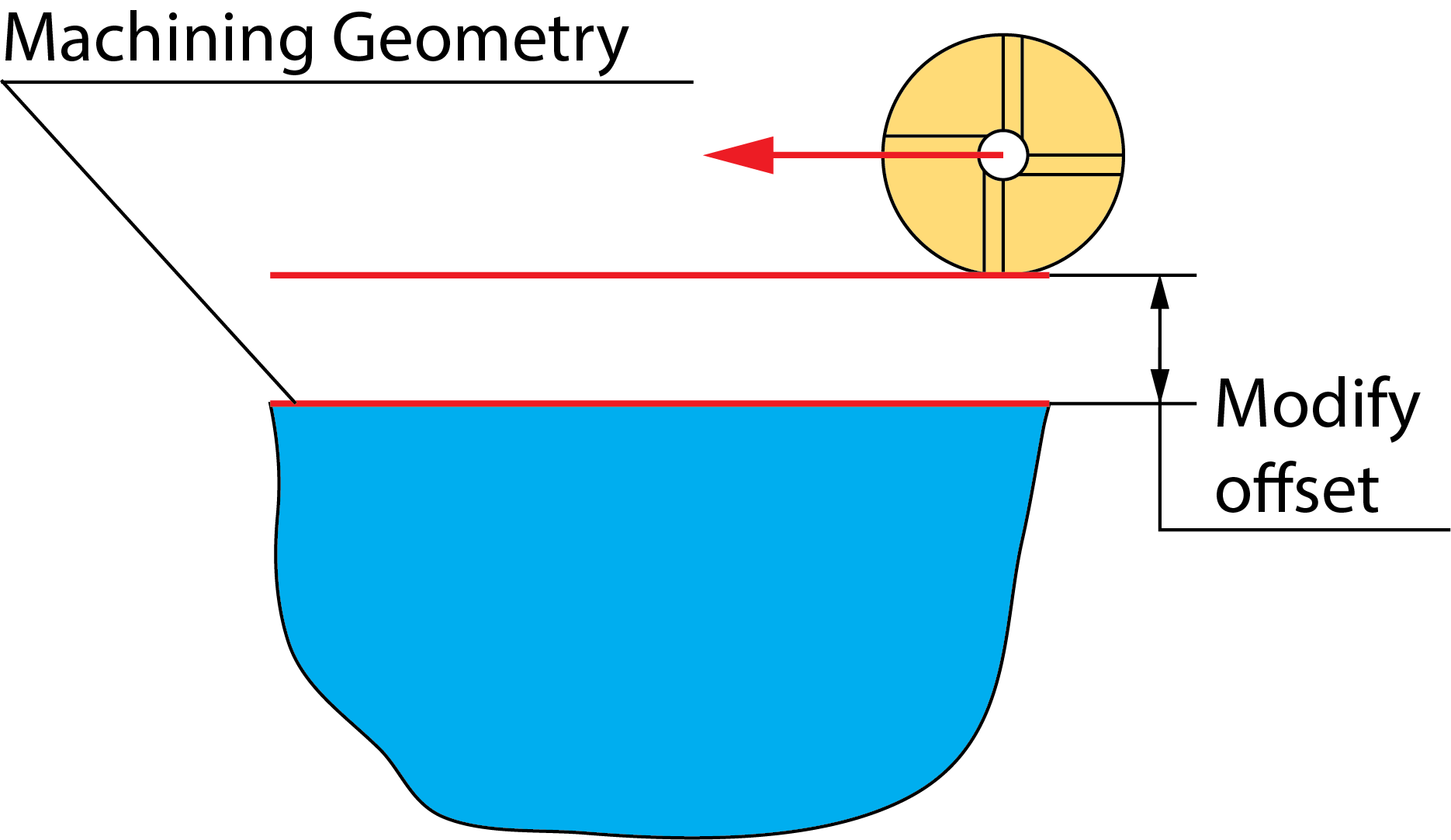
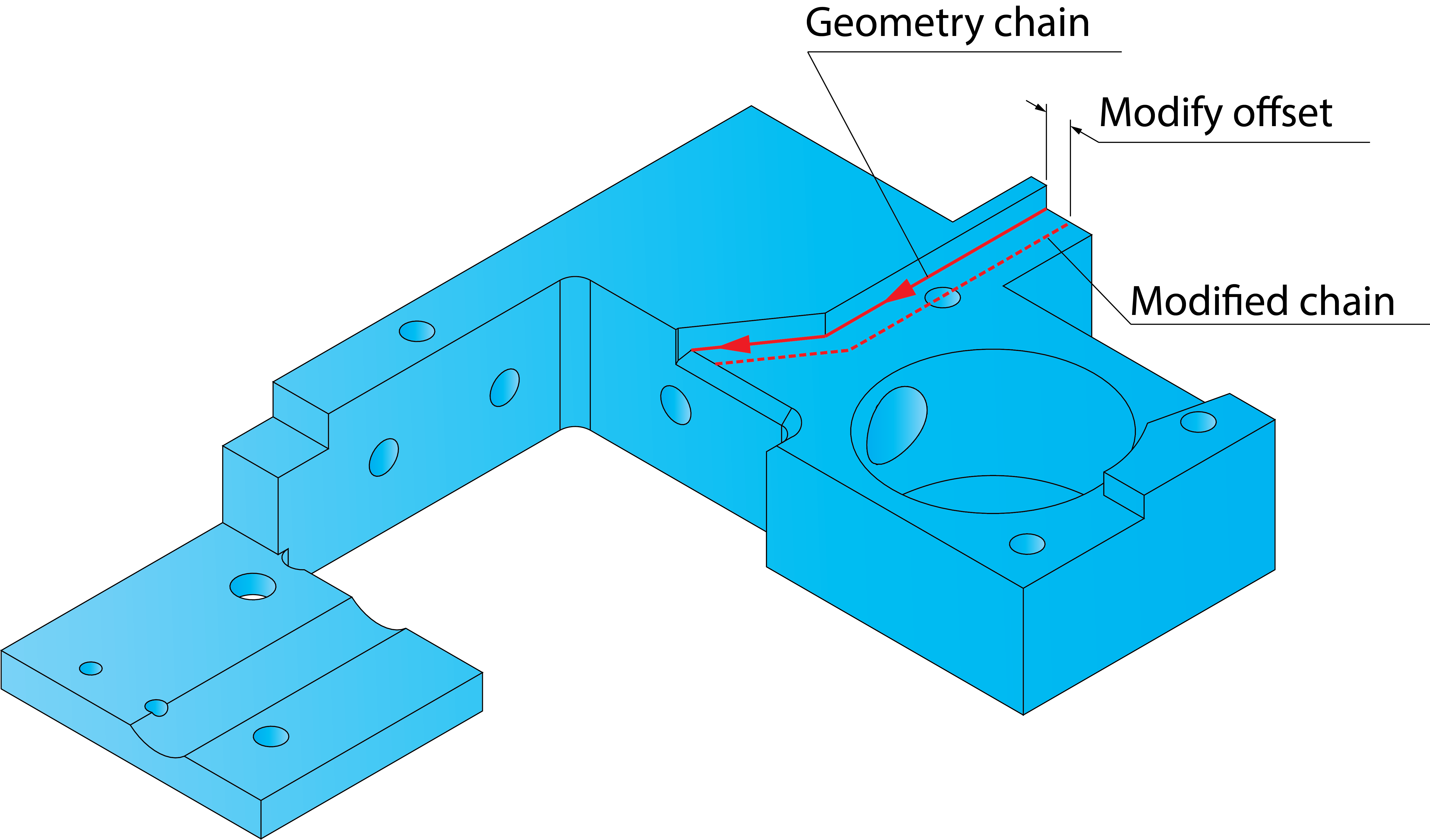
SolidCAM enables you to define the Modify offset parameter by entering the value or by picking on the model (when the cursor is placed in the edit box).
The Apply to all button enables you to apply the Modify offset value defined for the selected chain for all the chains of the geometry.
The direction of the Modify offset parameter for open contours is defined according to the chain direction. In case of a positive value, the offset is defined to the right side of the chain (according to the chosen chain direction). In case of a negative value, the offset is defined to the left side of the chain (according to the chosen chain direction).
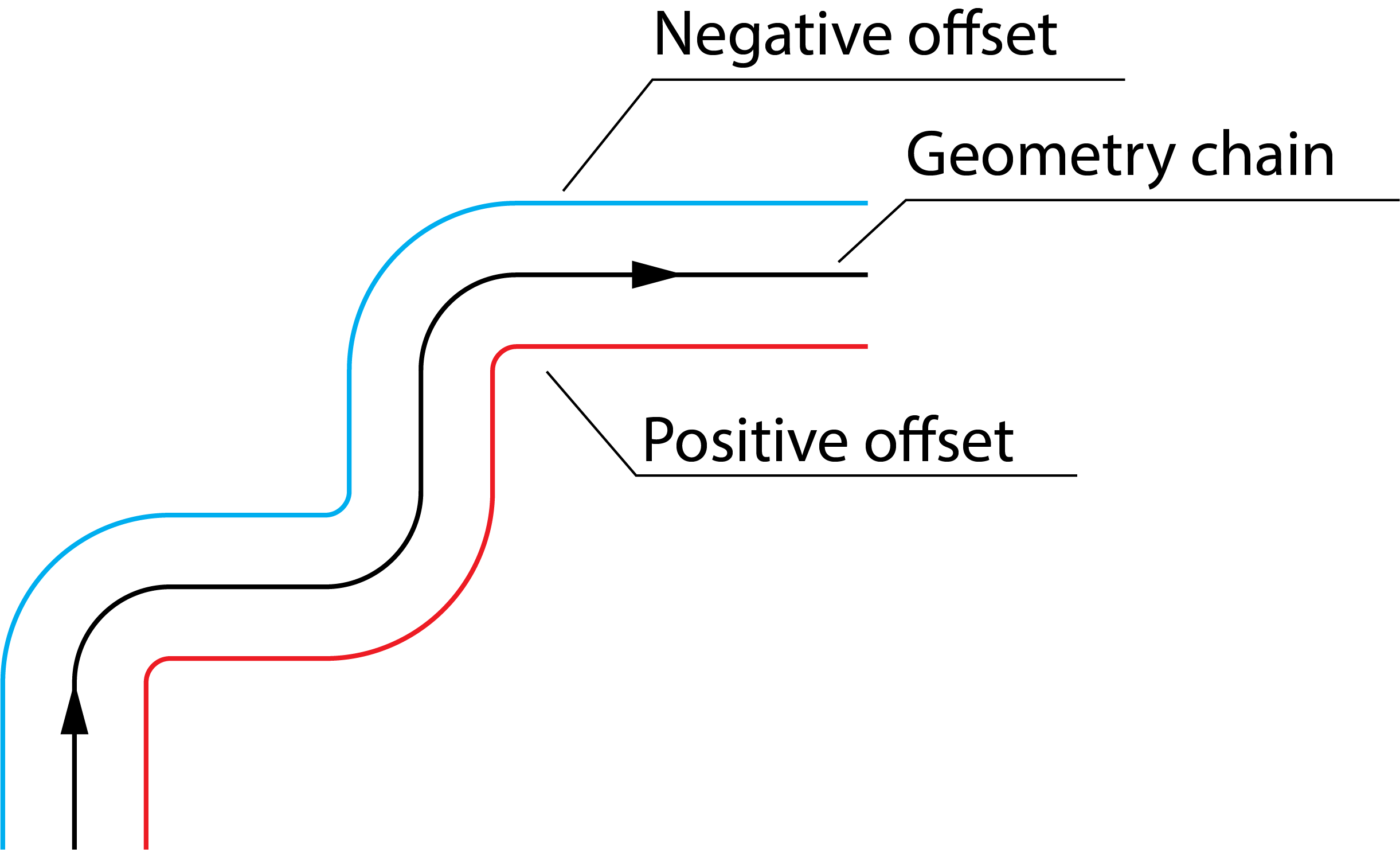
For closed contours, a positive Modify offset value defines the offset to the outside of the geometry; a negative Modify offset value defines the offset to the inside of the geometry.
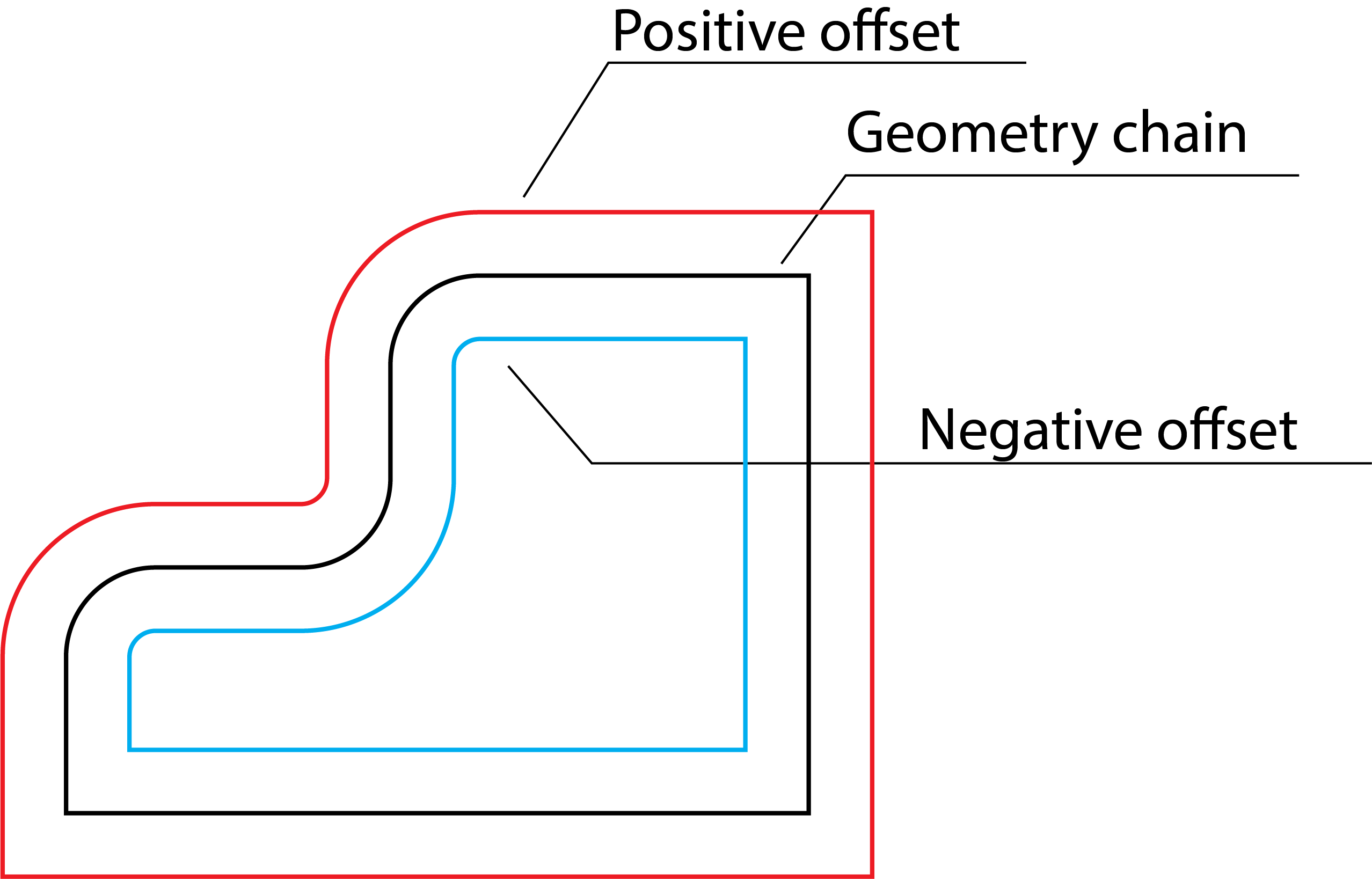
The Take 1/2 from selected offset option enables you to offset the chain by half of the defined offset value.
In the part shown below the central pads should be machined with a single straight cutting pass located in the middle of the pad. After defining the geometry at the edge of the pad, the geometry is offset using the picked position at the opposite edge and the Take 1/2 from selected offset option.
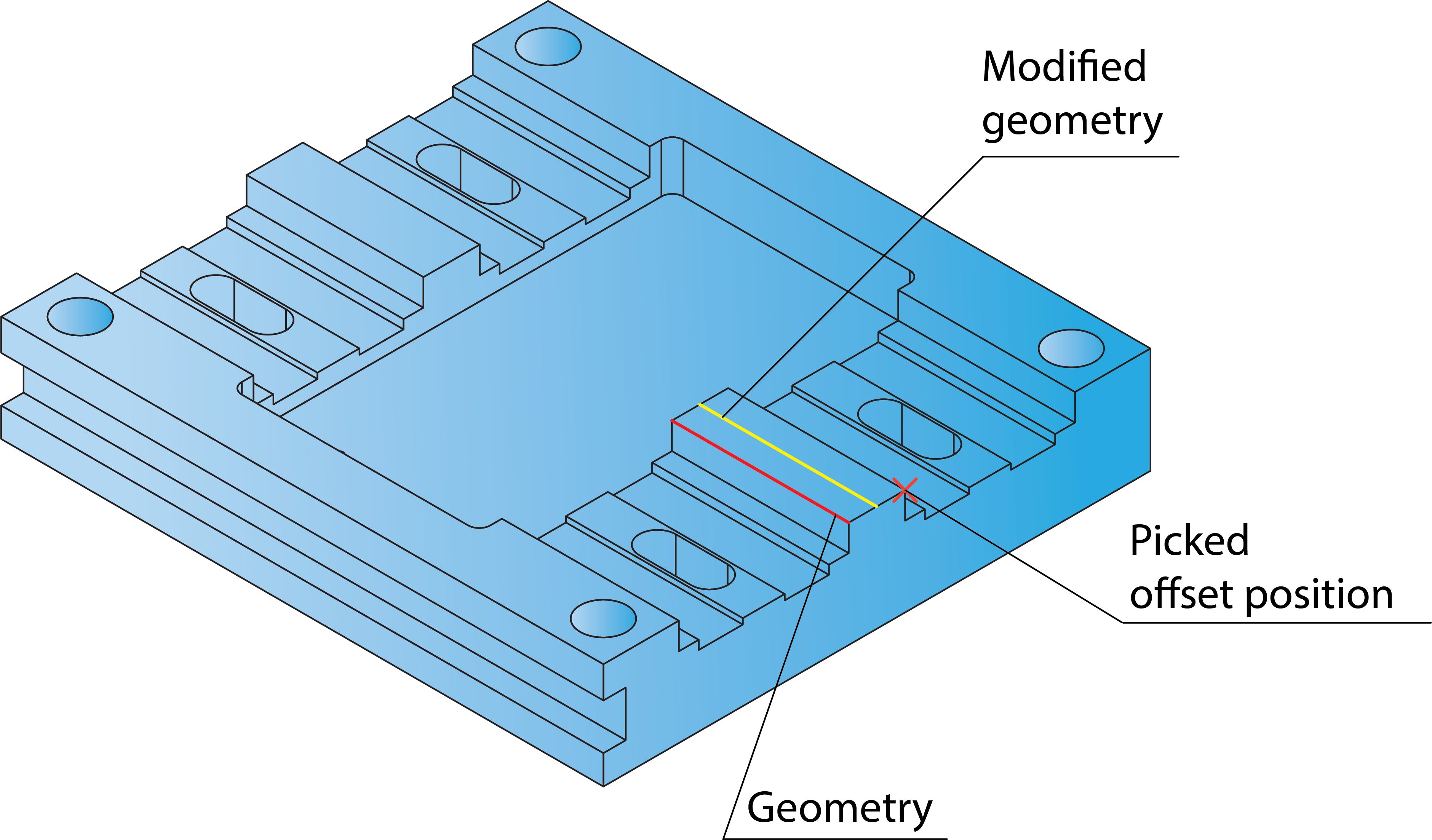
|
When you make a copy of an operation, the offset value is copied to the new operation as any other parameter. |
Start position
The Start position section enables you to apply the shifting of the start position for closed chains. For open chains, this section is disabled.
With the Shift, (% of whole chain) option, you can define the shifting of the start position for closed chains as percentage of the chain length. You can define it either by entering the Shift value or by picking the position on the model.
With the Shift (% of first edge) option, you can define the shifting of the start position as percentage of the first edge length. The default value for this option is 25%. The default values can be edited in SolidCAM settings.
The Apply to all button enables you to apply the Shift value defined for the selected chain to all closed chains of the current geometry.
The Pick chain by chain button enables you to define the start points successively for all closed chains by picking the positions on the model. When this mode is activated, the first closed chain is highlighted, enabling you to pick the start position for it. When the position is picked, SolidCAM switches to the next closed chain and so on. The Resume button enables you to finish the automatic definition of the next start positions.
Related Topics