Geometry page
This page enables you to define the machining geometry for the operation.
The geometry definition is performed using the Geometry Edit dialog box.
Only closed contours are acceptable for the definition of geometry.
When you confirm an open chain
definition in the Geometry Edit
dialog box with the ![]() button, the Close
Chain dialog box is displayed.
button, the Close
Chain dialog box is displayed.
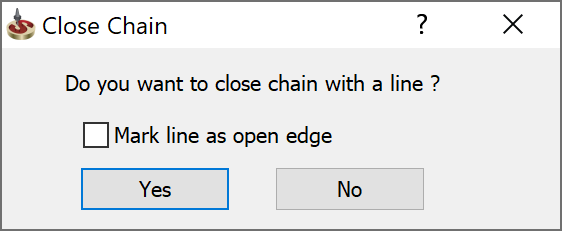
When you confirm this dialog box with Yes, the chain is closed with a line that connects the start and the end points of the chain. The Mark line as open edge check box enables you to mark the connecting line as open edge to perform open pocket machining.
When you click No, SolidCAM returns to the geometry definition and enables you to close the chain manually by the model element selection.
3D Model gouge protection
3D Model gouge protection uses the target solid model plus a specified offset to prevent a chain geometry from cutting into the target. This is very helpful for models having undercut features where you have selected the floor geometry but you have a overhang or ledge over that floor.
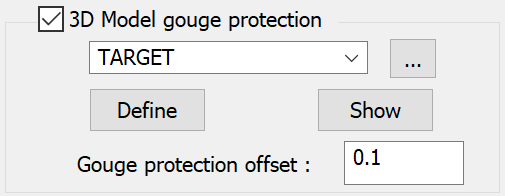
![]() displays the 3D
Geometry dialog box and enables you to define a new Target.
displays the 3D
Geometry dialog box and enables you to define a new Target.
![]() displays the defined Target
geometry on the SOLIDWORKS model.
displays the defined Target
geometry on the SOLIDWORKS model.
![]() displays the
Browse Geometries dialog box that enables you to visualize the
geometry during the selection process; the selected geometry is highlighted
in the SOLIDWORKS Graphics Area.
displays the
Browse Geometries dialog box that enables you to visualize the
geometry during the selection process; the selected geometry is highlighted
in the SOLIDWORKS Graphics Area.
Gouge protection offset field enables you to define a value by which the tool is moved away from the machining surface.
Fixture Collision Protection
Fixture Collision Protection automatically adjusts the tool path to avoid contact between your defined setup and the selected tool.
![]()
The Fixture clearance parameter defines the distance by which the tool can approach the setup during machining.
Cut only Rest material
With the Cut only in rest material option, you can limit the machining to the rest material.
![]()
![]() displays the SolidVerify simulation
with the Updated Stock Model and the Rest material in comparison with
the 3D Model geometry used in the operation.
displays the SolidVerify simulation
with the Updated Stock Model and the Rest material in comparison with
the 3D Model geometry used in the operation.
![]() displays the Updated Stock Model
in the SOLIDWORKS window.
displays the Updated Stock Model
in the SOLIDWORKS window.
Modify Geometry
This section enables you to offset the chain currently selected in the Chain List section. The All Chains check box enables you to apply the specified offset value to all the chains.
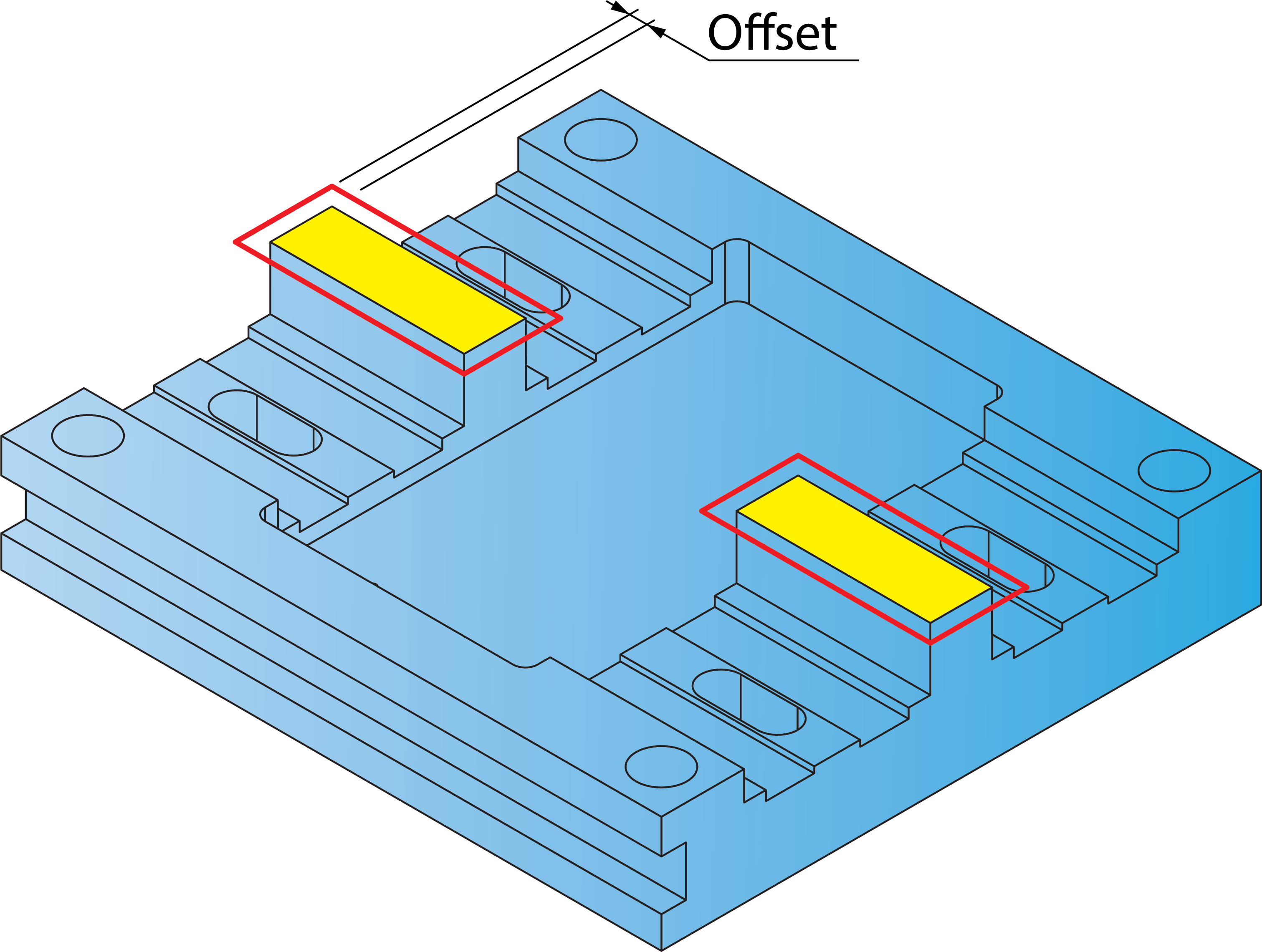
Advanced Modify is enabled when Each Chain is selected. Clicking Advanced Modify opens the Modify Geometry dialog box that enables you to offset any one or more chains in the defined geometry.
Open Edges- The Open edges section is enabled only when the pocket geometry contains open edges.
Offset- Open edge(s) offsetting further enhances the Modify Geometry feature by eliminating the need to sketch geometry chains in SOLIDWORKS. You can have negative offset values on open edges which is very helpful when trying to avoid objects near the open edge.
Delta Angle- The Delta angle option can be used to apply an angle to the extended segments of closed edges. SolidCAM determines the direction to which the angle is measured according to the geometric relationship of closed to open edges.
More
Related Topics