Around 4th Axis Drill Geometry Selection dialog box
The Around 4th axis mode enables you to select the drilling geometry wrapped on the solid model around the 4th axis.
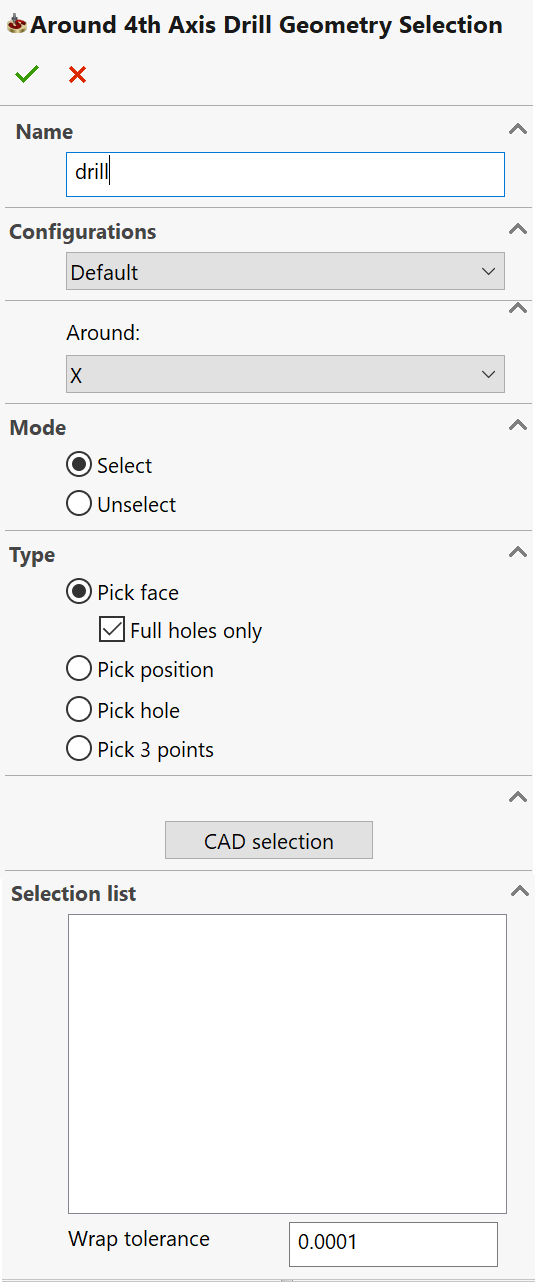
Geometry Name
This field enables you to define the name of the geometry. SolidCAM offers you the Default Geometry name that can be edited.
Configurations
This option enables you to switch between SOLIDWORKS configurations. Choose the necessary configuration for the geometry definition.
Mode
You can switch between the Select/Unselect mode to define or remove drilling positions from the geometry. All the selected drilling positions will be shown in the list at the bottom of the dialog box.
Type
You can add drilling positions to the current geometry using the following options:
SolidCAM automatically selects all the holes starting from the selected face. The Full holes only option enables you to select only full diameter holes.

This mode enables you to select the holes by picking the exact position on the solid model. The position is defined by the angle from the ZX plane and the coordinate on the 4th axis.
This mode enables you to select the holes around the 4th axis one by one.
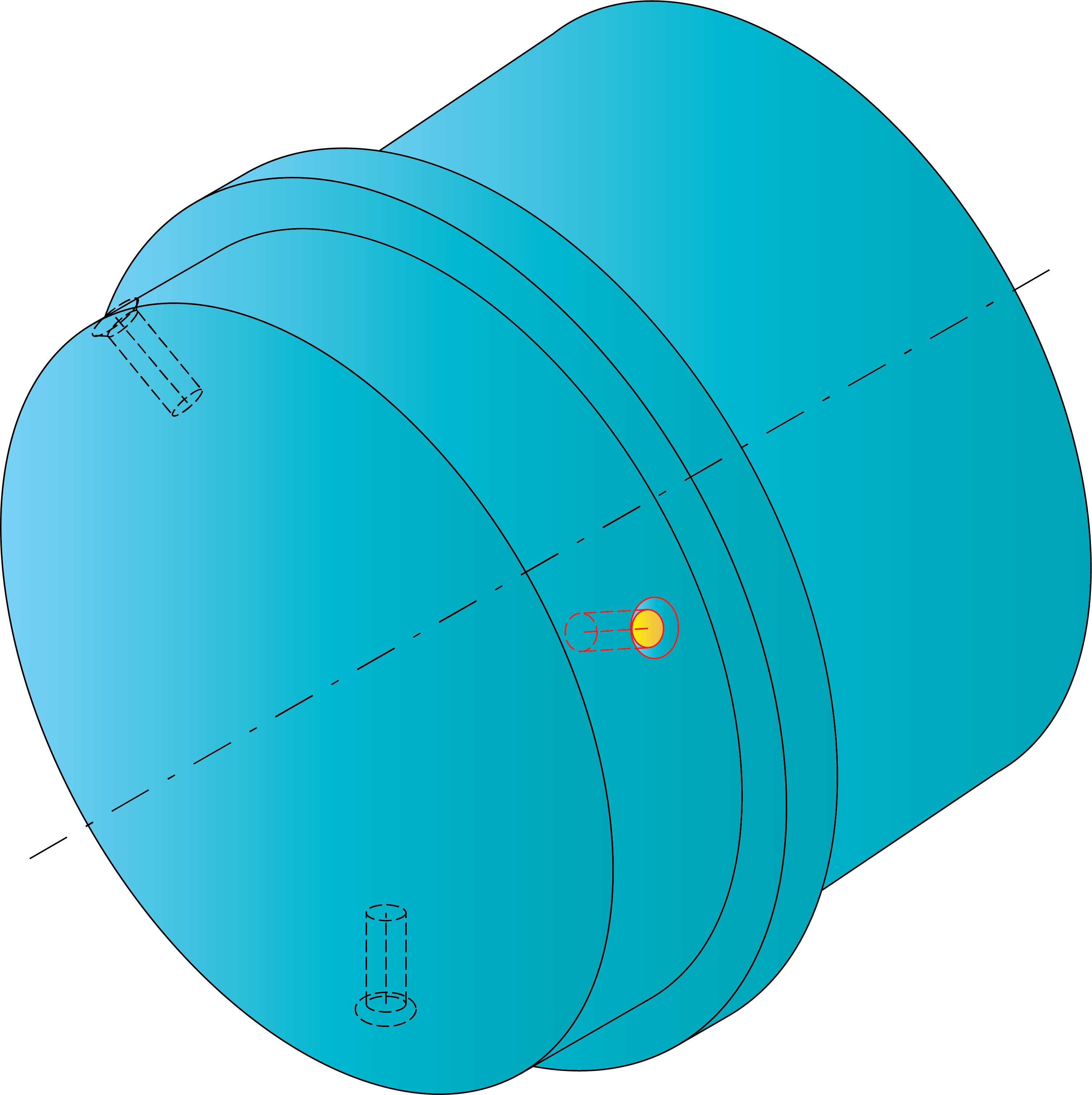
This mode enables you to define the drilling geometry by selection of three points on the holes edge.
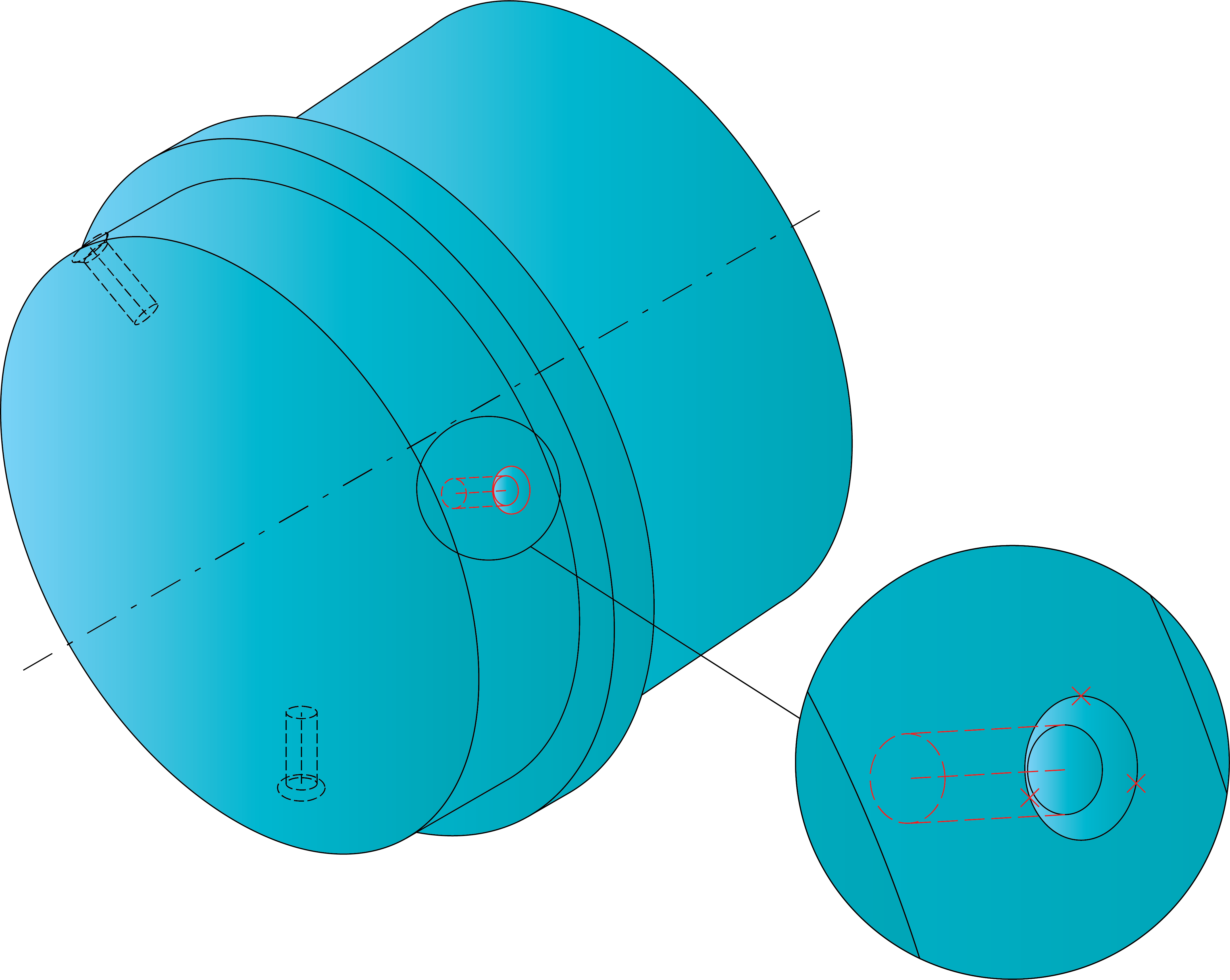
SolidCAM enables you select the drilling geometry with the SOLIDWORKS selection tools.
Drilling positions list
This list displays all the selected drilling positions, their angle around the 4th axis and location along the revolution axis.
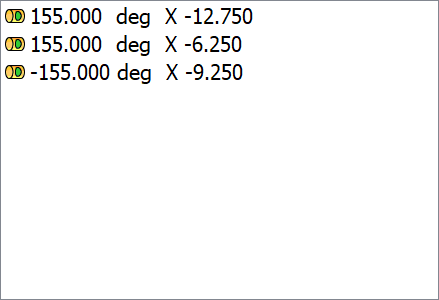
In the right-click menu, the following options are available:
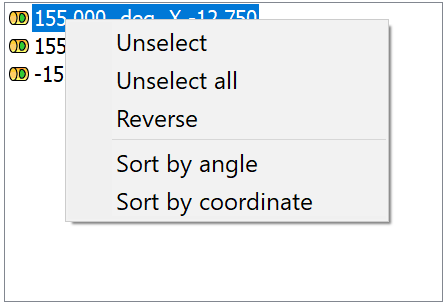
The Unselect/Unselect All options enable you to remove selection of the drilling positions chosen for the operation.
The Reverse option enables you to reverse the angle value 180° around the 4th axis.
The Sort by Angle/Coordinate options enable you to sort the drilling positions in the list.
Related Topics