Splitting operations
This command enables you to separate your list of operations before the GCode generation. If you place splits after operations and click GCode All, separate NC-programs are generated for each operation or group of operations located between the corresponding splits. Each split has a name and acts like a folder containing operations, fixtures, etc.
The GCode output file has the same name as the split, if this option is selected in SolidCAM settings.
In this example, you receive three separate GCode files for the operations divided by the splits.
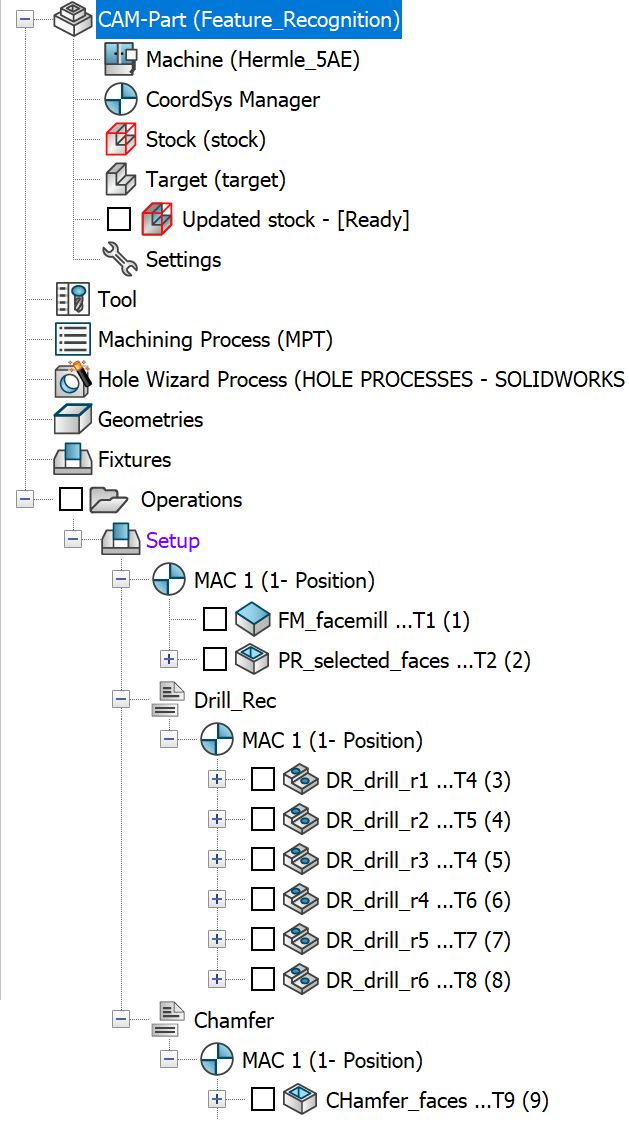
Adding split markers
- Right-click the operation before or after which you want to insert a split.
- Choose the Split > Before or Split > After command from the menu.
- Enter the split name in the Split dialog box.
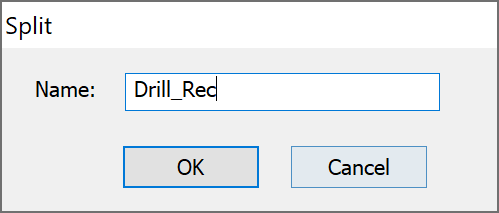
The split is inserted before or after the selected operation.
The (-) icon located near the split icon enables you to collapse/expand all the items (operations and fixtures) located under the split.
Managing split markers
This command enables you to add an operation. The added operation is listed with the operations that belong to the current split.
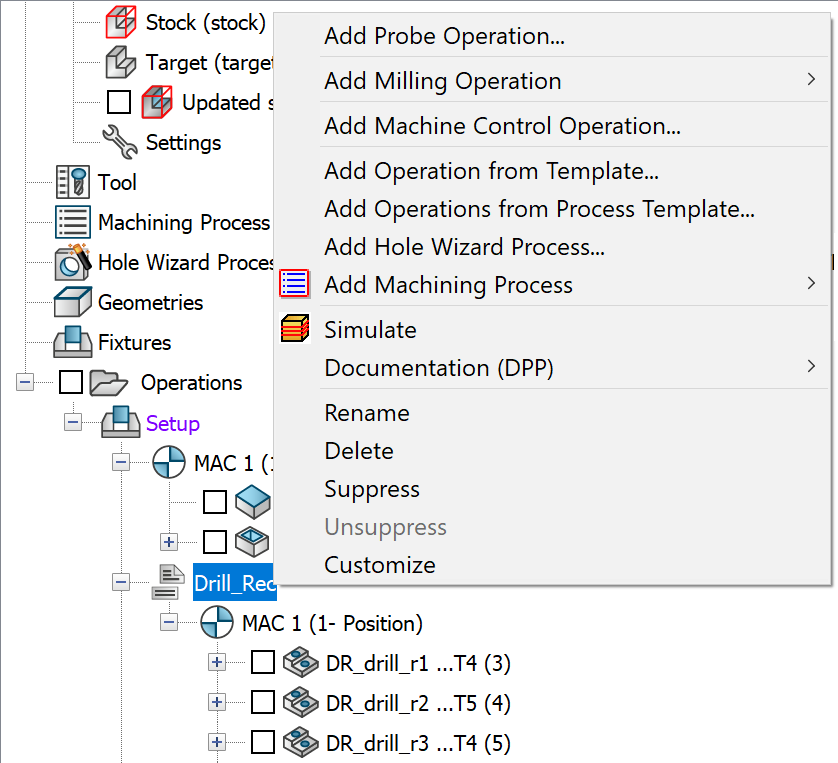
Add Probe Operation
This command enables you to add a new Probe measurement to your CAM-Part.
Add Milling Operation
This command enables you to add a new milling operation after the current split.
Add Machine Control Operation
This command enables you create an MCO and add it to the current split.
Add Operation from Template
This command enables you create a new operation from an existing template and add to the current split.
Add Operation from Process Template
This command enables you to insert the operation templates contained in a process template under the current split and convert them into regular SolidCAM operations.
Add Hole Wizard process
This command enables you to perform machining of the holes automatically using Add Hole wizard process.
This command enables you to add a Machining Process to the list of operations that belong to the current split.
These commands enable you to generate and list GCode files for the operations that belong to the chosen split. The GCode file generated for each split is automatically saved in the CAM-Part folder.
Simulate
This command enables you to simulate the CAM-Part operations.
These commands enable you to generate and edit the documentation that contains the data about the operations that belong to the current split.
Rename
This command enables you to edit the split name in the Split dialog box.
Delete
This command enables you to delete a split item. The confirmation message is displayed.

Confirm it by clicking Yes.
Suppress/Unsuppress
This command enables you to suppress/unsuppress the split with all of its contents.
|
Just like re-sequencing operations, you can move a split mark to another location in the operation list. Drag the split mark on the operation after which you want to insert it. |
Related Topics