Working with Machine ID Editor
Opening the MachineID Editor
Run the MachineIdEditor.exe file located on the hard drive of your computer in C:\Program Files\SolidCAM2021\SolidCAM folder. Double-click the file.
The Machine ID Editor dialog box is displayed.
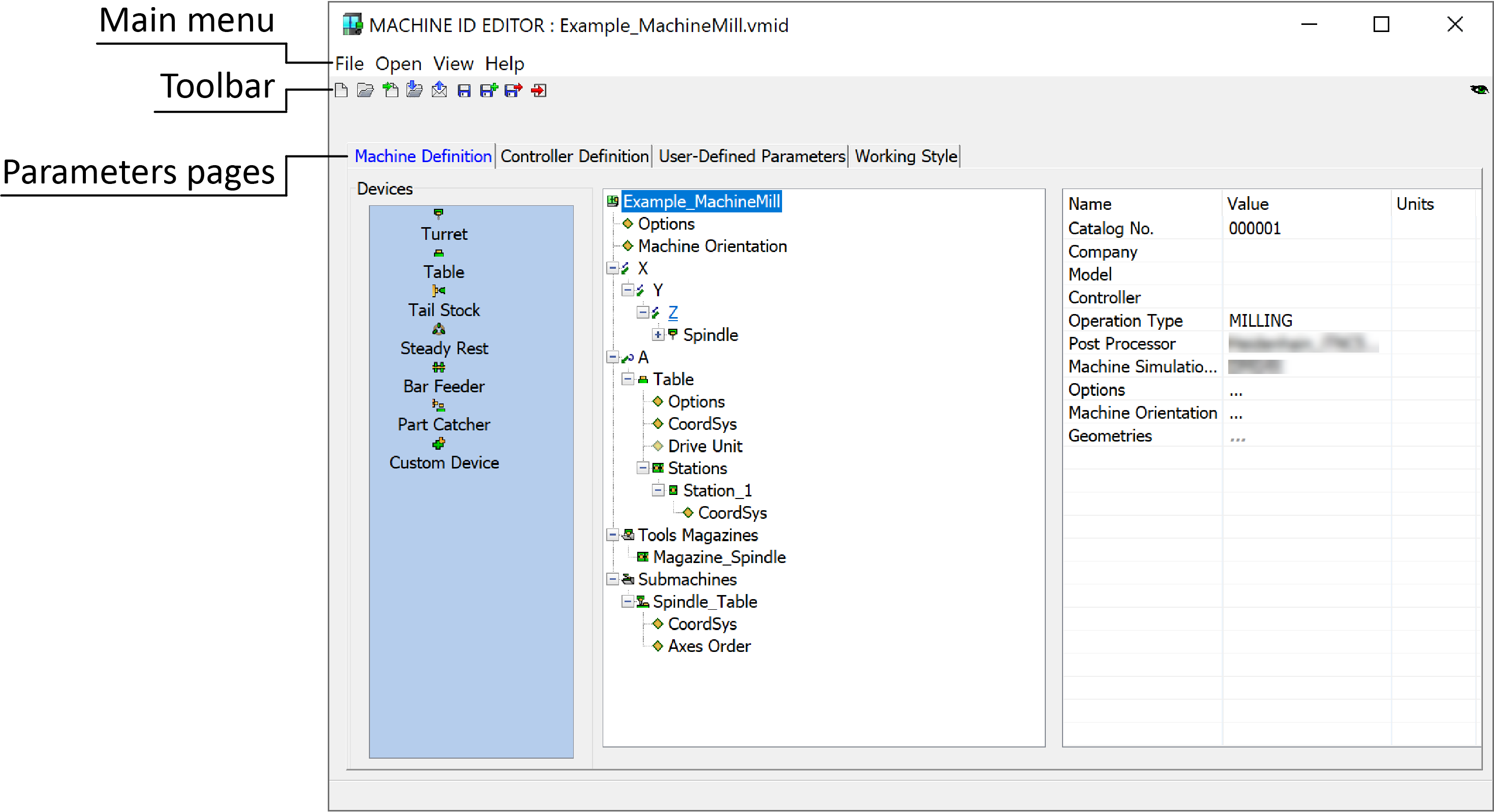
This dialog box contains the main menu, toolbar, and parameters pages.
Main menu
The main menu includes four items: File, Open, View, and Help. The contents of each item depends on the machine that is being edited and the mode of running, either from SolidCAM or directly from the folder.
File
The File item of the main menu contains the following commands:
New - Create a new Machine ID file.
Open - Load an existing Machine ID file to overwrite your current settings.
Import - Load an existing Machine ID file or *.mac or *.prp file that will be converted to VMID file.
Send to Folder - Create an archive in *.zip format that contains the *.vmid, *.gpp files and MachSim files folder and then save the archive on your hard drive.
Send to E-mail -Create an archive in *.zip format that contains the *.vmid, *.gpp files and MachSim files folder and then send the archive by E-mail.
Save - Save the changes made in the Machine ID file with its current name.
Save As - Save the changes made in the Machine ID file with a new name.
Save and Exit - Save the changes and exit the Machine ID Editor.
Recent Files - Choose a file name from the list of the files you opened recently.
Exit - Exit the Machine ID Editor without saving; if you made changes in the file, you are prompted to save them.
Open
The Open item of the main menu contains the following commands:
Machine Simulation - Opens the Machine Simulator window.
Gcode Simulation - Opens the default Gcodesimulator Machines Directory window to enable you to select the GCode Simulation folder.
Postprocessor (*.gpp) - Opens the postprocessor file.
Prepostprocessor (*.prp) - Opens the prepostprocessor file. This option is enabled only when the prepostprocessor name is the same as the machine name.
Wire EDM DataBase (*.wdb) - Opens the Wire EDM database. This option is enabled only with Wire EDM machines.
View
The View item of the main menu contains the following commands:
Unit - Choose how the parameters are shown: either in metric or in English units.
Machine Tree - Choose the mode of the machine display. The Device on Axis mode shows devices mounted on specific axes. This mode is useful for defining complex machines with multiple turrets mounted on the same axes. The view is similar to the machine view in Machine Simulation. The Axis on Device mode shows the old-style hierarchy where axes are dependent on a device.
Viewer -Choose either User or Programmer viewing mode.
Language - Choose the language of the editor. This option is enabled if the installation language is other than Englsh.
Help
The Help item of the main menu contains the following commands:
About Machine ID Editor - Contains information on recent versions of Machine ID Editor.
History - Opens a *.log file with the details of the machine file updates and conversion.
Toolbar
The toolbar buttons provide quick access to the same commands as the File item of the main menu, except for Recent Files.
Machine Preview
The Machine Preview ![]() enables you to display the Machine Preview
dialog box to quickly visualize the schematic position of the machine
devices without entering the Machine
Simulation mode.
enables you to display the Machine Preview
dialog box to quickly visualize the schematic position of the machine
devices without entering the Machine
Simulation mode.
Parameters pages
Parameters pages consist of four main tabs:
Working with MachineID Editor from the CAM project
The Machine ID Editor can also be opened from your CAM projects by double-clicking the Machine subheader located under the CAM-Part header.
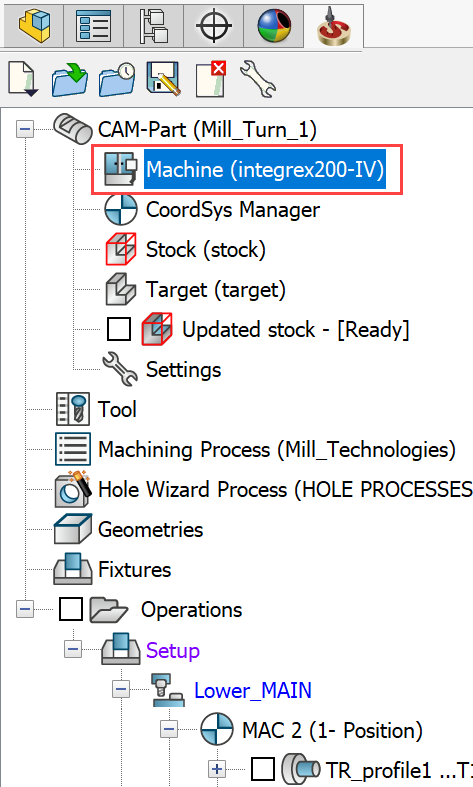
From the CAM project, the MACHINE ID EDITOR dialog box enables you to review the machine configuration and parameters of the CNC-Machine controller chosen for the CAM-Part. Editing of the Machine ID file is limited.
If you want the ability to fully edit the *.vmid file, it must be opened from MachineIdEditor.exe or from the Gpptool folder.
|
It is recommended the controller not be in use when making major changes to the *.vmid file definitions. |