Machining Process Table Manager
With the Machining Process Table Manager, SolidCAM enables you to control single Machining Processes in the Machining Process Table.
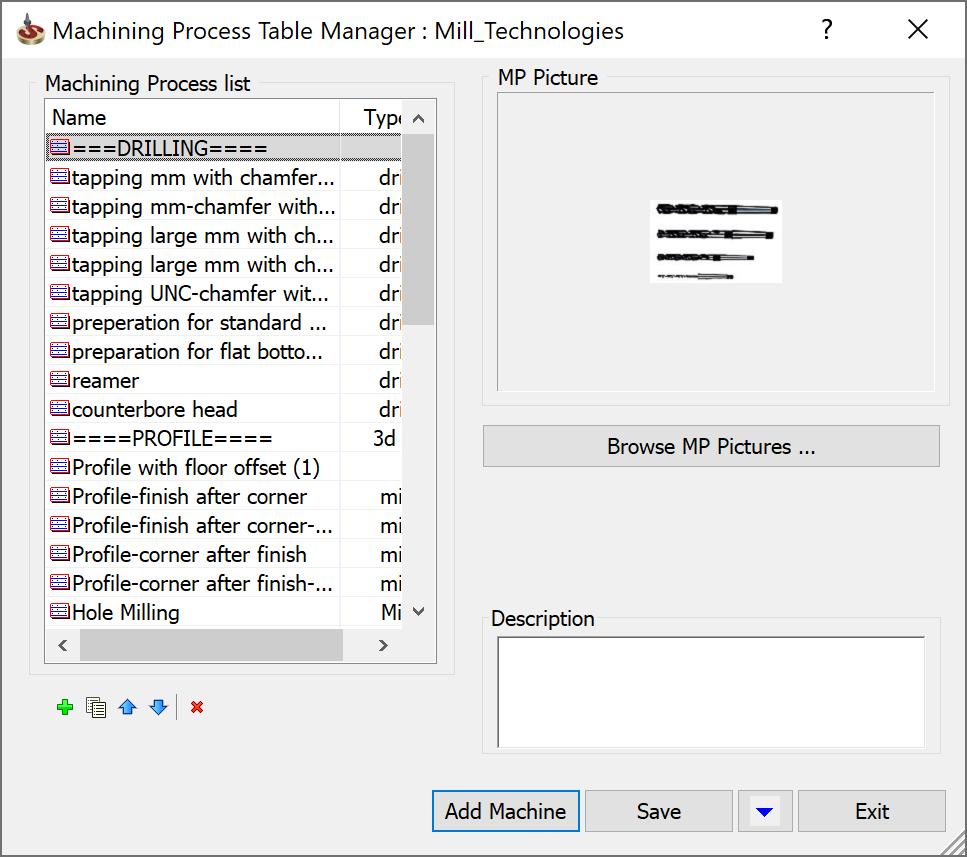
The Machining Process Table Manager dialog box contains the following fields:
This field contains the list of all Machining Processes from the current table.
Double-click on the Machining Process name in the list to edit MP in the Machining Process Define Manager.
Right-click on the Machining Process name in the list to open the menu of Managing Machining Processes.
During the Machining Process definition, SolidCAM enables you to divide the Machining Processes in the MP Table into groups. Each group name has to be started with the “==” symbols. All the Machining Processes following the group name (till the next group name) will be included into the group.
In the Add Machining Processes menu, each such group will be displayed as a separate submenu.
In the Type column, you can define and use your own MP Group Types for easier identification and classification of Machining Processes.
The following buttons enable you to manage the Machining Processes contained in the list:
![]() adds a new
Machining Process to the Machining Process
Table.
adds a new
Machining Process to the Machining Process
Table.
![]() creates
a copy of the selected Machining Process and adds it to the bottom of
the list.
creates
a copy of the selected Machining Process and adds it to the bottom of
the list.
![]() moves the
selected Machining Process up the list.
moves the
selected Machining Process up the list.
![]() moves
the selected Machining Process down the list.
moves
the selected Machining Process down the list.
![]() removes
the selected Machining Process from the Machining
Process Table.
removes
the selected Machining Process from the Machining
Process Table.
This option enables you to attach a picture to your MP.
Click the Browse MP Pictures button and choose a bitmap file (*.bmp) in the browser window.
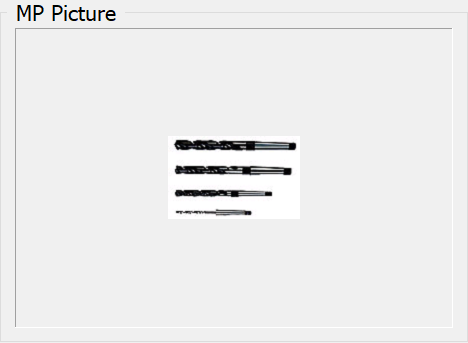
In this field, you can enter a text describing the Machining Processes.
During the Machining Process definition SolidCAM enables you to divide the Machining Processes in the MP Table into groups. Each group name has to be started with the “==” symbols. All the Machining Processes following the group name (till the next group name) are included into the group.
In the Add Machining Processes menu, each such group is displayed as a separate submenu.
This button enables you to save the current state of the Machining Process Table.

This button enables you to save the current Machining Process Table to the disk with a new name or in a new location.
This button enables you to exit the Machining Process Table Manager dialog box.
Related Topics