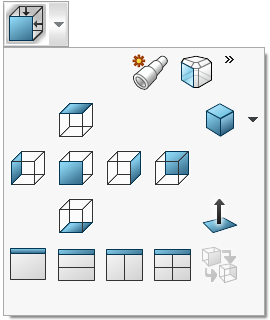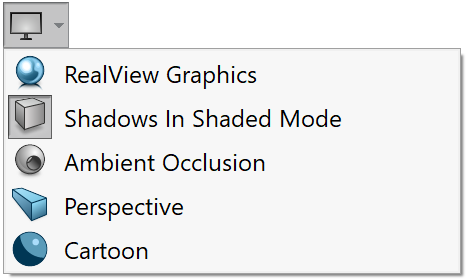User Interface
SolidCAM is started when any SOLIDWORKS Part or Assembly is opened. You can Add, Open, Open Recent CAM-Parts or open the SolidCAM Settings without using the SOLIDWORKS ribbon. This feature can be disabled in the Miscellaneous section of CAM Settings.
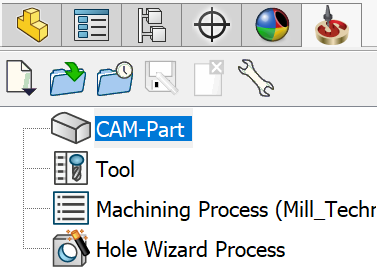
To simplify the use of frequently used commands, SolidCAM provides you with the following commands.
Manager Pane
You can execute the following tasks:
|
FeatureManager Design Tree | Displays the History, Sensor, Annotations, Planes, Origin, Design Model, sketches etc. |
|
Properties | Enables to select and view or modify an entity. |
|
ConfigurationManager | Displays the configuration of the CAM-Part. |
|
DimXpertmanager | Enables you to use features like Auto dimension scheme, Auto pair tolerance etc. |
|
DisplayManager | Enables to view Appearances, Decals, Scene, Lights and Cameras. |
|
SolidCAM Manager | Displays the main interface feature of SolidCAM. |
|
New CAM-Part | Enables you to choose the type of the project that you want to start out of available SolidCAM modules - Milling, Mill-Turn or Turning Part. |
|
Open CAM-Part | Displays the CAM-Parts browser that enables you to open a CAM-Part stored in the specified location. |
|
Open Recent CAM-Part | Displays the Browse Recent Parts dialog box that contains previews of last opened CAM-Parts. |
|
Save As | Saves the active CAM-Part to the disk with a new name or in a new location. |
|
Close CAM-Part | Enables you to exit SolidCAM. |
|
SolidCAM Settings | Enables to change the path to related applications, units, tolerances, default machines, editors, and color settings for SolidCAM. |
Display Pane
You can execute the following tasks:
|
Zoom to Fit | Zooms to all visible items. |
|
Zoom to Area | Zooms to area you select with a bounding box. |
|
Previous View | Displays the previous view. |
|
Section View | Displays a cutaway of a part or assembly using one or more cross-section planes. |
|
View Orientation | Changes the current view orientation or number of view ports. |
|
Display Style | Changes the display style for the active view. |
|
Hide All types | Controls the visibility of all types. |
|
Edit Appearance | Edit the appearance of entities in the model. |
|
Apply scene | Applies a specific scene to your model . |
|
View Settings | Toggle various view settings such as RealViews, Shadows, Ambient Occlusion, and perspective. |
Task Pane
Task Pane provides an easy way to interact with SolidCAM without the need to go to Tools > SolidCAM…
You can execute the following tasks:
|
SOLIDWORKS resources | Groups of commands for SOLIDWORKS Tools, Online Resources, and Subscription Services, plus a link to the Welcome dialog box. |
|
Design library | Access the Design Library, Toolbox, 3D ContentCentral, and SOLIDWORKS Content for a wide variety of standard parts, library features, and other reusable content. |
|
File Explorer | Duplicate of File Explorer on your computer, plus an Open in SOLIDWORKS folder. |
|
View Palette | Images of standard views, annotation views, section views, and flat patterns (sheet metal parts) to drag onto a drawing sheet. |
|
Appearances, Scenes, Decals | Library of appearances, scenes, and decals. |
|
Custom Properties | In a customized interface that you create using the Property Tab Builder, enter custom properties in SOLIDWORKS files. |
|
SolidCAM | CAM-Part
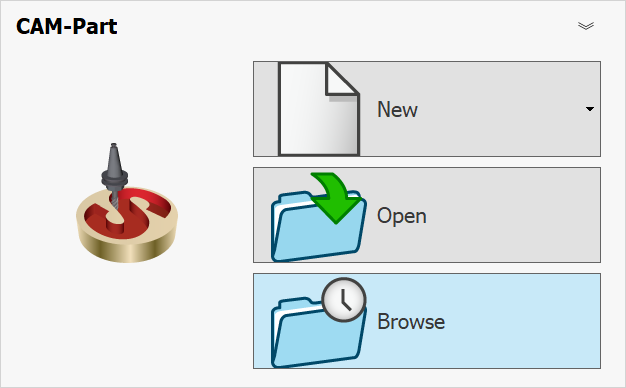 Tool
Library Manager
Tool
Library Manager
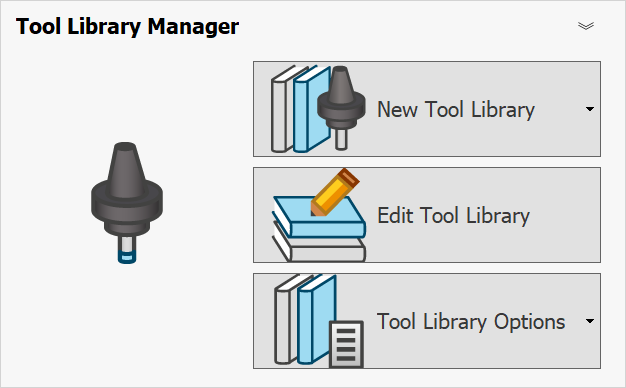 Help
Help
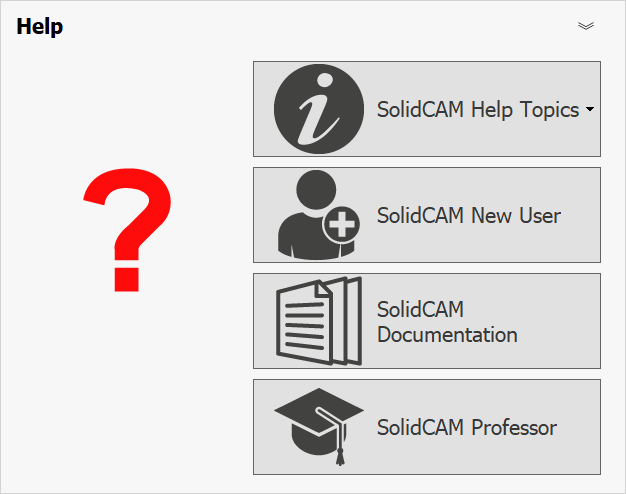 SolidCAM Settings
SolidCAM Settings
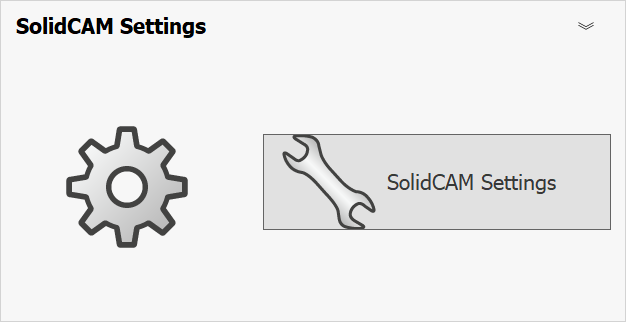 Recent CAM-Parts
Recent CAM-Parts
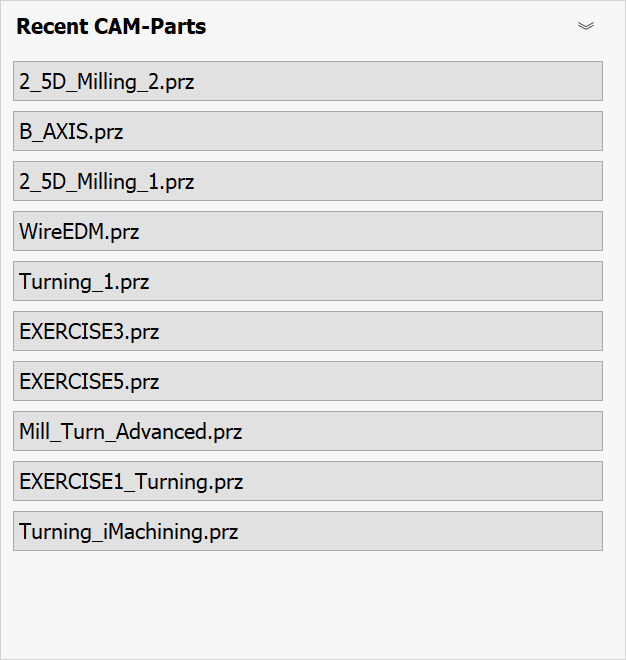
|
|
SOLIDWORKS forum | To start a Discussion page which opens in your web browser. |
|
SolidCAM Drag & Drop templates | SolidCAM enables you to build your own template library using the Drag & Drop functionality to design and complete the job quickly |
|
3DEXPERIENCE Marketplace | Access the 3DEXPERIENCE platform to store your data on the cloud and to collaborate with other colleagues using a central location for your files. Available if the 3DEXPERIENCE Platform Connector for SOLIDWORKS is installed. |