SolidVerify simulation mode
This mode enables machining simulation on the solid model. The solid stock model (defined by material boundaries) is used in this mode. During the machining simulation process, SolidCAM subtracts the tool movements (using solid Boolean operations) from the solid model of the stock. The remaining machined stock is a solid model that can be dynamically zoomed or rotated.
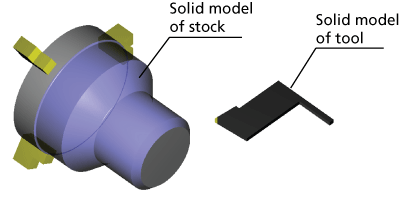
During the simulation, the fixture and the machined stock are displayed in transparent mode. Since in turning the machining is performed at very high rotation speeds, the transparent representation of the machined stock and fixtures creates a rotation effect, which contributes to a more realistic visualization of the machining process.
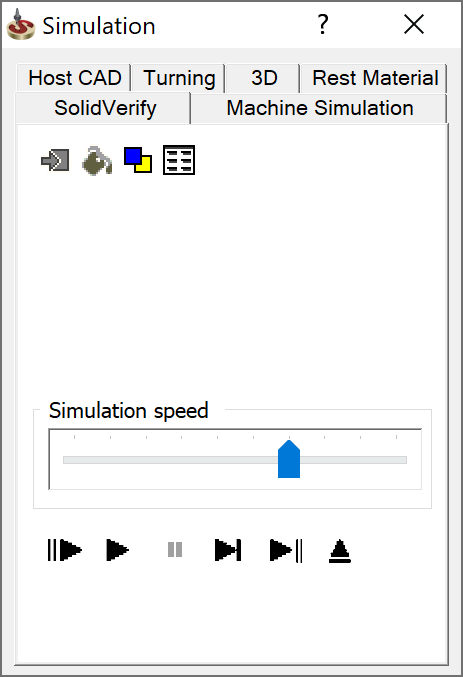
Simulation toolbar
The toolbar below enables you to control the simulation in this mode.

More...
Simulation control panel
The Simulation control panel offers you the following controls to manage the simulation:
This option enables you to use a single color for all tools during the simulation process.
Colors

Use this option to define a specific color for each tool. The Simulation Colors dialog box is displayed.
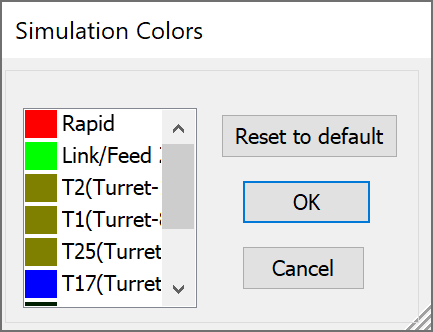
- To change the tool color, click on the colored rectangle to the left from the tool number.
- The standard Windows color dialog box is displayed.
- Select the new tool path color for the chosen tool number.
- Confirm with the OK.
Use the Reset to Default button to apply the default tool colors, as defined in the CAM Settings dialog box.
Related Topics