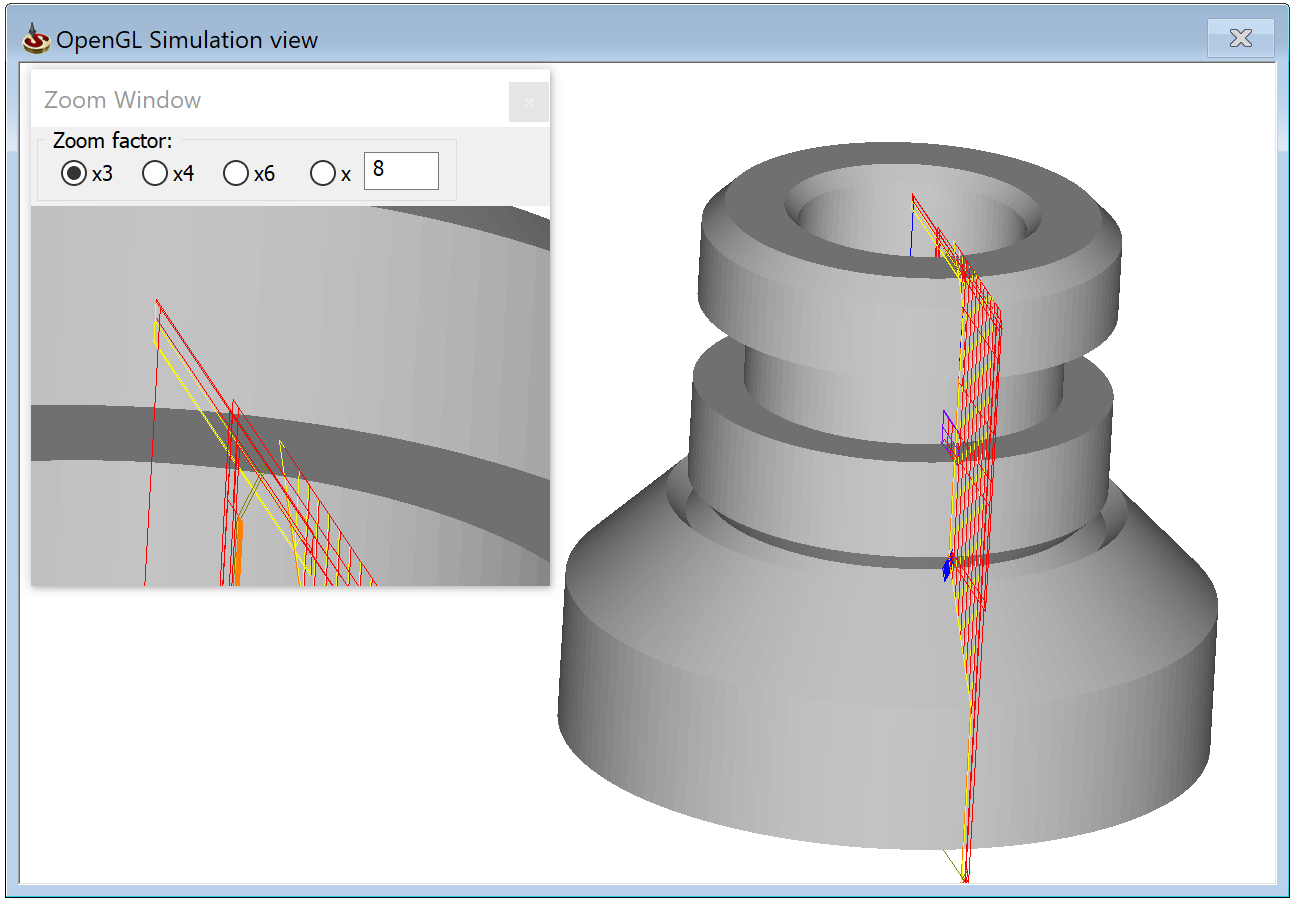3D simulation mode
This simulation mode enables you to display the tool path on the 3D model using the OpenGL graphic acceleration functionality. The target model must be defined to use this simulation mode.
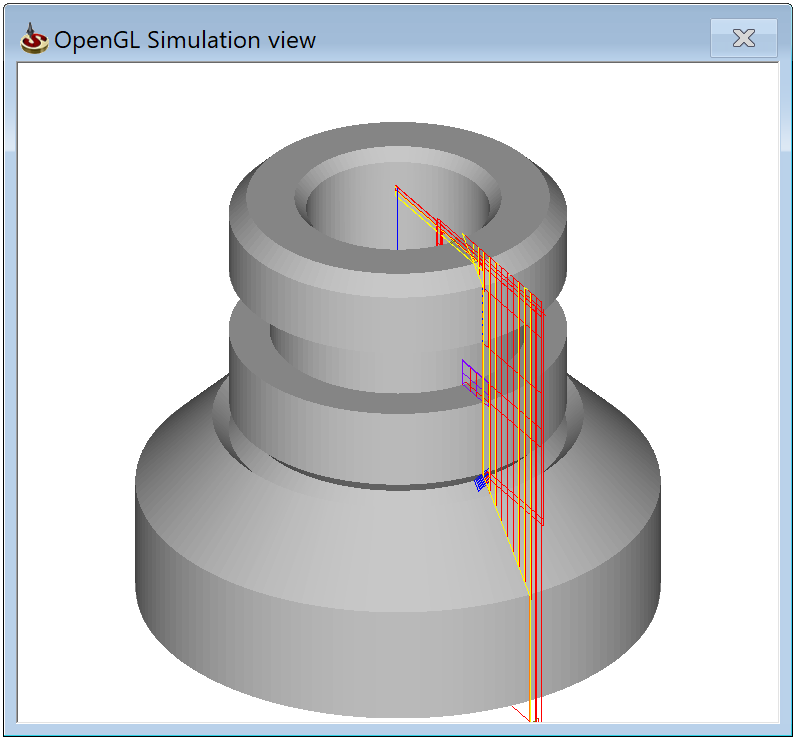
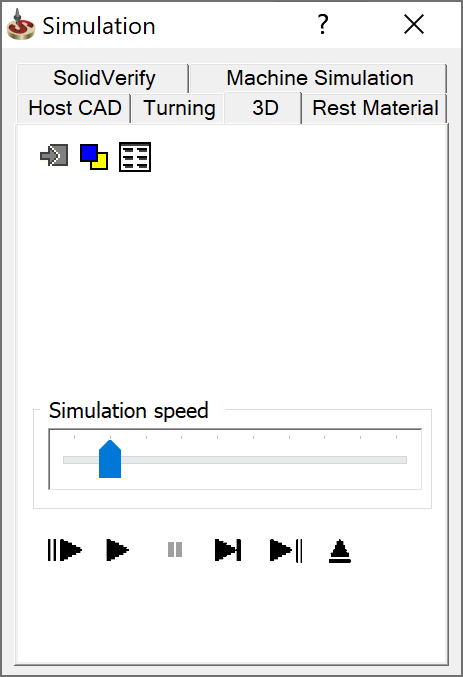
Simulation toolbar
SolidCAM enables you to use the toolbar to control the simulation in this mode.

The following buttons are available on this toolbar:
 This button returns the original position and
orientation of the model.
This button returns the original position and
orientation of the model. These buttons are used for model
scaling, panning and rotating.
These buttons are used for model
scaling, panning and rotating. These buttons enable you to
show the model in the projection views (Left, Right, Top, etc.)
These buttons enable you to
show the model in the projection views (Left, Right, Top, etc.) These
buttons switch the simulation to 4/1 view mode.
These
buttons switch the simulation to 4/1 view mode. This
button displays the Zoom Window
box with the enlarged image of the model and tool path fragment centered
on the mouse position. You can control the zoom factor in the Zoom Window box.
This
button displays the Zoom Window
box with the enlarged image of the model and tool path fragment centered
on the mouse position. You can control the zoom factor in the Zoom Window box.
 With this button you can toggle
on/off the tool visualization during the simulation.
With this button you can toggle
on/off the tool visualization during the simulation. These buttons toggle
on/off the visualization of the target model and tool path during
the simulation.
These buttons toggle
on/off the visualization of the target model and tool path during
the simulation. This button
enables you to remove the simulated tool path from the screen.
This button
enables you to remove the simulated tool path from the screen.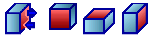 These
buttons enable you to show the dynamic section of the model. The section
slider is displayed in the graphic area. By moving this slider you
can control the section.
These
buttons enable you to show the dynamic section of the model. The section
slider is displayed in the graphic area. By moving this slider you
can control the section.
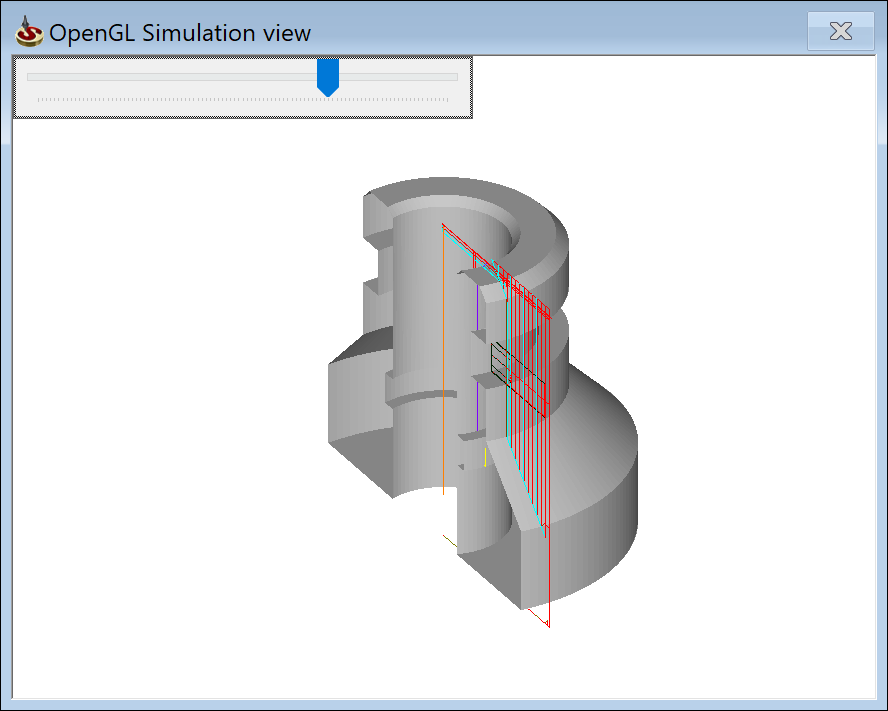
Related Topics