Find and Replace dialog box
You can set the parameters for searching to Find and Replace Tool components using the Find and Replace dialog box.
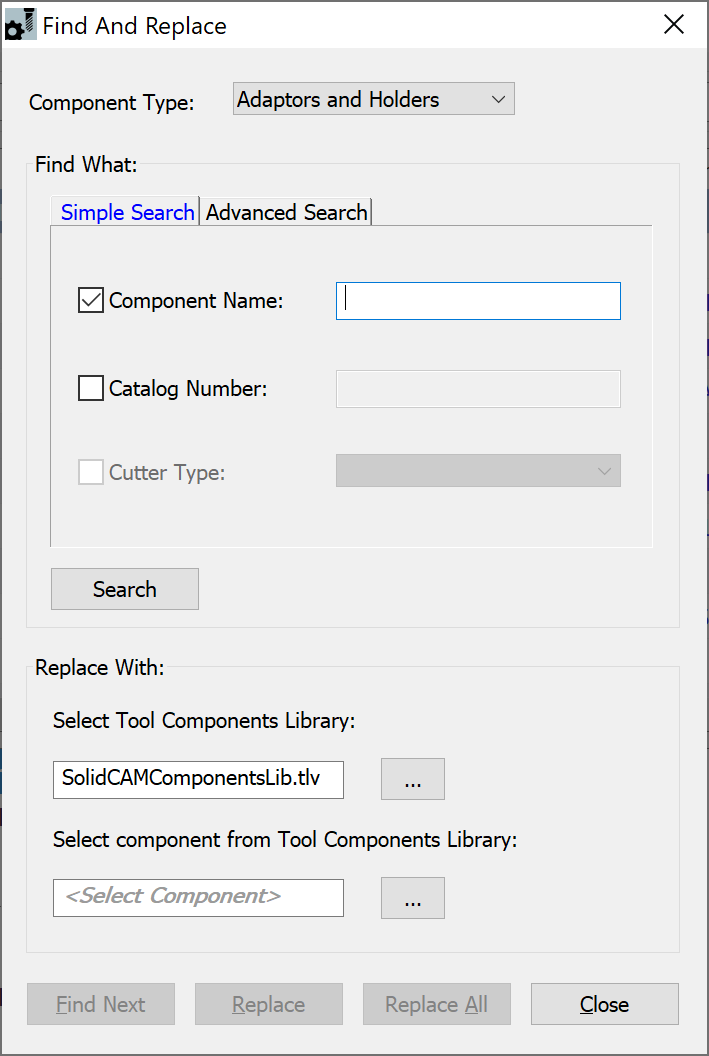
Component type
Select the Component type from the drop-down list : Adaptors and Holders, Cutter, Shank
Find What
You can Find the components using either the Simple Search tab or the Advanced Search tab.
Simple Search
Select the check box to activate the respective fields.
- Component Name -Enable the Component Name check box and enter the name of the Component you want to find.
- Catalog Number -Enable the Catalog Number check box and enter the Catalog Number you want to find.
- Cutter Type - This option is enabled only when Cutter is selected in the Component Type. Enable the Cutter Type check box and select the cutter type from the drop-down list.
Advanced Search
In the Advanced Search tab click the Advanced Search button. The CAM Tool Table window Search in: ToolTable.tlp is displayed.
Click the Search button to complete the Simple or Advanced Search. The number of Search results is displayed in the Find And Replace dialog box and the components are highlighted in the TOOLKIT dialog box. Use the Find Next button to view the search results one by one.
Replace with
Select Tools Component Library
By default, the Tool Components Library SolidCAMComponentsLib.tlv is
selected. Click ![]() to load the Browser window to choose
a new Tool Component Library.
to load the Browser window to choose
a new Tool Component Library.
Select Component from Component Tool Library
Click ![]() to display the Tool Components Library selected in the above section.
Select the required component to be replaced with and click
to display the Tool Components Library selected in the above section.
Select the required component to be replaced with and click ![]() .
The selected Tool Component is displayed in the <Select
Component> field.
.
The selected Tool Component is displayed in the <Select
Component> field.
After setting the parameters for Find and Replace, select one of the following:
Find Next - Click this button if you want to view the search results one by one.
Replace - Click this button if you want to replace the item found.
Replace All - Click this button if you want to replace all the instances of the item found in the Tool table.
Close - Click this button to close the Find and Replace dialog box.