iMachining Operation overview
SolidCAM supports the following two types of iMachining operations:
An iMachining operation is a single machining step in SolidCAM that defines how you want to machine.
Define an iMachining Operation
To start the definition process, an iMachining operation must be added to your CAM-Part.
In the SolidCAM Manager, right-click the Operations header and choose 2D iMachining or 3D iMachining from the Add Milling Operation submenu.
You can also click the iMachining flyout button in the SolidCAM Operations toolbar.

Adding the first iMachining operation
If the iMachining Data is not defined in the CAM-Part Definition, follow these steps to select the machine and work material that should be used in iMachining calculations of the current CAM-Part.
After you have defined and/or selected the machine and work material, click Finish to exit the dialog box. The iMachining Operation dialog box is displayed automatically. In order for your selections to be saved to the CAM-Part Definition, you must define the first iMachining operation and then save it by clicking Save or Save & Calculate.
If you prematurely exit the first iMachining operation without saving, any changes to the iMachining Database will be kept, but the machine and work material will have to be selected again upon adding the first iMachining operation to your CAM-Part.
iMachining Operation dialog box
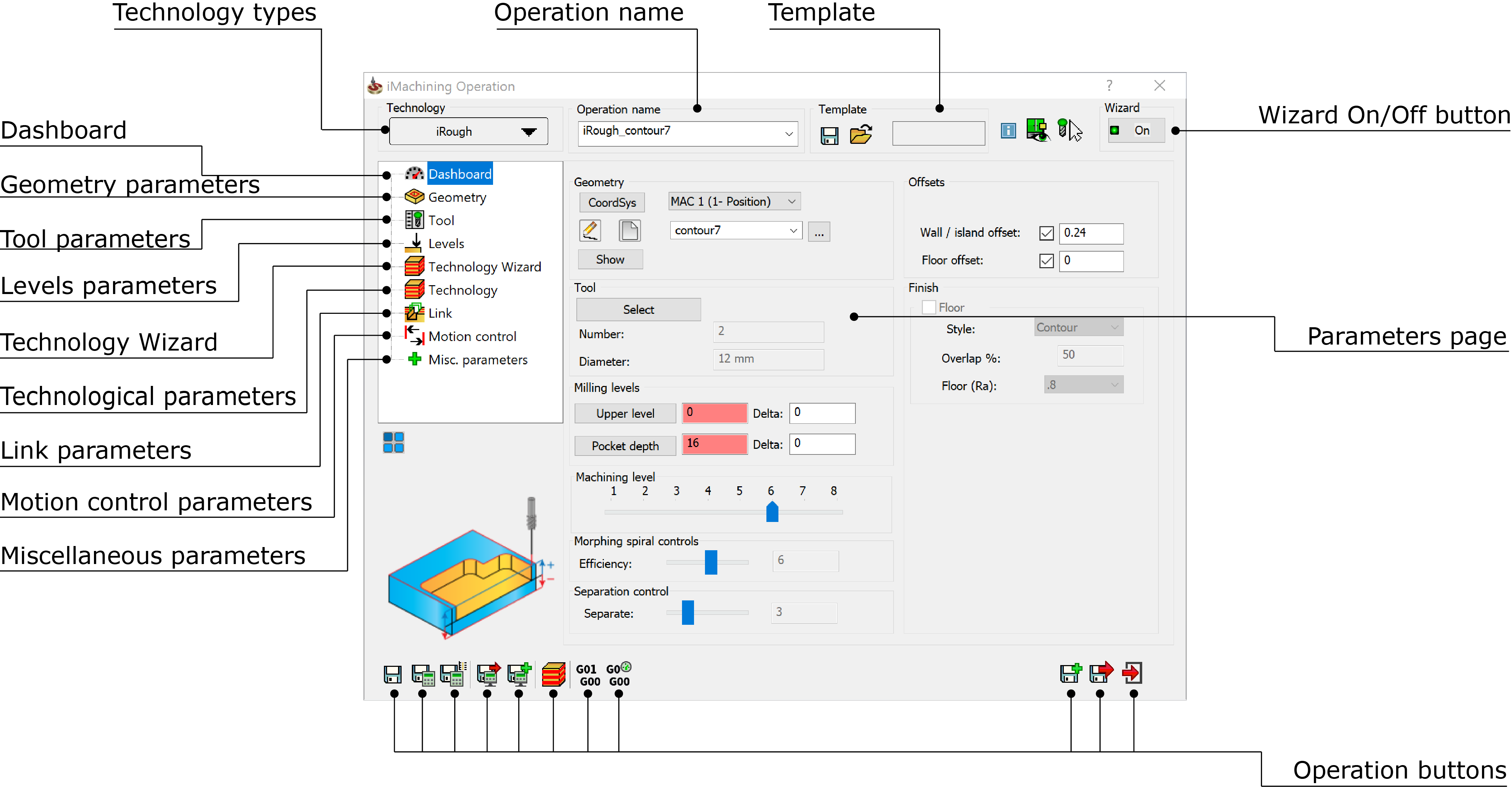
Whether you choose to use iMachining 2D or iMachining 3D, the minimum requirements for defining an iMachining operation consists of the following stages:
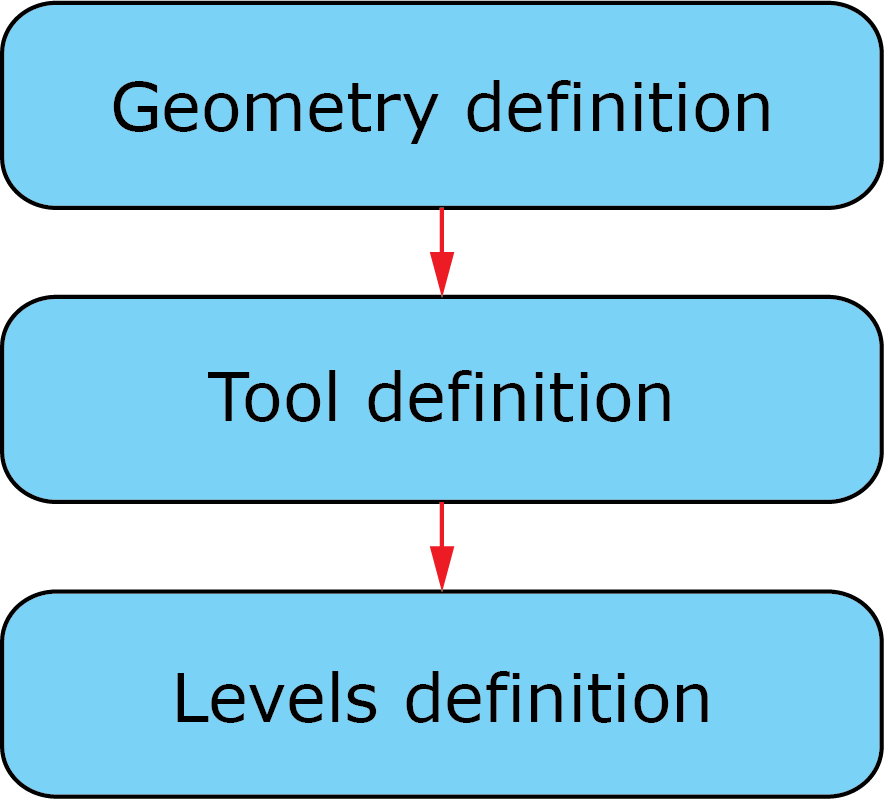
The Geometry definition informs the iMachining technology what and where you want to machine.
The Tool definition is used by the Technology Wizard as well as in several other iMachining calculations.
The Levels definition informs the iMachining technology at what Z-levels to start and end the machining.
iMachining Dashboard
The iMachining Dashboard was designed only for iMachining 2D operations and is primarily for experienced users, providing quick access to the required and most commonly used parameters on a single page.
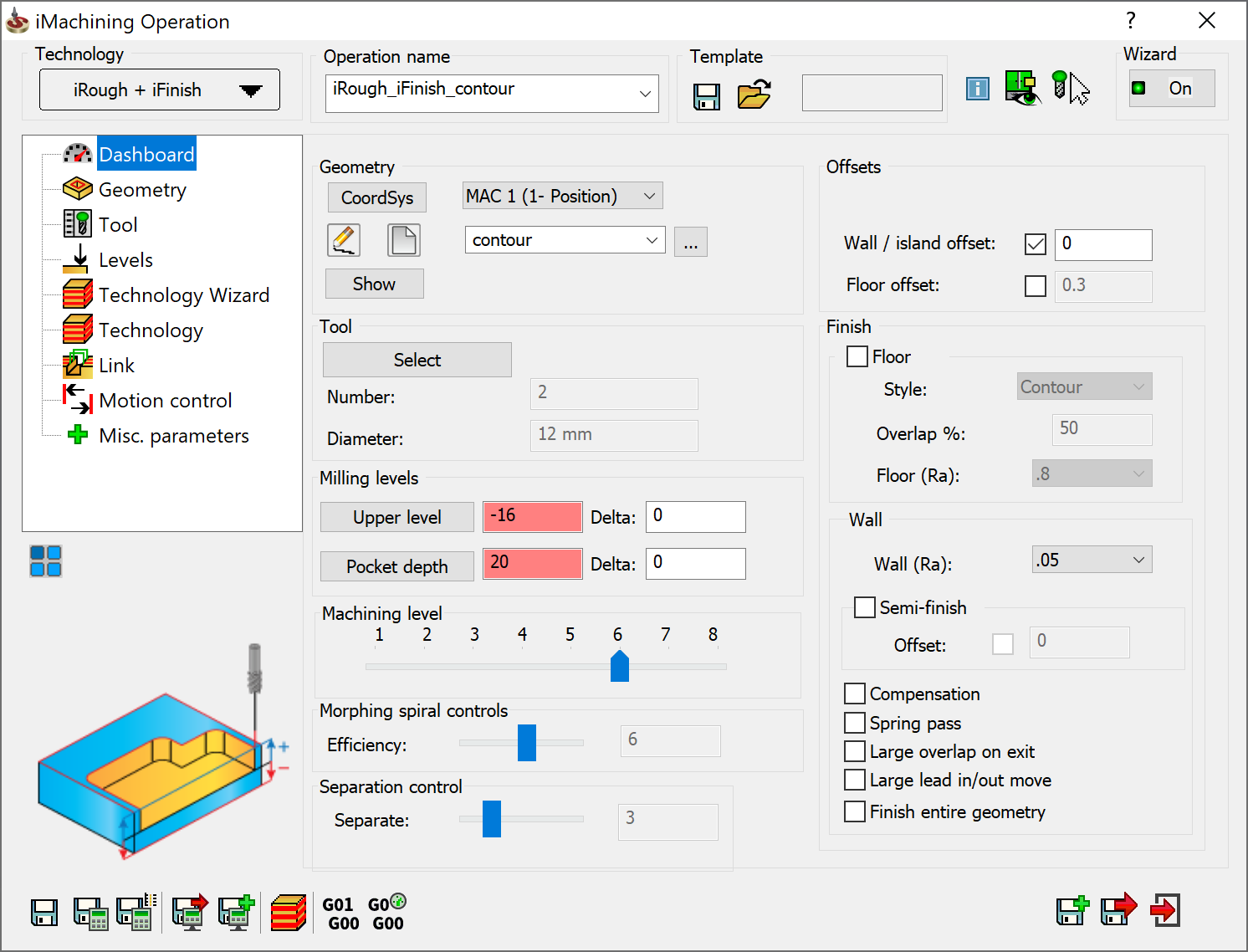
All parameters appearing on the Dashboard page are simply a duplication of those on the subsequent pages, which is meant to simplify the Operation definition process by minimizing number of clicks.
|
Enabled by default in the SolidCAM Settings, the Dashboard option can be turned off and back on again at any time. When disabled, the Dashboard page is hidden from the iMachining Operation dialog box. |
Wizard On/Off
On by default in order to provide you with optimal sets of Cutting conditions, the iMachining Technology Wizard automatically calculates synchronized values of feed rate, spindle speed, axial depth of cut, cutting angles and (undeformed) chip thickness based on the mechanical properties of the workpiece and tool while also keeping within the boundaries of the machine capabilities (maximum feeds and spindle speed, power and rigidity).
Turning the Wizard Off affects the following parameters in the iMachining Operation dialog box:
- Feed XY and Spin rate on the Data tab of the Tool page
- Step down and Cutting angles on the Technology page
If any of the above parameters are manually entered, the changes will not be reflected in the Output Cutting Data and the synchronization of values will be lost.
|
The Wizard can be turned back On at any time. Doing so will instantly lock the parameters as well as synchronize the corresponding fields with the Output Cutting Data values, overwriting your changes. |
Parameters and values
After the Geometry, Tool and Levels parameters are defined, all other parameters used in iMachining operations receive default values according to built-in formulas and algorithms. Dependencies exist between the parameters, which are managed by the iMachining Technology Wizard to provide calculated sets of Cutting conditions that are optimal for your machining case. If any number of your defined parameters are edited, the values of dependent parameters are dynamically updated and the Cutting conditions are synchronized.
Since iMachining 3D generates tool paths according to the proven algorithms of iMachining 2D and the Technology Wizard, most parameters that appear in the iMachining Operation dialog box are shared between iMachining 2D and iMachining 3D.