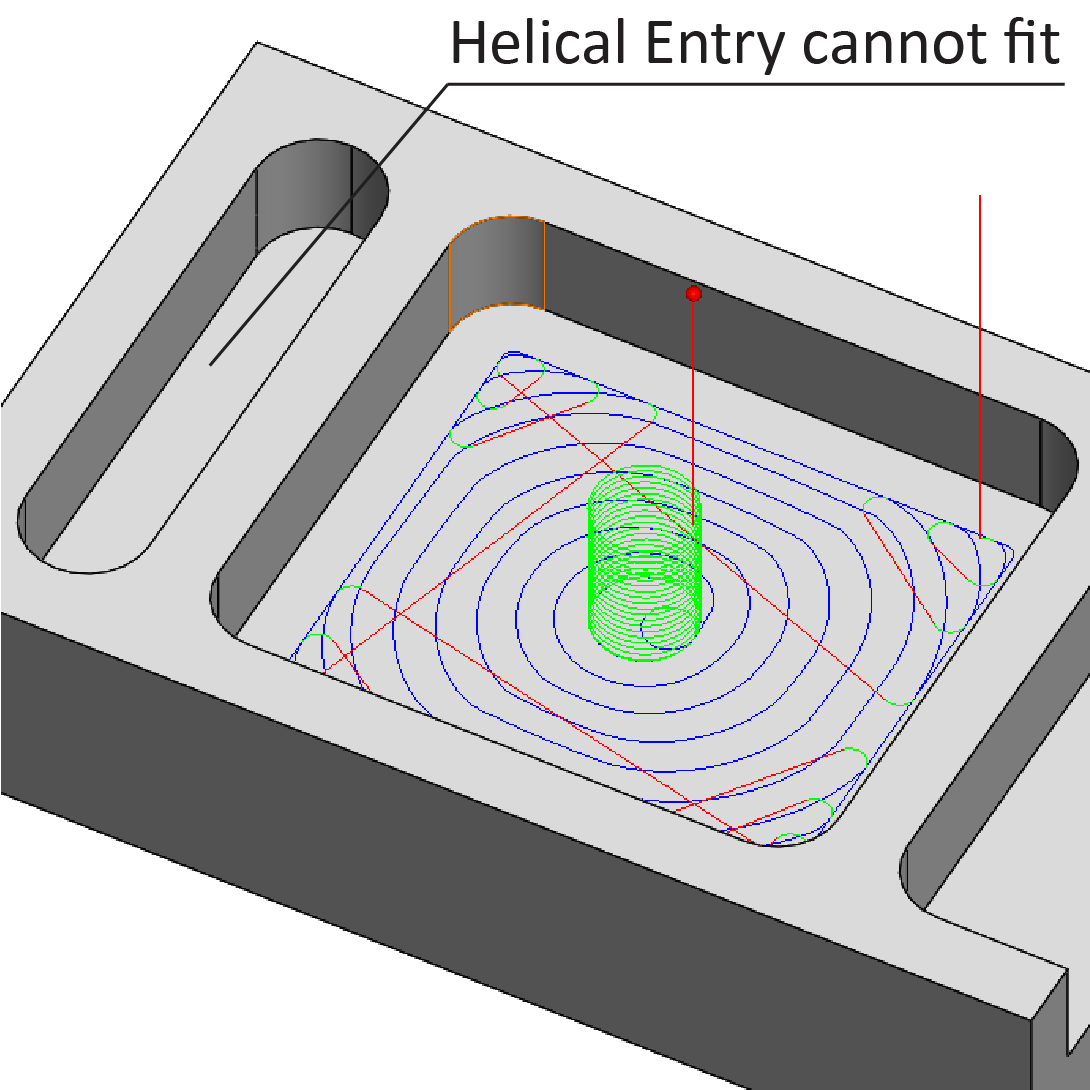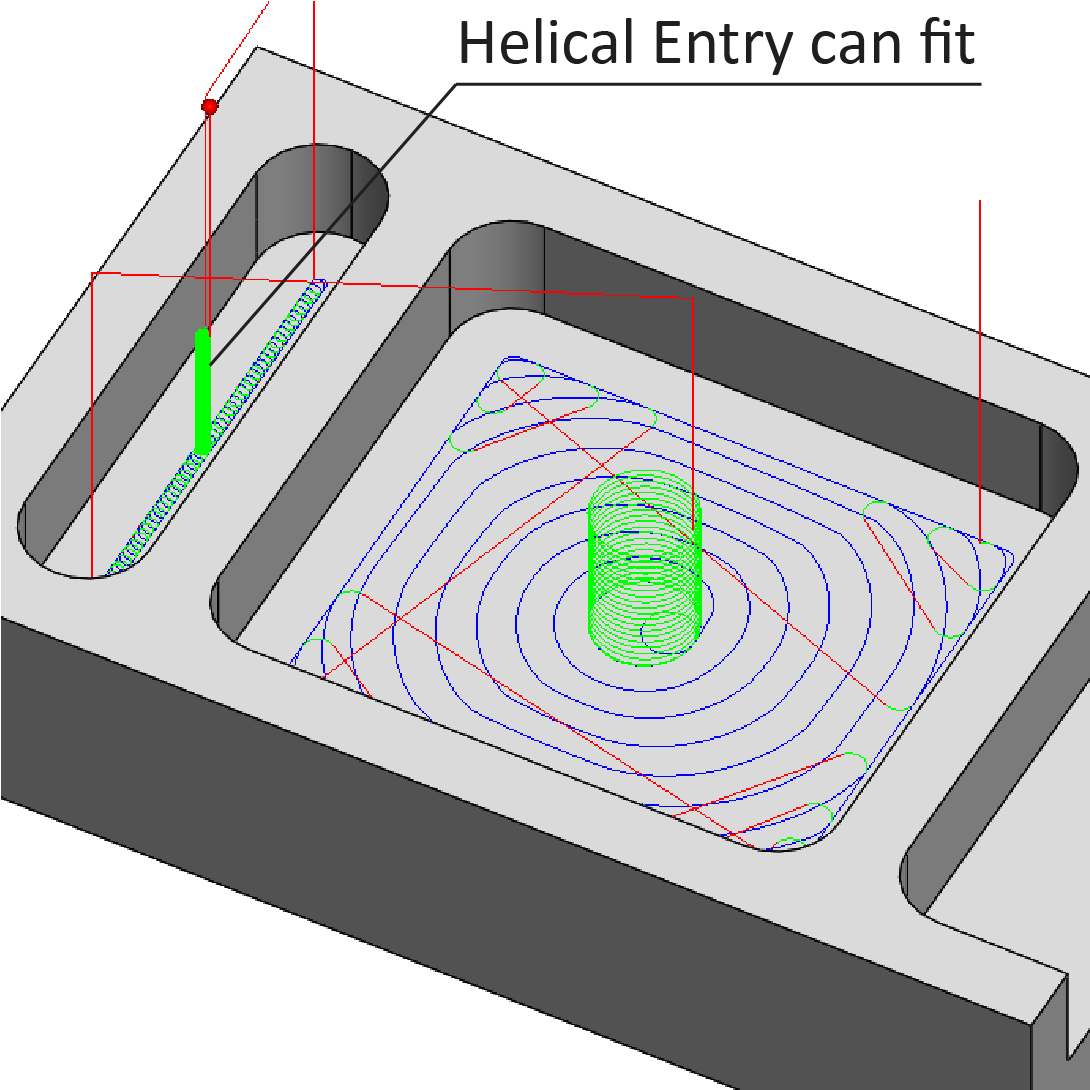iMachining
This page enables you to define settings relative to the iMachining technology for newly created CAM-Parts. For existing CAM-Parts, these settings have to be managed on the iMachining page of the Part Settings dialog box.
Technology wizard
This section enables you to activate the following settings:
Do not reset cutting conditions when selecting same tool – this option enables you to keep the Cutting conditions that are produced as a result of using any Technology Wizard overrides when the same tool is selected from the Part Tool Table.
As a safeguard, this option is not enabled. Consequently, iMachining
clears any overrides and calculates the default Cutting conditions upon
clicking ![]() to close the ToolKit dialog box (even if the
same tool is selected).
to close the ToolKit dialog box (even if the
same tool is selected).
|
When using this option, you must be aware that the Cutting conditions are kept and that they may no longer be optimal or safe. |
Classic helical cutting conditions – this option automatically specifies a Ramping angle parameter of 2.5 degrees for all iMachining operations of newly created CAM-Parts.
|
When opening 2011 and earlier CAM-Parts in SolidCAM 2021, Classic helical cutting conditions will be kept in existing operations. |
Dashboard (on by default) – with this option enabled, the Dashboard parameters page is featured in the iMachining Operation dialog box for both newly created and existing CAM-Parts.
Enable Insert Cutters - Selecting this check box displays the Insert Cutter materials in the Material Database of the following pages:
Tool table
Allow selection of Ball Nose mills
This option enables the availability of ball nose mills in the ToolKit dialog box when using the iMachining technology to machine newly created CAM-Parts.
|
Currently, ball nose mills are technically not supported. Positioning through cusps (uncut material) on the floor can occur, causing damage to the tool. Therefore, ball nose mills are made unavailable by default. |
Default Material Database
This setting enables you to choose a default work material for all newly created CAM-Parts. The default selection will appear automatically in the iMachining Data area of the Milling Part Data dialog box.
Minimum Helical Ramping Radius
The iMachining technology now provides optional minimum percentages that can be used for the Ramping radius calculations. Modifying the percentage in CAM Settings affects all iMachining operations of newly created CAM-Parts.
As a safeguard for successful entry, 170% remains the minimum percentage that will be used by default. In the % of Tool Radius drop-down list however, there are three other percentages available for selection:
- 150%
- 125%
- 110%
Choosing a smaller minimum percentage will allow larger tools to enter into smaller areas.
|
|
170% of Tool Radius |
110% of Tool Radius |
This option is generally suited for cutting soft materials and/or using high quality tools with through spindle coolant or air blast. In such cases, this option can also be used as an alternative to pre-drilling.
Change default Machine Database when changing machine in edit CAM-Part mode
This option enables you to have the Machine Database selection automatically changed if you later decide to choose a different CNC-Machine controller in the CAM-Part Definition.
|
Note: The newly chosen controller must have a Default Machine Database associated to it. If it does not, the Machine Database selection for all newly created CAM-Parts will remain the same. |
Feature Recognition & Geometry
| Default Feature Recognition mode | specifies the default mode used in iMachining 2D operations |
| Geometry Preview | specifies how the iMachining regions are displayed in the SOLIDWORKS Graphics Area. Choosing Off disables the preview visibility for all operations. There are two more available options: 2D Wireframe only or 3D Solid with 2D Wireframe. |
| Show Geometry Preview from CAM-Manager | turns On and Off the display of the iMachining regions from the CAM tree. |
| Extend Pocket to Stock | extends the iMachining region beyond the open edge(s) if stock material is detected in the open pocket area. |
| Switch to Tangent for simple geometries | turns On and Off the automatic switching to Tangent for Extend Pocket to Stock. Disabling this option retains a default selection of Closest Point for all operations regardless of the geometry composition. |