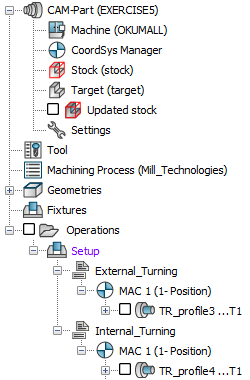Managing operations in the CAM Manager tree
Operation Sequence
You can change and rearrange the sequence of the operations in CAM Manager by dragging the operation to its new place in the operation list.
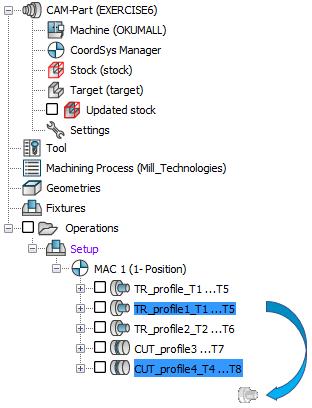
Undo Sequence
This command enables you to undo your last change in the sequence of the operation list.
Split
This command enables you to separate your list of operations before the GCode generation. If you place split markers after operations and click GCode All, separate NC-programs are generated for each operation or group of operations located between the corresponding split markers. Each split marker has a name and behaves like a folder containing operations, fixtures, etc.
The GCode output file has the same name as the split, if this option is selected in SolidCAM settings.
In this example, you receive three separate GCode files for the operations divided by the split markers.
Adding split markers
Right-click the operation before or after which you want to insert a split marker.
Choose the Split > After or Split > Before command from the menu.
Enter a name for the split marker in the Split dialog box.
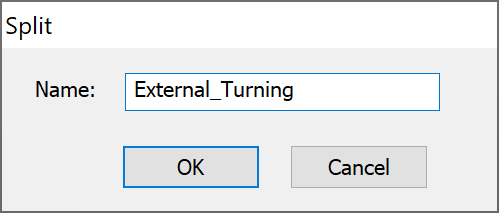
- The split marker is inserted after or before the selected operation.
Managing split markers
The right-click menu available on the split markers enables you to manage the splits inserted in the operation list.
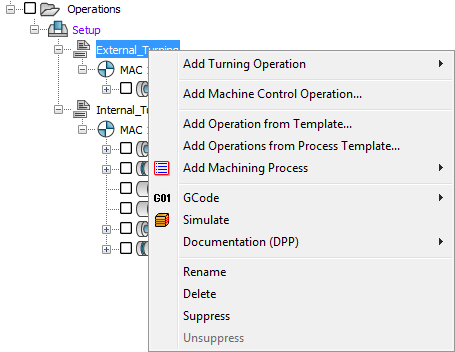
- Add Turning Operation
This command enables you to add an operation to the list of operations that belong to the current split.
- Add Machine Control Operation
This command enables you create an MCO and add it to the current split.
- Add Operation from Template
This command enables you create a new operation from an existing template and add to the current split.
- Add Operations from Process Template
This command enables you to insert the operation templates contained in a process template under the current split and convert them into regular SolidCAM operations.
- Add Machining Process
This command enables you to add a Machining Process to the list of operations that belong to the current split.
- GCode
These commands enable you to generate and list GCode files for the operations that belong to the chosen split. The GCode file generated for each split is automatically saved in the CAM-Part folder.
- Simulate
This commands enables you to check and view the generated tool path after you have defined and calculated your machining operations.
- Documentation (DPP)
These commands enable you to generate and edit the documentation that contains the data about the operations that belong to the current split.
- Rename
This command enables you to edit the split marker name in the Split dialog box.
- Delete
This command enables you to delete a split marker. The confirmation message is displayed.
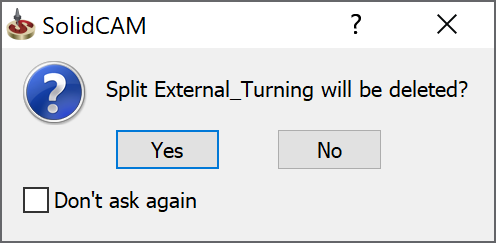
Click Yes to confirm.
- Suppress/Unsuppress
This command enables you to suppress/unsuppress the split with all of its contents.
|
Just like resequencing operations, you can move a split marker to another location in the operation list. Drag the split marker on the operation after which you want to insert it. |
- Channel synchronization
This command enables you to define the timeframe to manage operations using different turrets and perform their synchronization.
Related topics