Importing from TAB Tool Libraries of previous versions
If you have a TAB Tool Library (*.TAB file) from a previous version, it can be used for importing. During the import process, your TAB tools are automatically converted to Tool Items that can be imported to Tool Assemblies, Machine Tool Setup and Part Tool Libraries.
The steps to import TAB tools to either of the three mentioned ToolKit Tool Libraries are as follows:
- On the Library Toolbar, click the arrow icon on either Import from Tool Assemblies Library or Import from Machine Tool Setup Library options.
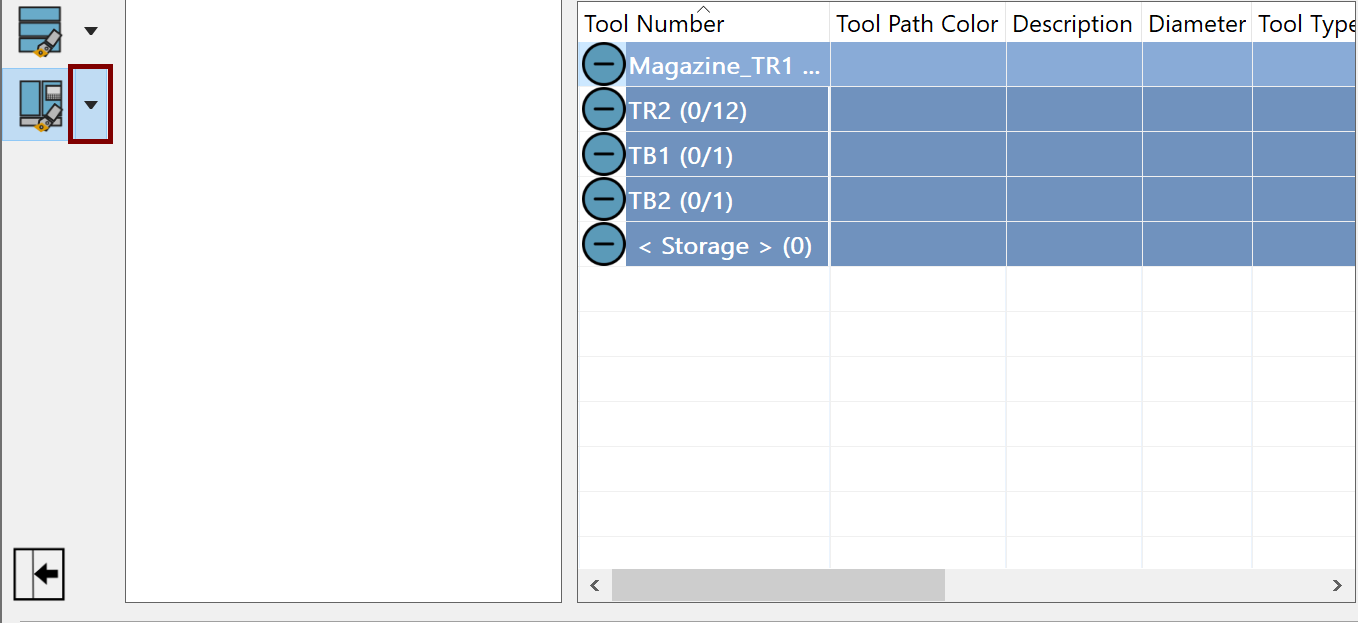
Using the Import dialog box, select TAB Files (*.tab) for the file type and browse to and Open the TAB Tool Library you want to use for importing.
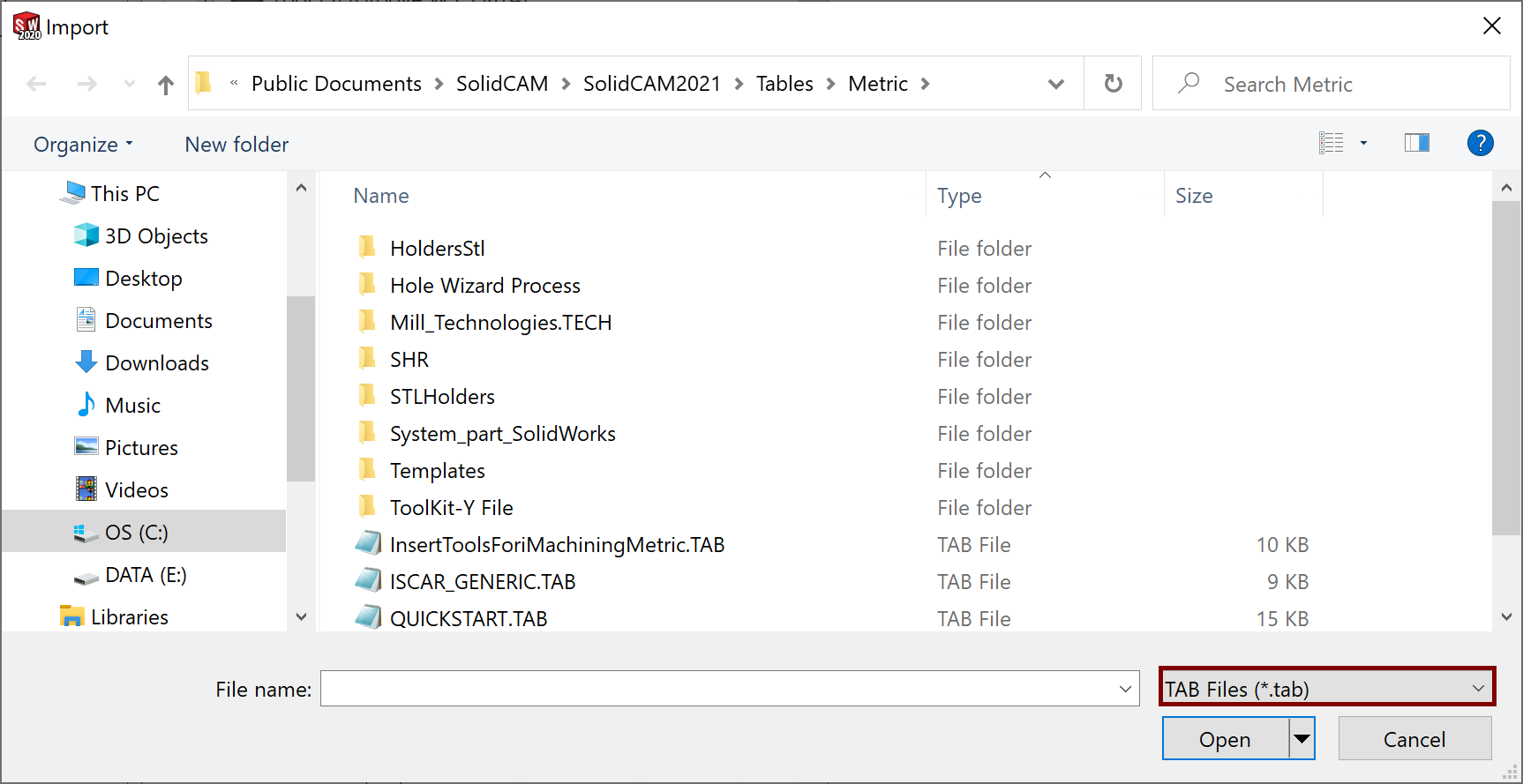
Import your Tool Items from the appearing external TOOLKIT dialog box. The External TOOLKIT dialog box appears if you have selected the check box for External window for Import in the TOOLKIT Settings. If External window for Import is unchecked the Tool Items of the chosen CAM Tool Table appear in the Selection Pane from which the Tool Items can be imported to the Part Tool Table in the order of your choosing.
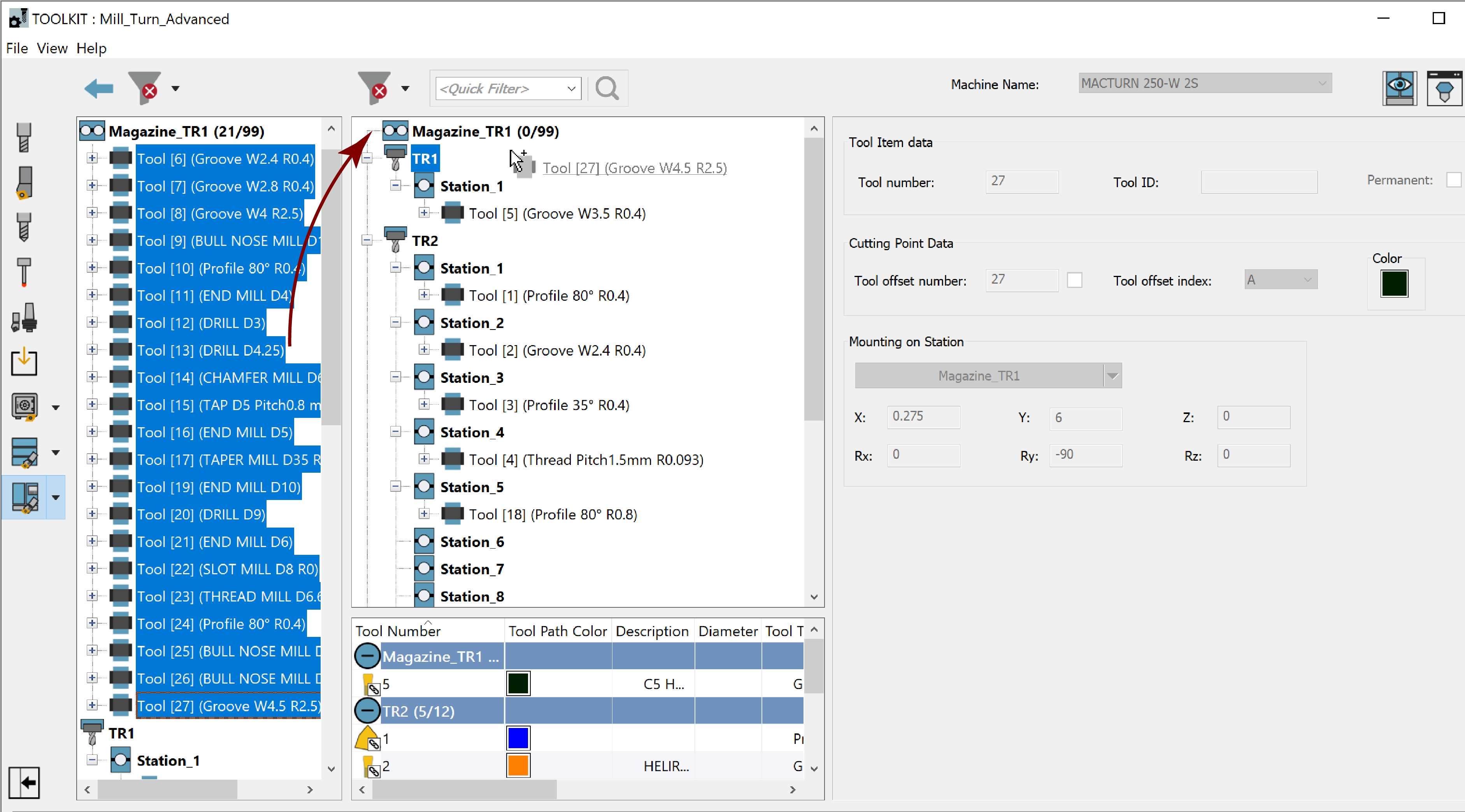
Once imported, the Tool Items can be edited and, when imported to a Part Tool Library, selected for use in the operations of your CAM-Part.
Related Topics