Linear machining parameters
Linear machining generates a tool path consisting of a set of parallel passes at a given angle with the distance between the passes defined by the Step over parameter.
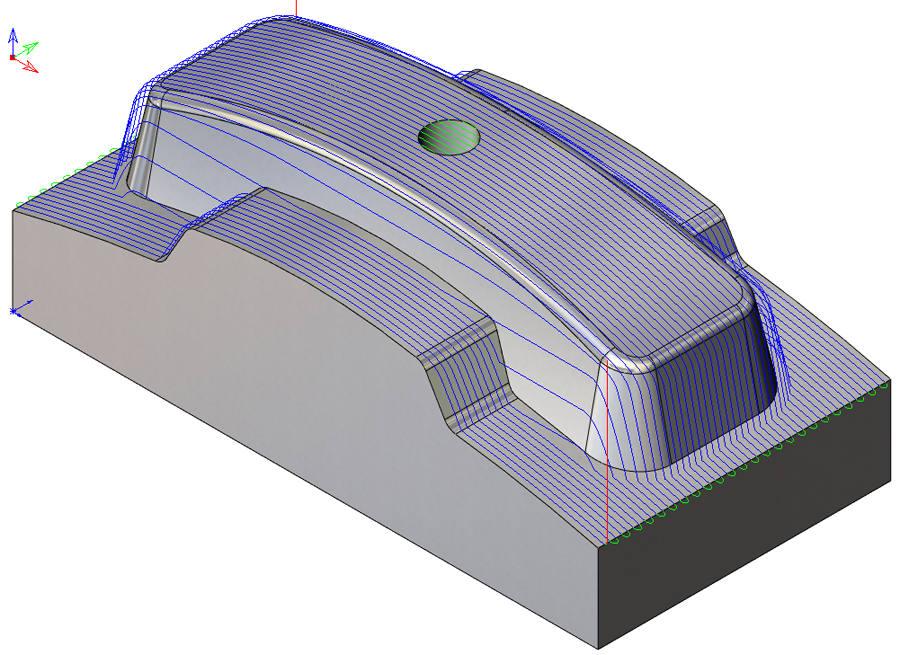
With the Linear pattern strategy, SolidCAM generates a linear pattern of passes, where each pass is oriented at a direction defined with the Angle value. This machining strategy is most effective on shallow (nearly horizontal) surfaces, or steeper surfaces inclined along the passes direction. The Z-height of each point along a raster pass is the same as the Z-height of the triangulated surfaces, with adjustments made for applied wall offset and tool definition.
In the image above, the passes are oriented along the X-axis. The passes are evenly spaced on the shallow faces and on the faces inclined along the passes direction. The passes on the side faces are widely spaced; Cross linear machining can be used to finish these areas.
Angle
The Angle parameter enables you to define the angle of the passes direction.
The value of this parameter is within the range of –
The defined angle affects the step over calculation. If you are machining vertical surfaces, Linear machining works best where the angle is perpendicular to these surfaces.
Tangential extension
This option enables you to extend the passes tangentially to the model faces by a length defined by the Pass extension parameter.
When the check box is not selected, the extension passes are generated as a projection of the initial pattern (either linear or radial) on the solid model faces.
When the check box is selected, the extension passes are generated tangentially to the solid model faces.
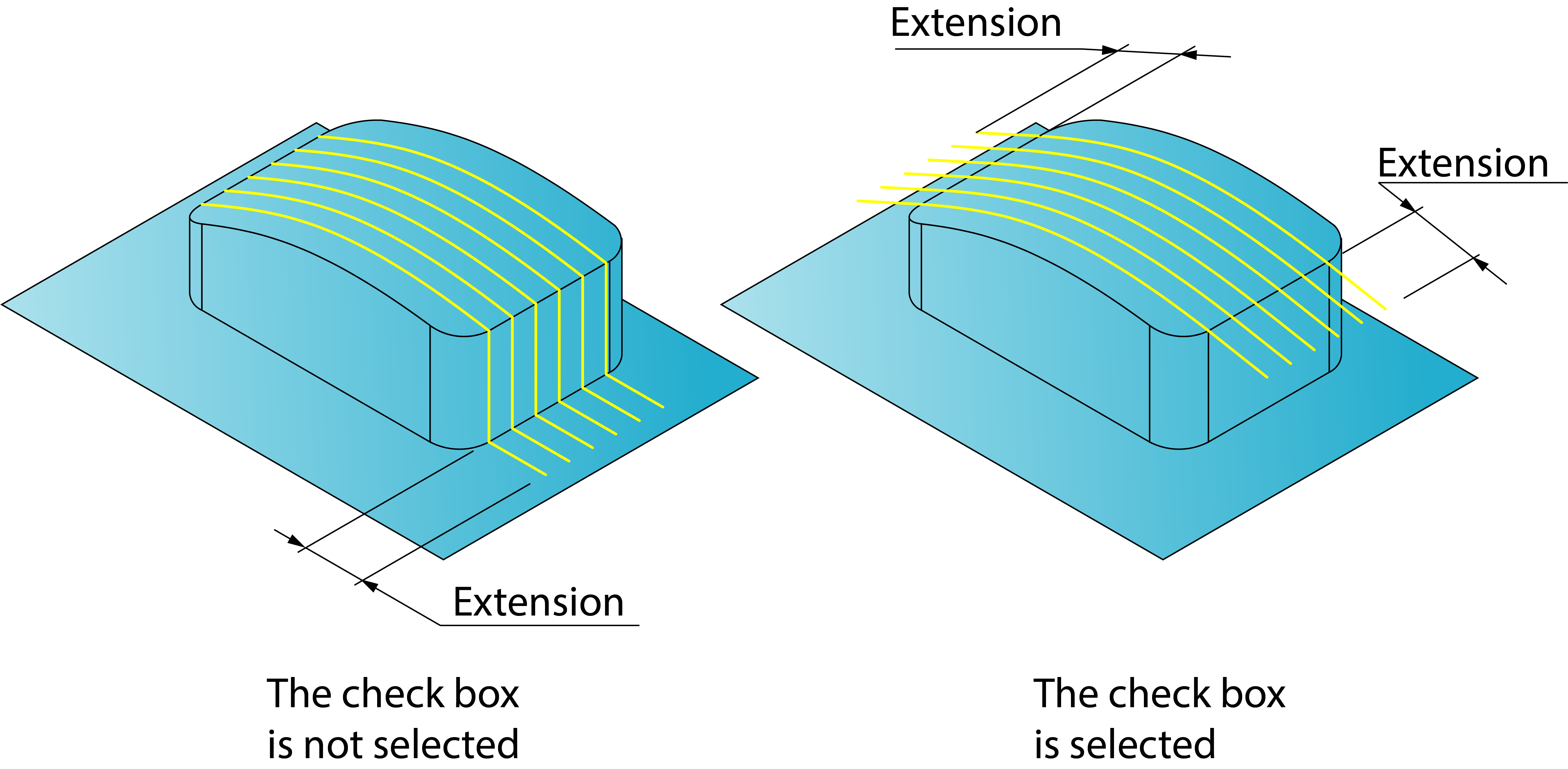
Define Angle by
This option enables you to define the angle of the hatch passes relative to the X-axis of the current Coordinate System. The angle can be defined by entering its Value in the edit box or by picking a Line on the model.
Related Topics
- 3D Constant step over machining parameters
- Contour roughing parameters
- Cross Linear Machining
- Hatch Roughing parameters
- Helical machining parameters
- Morphed machining parameters
- Offset cutting parameters
- Common Parameters
- Pencil Milling parameters
- Radial machining parameters
- Rest Roughing parameters
- Spiral machining parameters
- Strategy parameters