SolidCAM tabs in SOLIDWORKS CommandManager
In the SOLIDWORKS CommandManager, a set of SolidCAM tabs appears when SolidCAM is activated. The display of the tabs can be set in the right-click menu on one of the available tabs.

The following tabs are displayed:
SolidCAM Part

This tab contains the following buttons:
 About SolidCAM
About SolidCAM
This button displays the dialog box that contains the information about the SolidCAM software. This button corresponds to the About SolidCAM command in the SolidCAM menu.
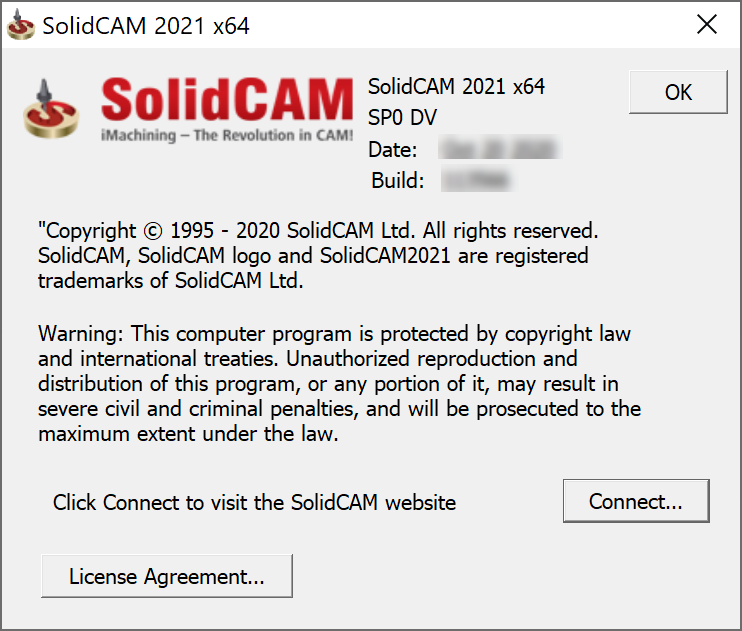
 Browse Recent Parts
Browse Recent Parts
This button displays the Browse Recent Parts dialog box that contains previews of last opened CAM-Parts.
This button corresponds to the Browse Recent Parts command in the SolidCAM menu.
 New
New
This button enables you to choose the type of the project that you want to start out of available SolidCAM modules.
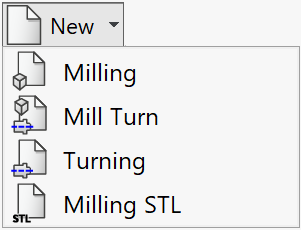
This button corresponds to the New command in the SolidCAM menu.
 Open
Open
This button displays the CAM-Parts browser that enables you to open a CAM-Part stored in the specified location.
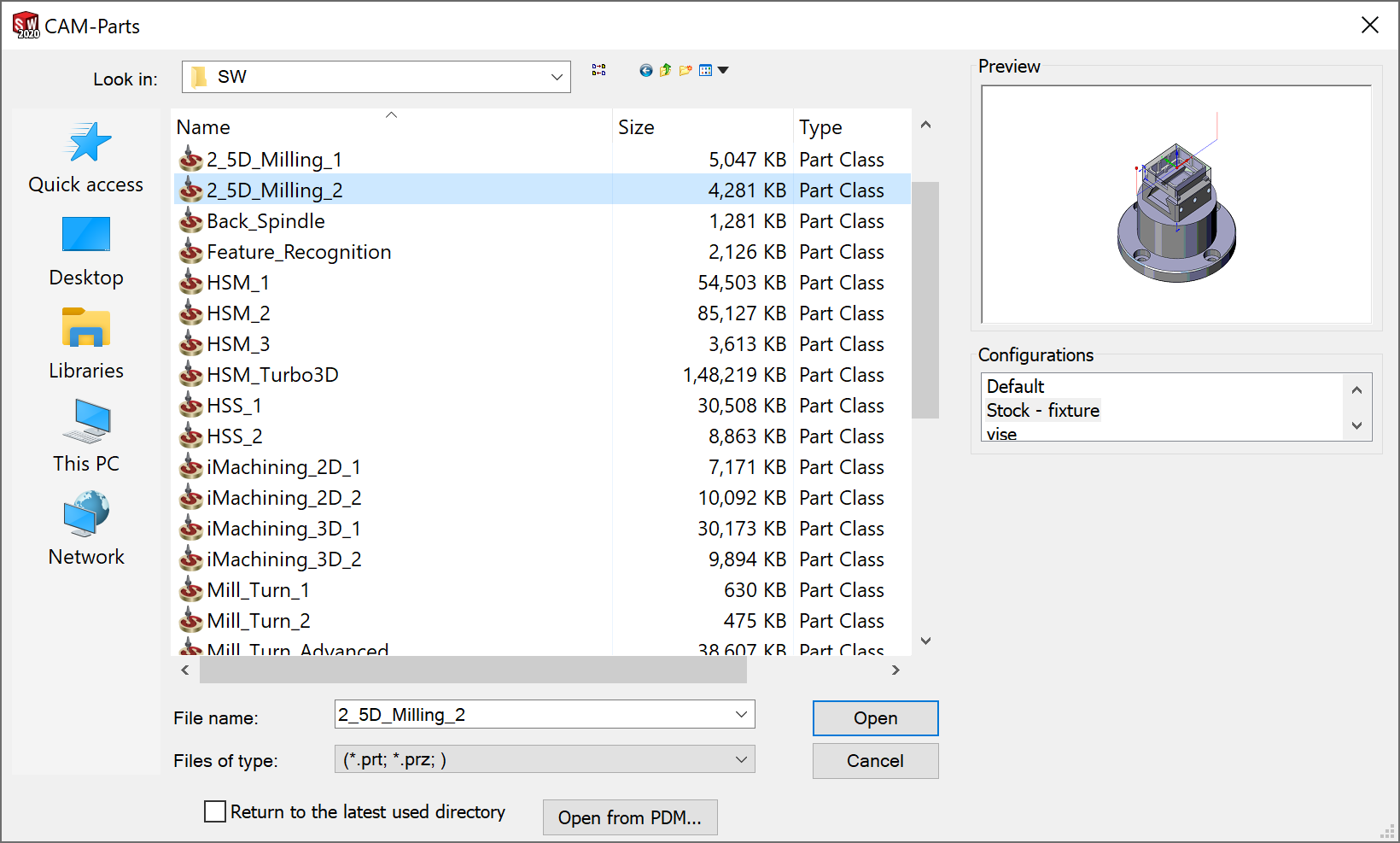
This button corresponds to the Open command in the SolidCAM menu.
 Close
Close
This button enables you to close the current CAM-Part.
The CAM Views toolbar contains buttons that enable you to manage the model views related to the orientation of the selected CoordSys position.

 Copy
Copy
This button displays the Copy Parts dialog box that enables you to copy parts from one location to another.

This button corresponds to the Copy command in the SolidCAM menu.
 Delete
Delete
This button displays the Part to delete dialog box that enables you to delete CAM-Parts from the specified location.

This button corresponds to the Delete command in the SolidCAM menu.
 Calculate
Calculate
This button displays the Calculate Parts browser that enables you to calculate the CAM-Parts stored in the specified location.

This button corresponds to the Calculate CAM-Parts command in the SolidCAM menu.
 Manage Templates
Manage Templates
This button displays the Template Manager dialog box that enables you to manage operation and process templates.

This button corresponds to the Manage Templates command in the SolidCAM menu.
 New Tool Library
New Tool Library
This button enables you to create a new tool library of the following types: Tool Components, Tool Assemblies and Machine Tool Setup.

This button corresponds to the New Tool Library command in the ToolKit-Y submenu of the SolidCAM menu.
 Edit Tool Library
Edit Tool Library
This button enables you to edit the existing tool libraries of the following types: Edit Components, Edit Assembles, Edit Machine Tool Setup and Settings.

This button corresponds to the Edit Tool Library command in the ToolKit-Y submenu of the SolidCAM menu.
 CAM Settings
CAM Settings
This button displays the SolidCAM Settings dialog box that enables you to manage the settings of the SolidCAM software.
This button corresponds to the SolidCAM Settings command in the SolidCAM menu.
 Technology Database
Technology Database
This button displays the browser that enables you to load a database and open the Technology Database dialog box,where you can manage the SolidCAM technology database.
This button corresponds to the Technology Database command in the SolidCAM menu.
 License info
License info
This button displays the License Info dialog box that enables you to get the hardware key info.

This button corresponds to the License Info command in the SolidCAM menu.
 Exit
Exit
This button enables you to exit SolidCAM.
This button corresponds to the Exit SolidCAM command in the SolidCAM menu.
SolidCAM Operations

This tab contains the following buttons:
 Calculate All
Calculate All
This button enables you to calculate all the CAM-Part operations.
 Generate
Generate
This button enables you to generate the GCode for the CAM-Part operations.
 Simulate
Simulate
This button enables you to simulate the CAM-Part operations.
 Tool Sheet
Tool Sheet
This button enables you to generate the Tool Sheet for the CAM-Part operations.
 Probe
Probe
This button displays the Probe Operation dialog box.
 iMachining
iMachining
This button displays the list of available iMachining operations.
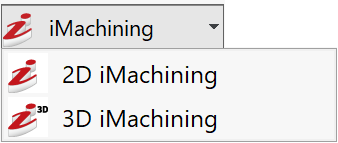
 2.5D
2.5D
This button displays the list of available 2.5D Milling operations.

This button displays the list of available feature recognition operations.
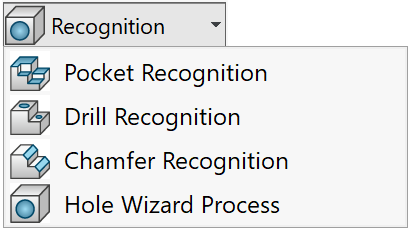
 Engraving
Engraving
This button displays the 2D/3D Engraving Operation dialog box.
 3D HSR
3D HSR
This button displays the HSR Operation dialog box.
 3D HSM
3D HSM
This button displays the HSM Operation dialog box.
 Turbo 3D HSM
Turbo 3D HSM
This button displays the Turbo 3D HSM dialog box.
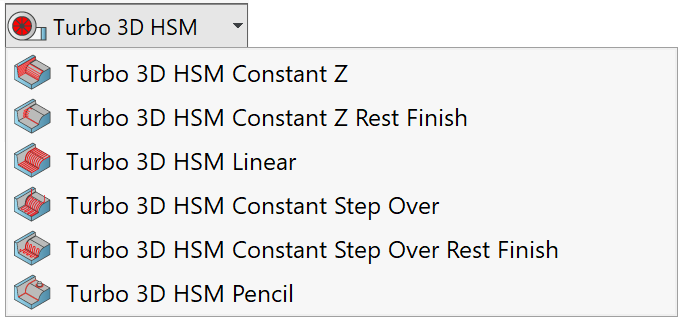
 HSS
HSS
This button displays the HSS Operation dialog box.
These buttons display the list of available Multiaxis operations.

 MCO
MCO
This button displays the Machine Control Operation dialog box.
 Turning
Turning
This button displays the list of Turning operations supported by your CNC-Machine.
 Channel Synchronization
Channel Synchronization
This button displays the Channel Synchronization dialog box that enables you to define the timeframe to manage operations using different channels and perform their synchronization.
 Template
Template
This button enables you to manage your operation templates using the Template Manager dialog box.
 Process Template
Process Template
This button enables you to manage your process templates using the Template Manager dialog box.
 Machining
Process
Machining
Process
This button enables you to manage the Machining Processes.
SolidCAM 2.5D
This tab contains 2.5D operations buttons.

SolidCAM AFRM
This tab contains the Automatic Feature Recognition module buttons.
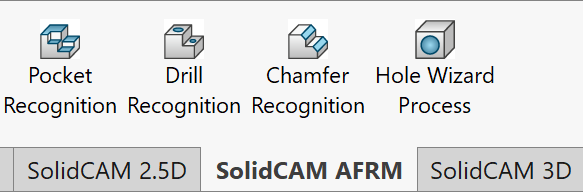
SolidCAM 3D
This tab contains 3D operations buttons.

SolidCAM Multiaxis
This tab contains Multiaxis operations buttons.

SolidCAM Turning
This tab contains Turning operations buttons.

SolidCAM Templates
This tab contains Template buttons.
